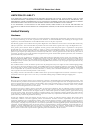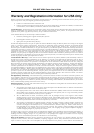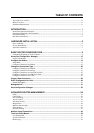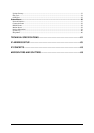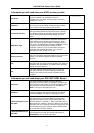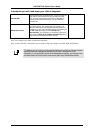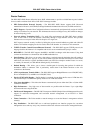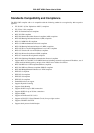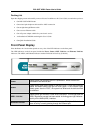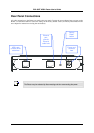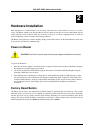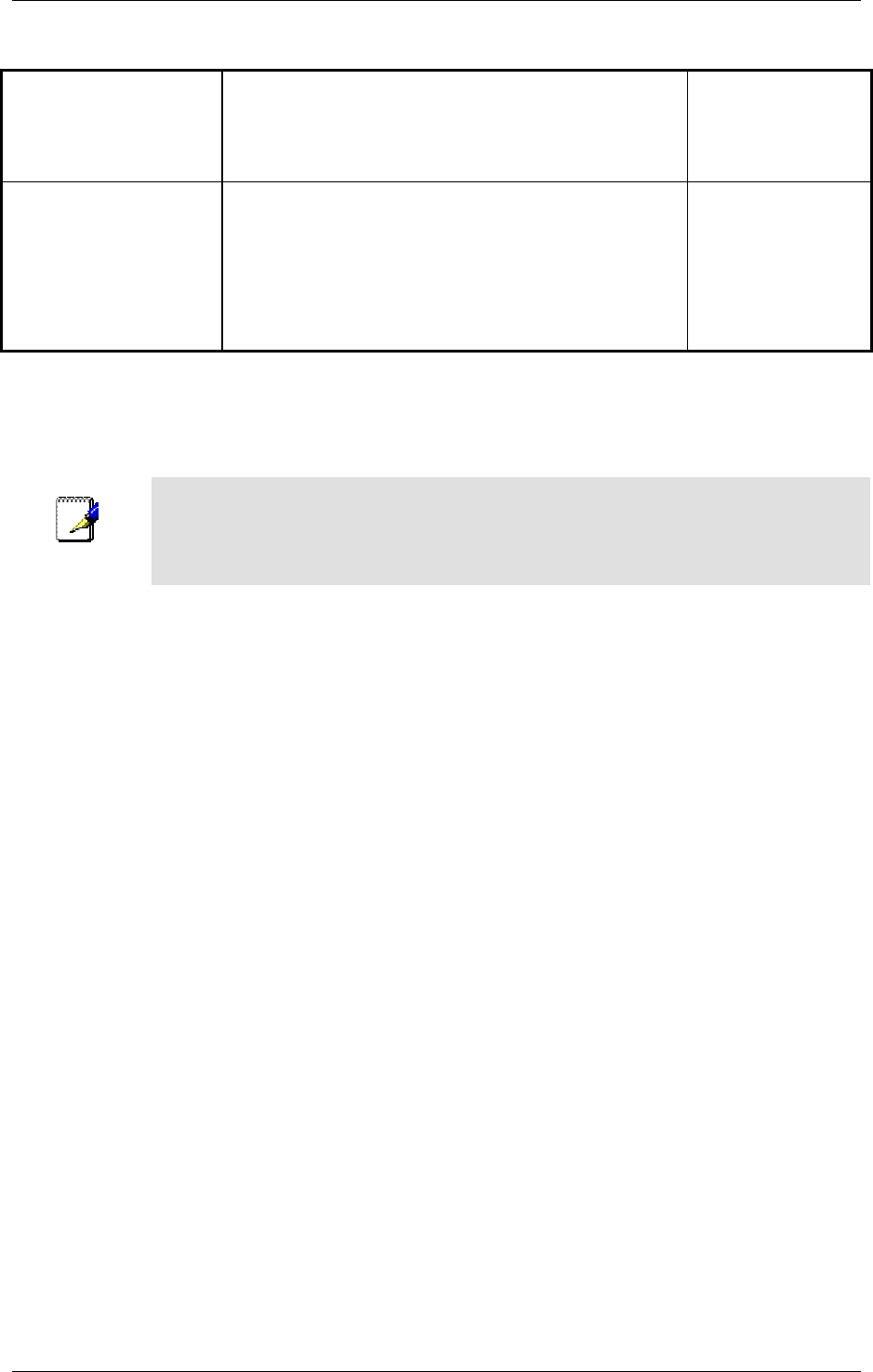
DSL-500T DSL Router User’s Guide
xii
Information you will need about your LAN or computer:
Ethernet NIC
If your computer has an Ethernet NIC, you can connect the
DSL-500T to this Ethernet port using an Ethernet cable.
You can also use the Ethernet port on the DSL-500T to
connect to other Ethernet devices, such as a Wireless
Access Point.
Record info here
DHCP Client status
Your DSL-500T ADSL Modem is configured, by default, to
be a DHCP server. This means that it can assign an IP
address, subnet mask, and a default gateway address to
computers on your LAN. The default range of IP addresses
the DSL-500T will assign are from 192.168.1.2 to
192.168.1.254. Your computer (or computers) needs to be
configured to Obtain an IP address automatically (that is,
they need to be configured as DHCP clients.)
It is recommended that your collect and record this information here, or in some other secure place, in case you
have to re-configure your ADSL connection in the future.
Once you have the above information, you are ready to setup and configure your DSL-500T ADSL Router.
Note
The Modem may be reset to its factory default settings by performing a Restore settings
operation within the management interface, see System Commands for more
information. If you cannot gain access to the management interface, you may opt to use
the Reset button on the rear panel of the device (see Factory Reset Button below).