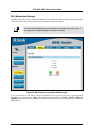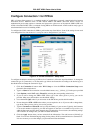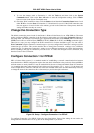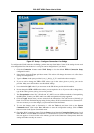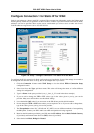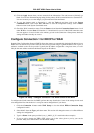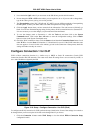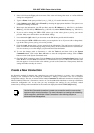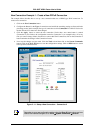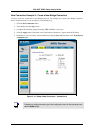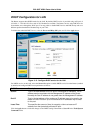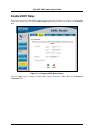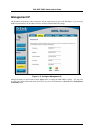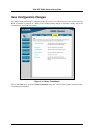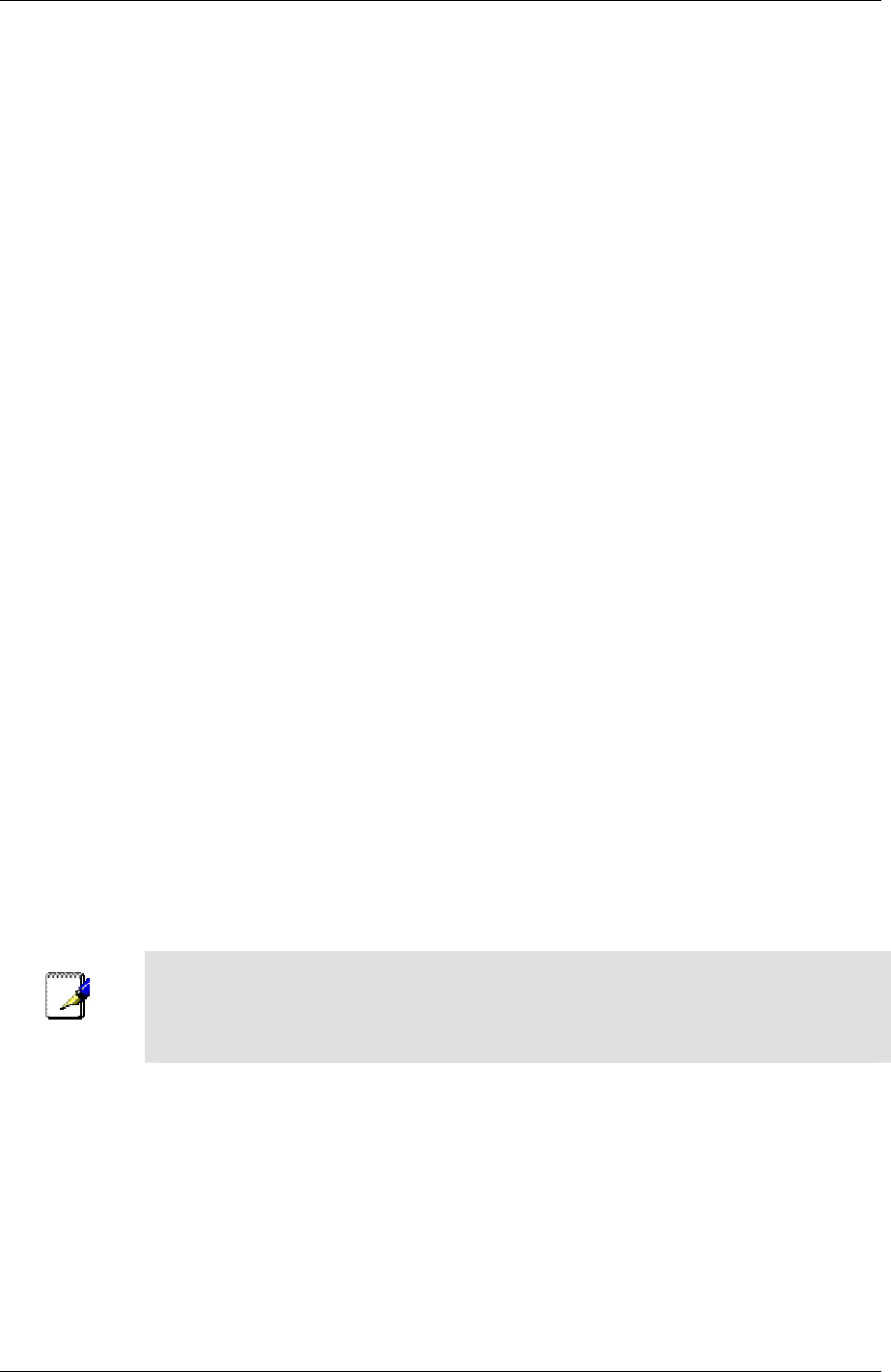
DSL-500T ADSL Router User’s Guide
26
2. Select CLIP from the Type: pull-down menu. This action will change the menu so it offers different
settings for configuration.
3. Type in a Name: in the space provided (conn_1_CLIP_8_35 is used in the above example).
4. Under Options, enable NAT and/or Firewall by selecting the appropriate checkbox. This option is not
available for a Bridge connection.
5. Based upon the information your ISP provided, enter the IP Address (e.g. 168.128.1.1), the Subnet
Mask (e.g. 255.255.255.0), ARP Server (e.g. 168.128.1.2) and the Default Gateway (e.g. 168.128.1.1).
6. If you are told to change the VPI or VCI values, type in the values given to you by your service
provider. Many users will be able to use the default settings.
7. Leave the default QoS values if you are unsure or the ISP did not provide this information.
8. Do not change the PCR or SCR values unless you are required to do so. If you are told to change these,
type in the values given to you by your service provider.
9. Click the Apply button when you have entered all the information. The web browser will briefly go
blank. You are now finished changing setting for the primary WAN connection known as Connection 1.
It is now necessary to save the changes you just made and restart the Router.
10. To save the changes made to Connection 1, click the Tools tab and then click on the System
Commands button. Click on the Save All button to store the configuration settings. Click on Back
button to return to the System Commands menu.
11. Check the WAN connection status. Click the Status tab and then the Connection Status button. Look
under WAN to view the State of Connection 1, it should read Connected. If the WAN connection state
does not appear to Connected after a few minutes, go back to the Connection 1 Setup menu, check the
settings and make sure they are correct.
Create a New Connection
An alternative method of changing the connection type used by the Router is to create a new connection.
Creating a new connection will not change the Connection 1 settings, it will make a new set of coneciton
configuration settings. The new set created will be labeled Connection 2, additional connections created will be
likewise labeled Connection 3, Connection 4 and so on. Use the method described here to create up to 8 different
connection configuration sets. At any time you may reconfigure the settings for any previously created
connection by clicking on the menu button for the connection displayed under the WAN Setup heading.
Note
Use the New Connection procedure to create new connection used for accounts that
supports multiple virtual connections. For more information on creating and maintaining
virtual connection, see Multiple Virtual Connections in the following chapter on
Advanced Router Management.