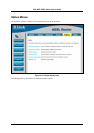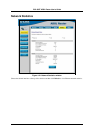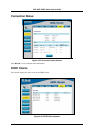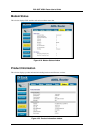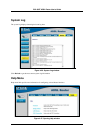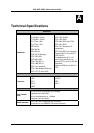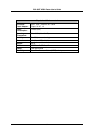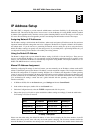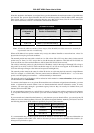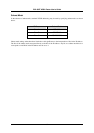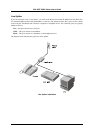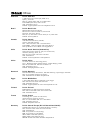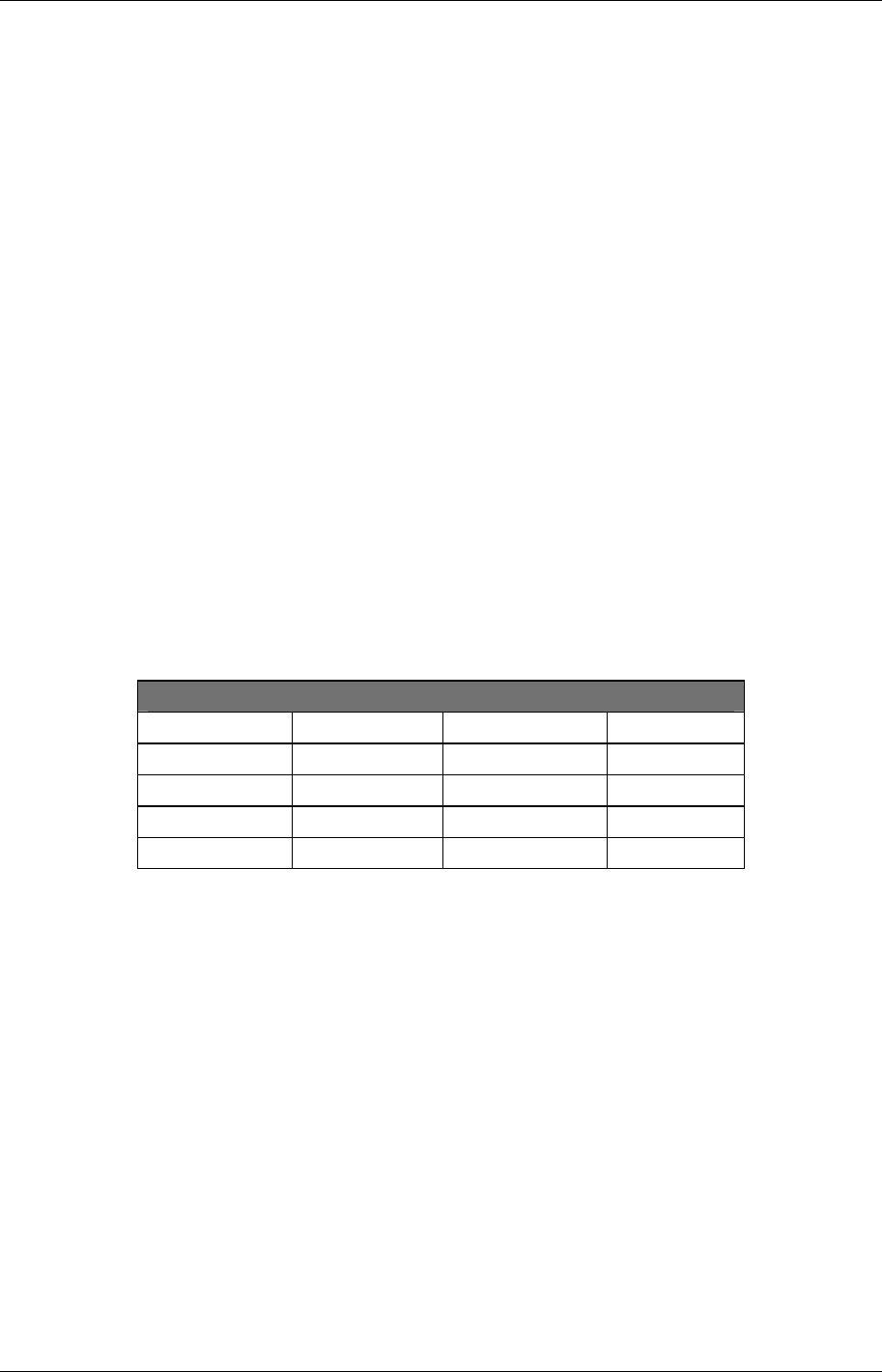
DSL-500T ADSL Router User’s Guide
64
address (each computer must have a unique address to distinguish it on the network). The IP address scheme
used in Example #1 can be used for any LAN that requires up to 253 separate IP addresses (excluding the
Router). Notice that the subnet mask is the same for all machines and the default gateway address is the LAN IP
address of the Router.
It is a good idea to make a note of each device’s IP address for reference during troubleshooting or when adding
new stations or devices.
Using DHCP
The second way to use the default settings is to allow the Router to automatically assign IP settings for
workstation using DHCP. To do this, simply make sure your computers’ IP addresses are set to 0.0.0.0 (under
Windows, choose the option Obtain an IP address automatically in the TCP/IP network component described
above). When the computers are restarted, their IP settings will automatically be assigned by the Router. The
Router is set by default to use DHCP. See the discussion in Chapter 5 for information on how to use configure
the Router for DHCP.
Changing the IP Address of the Router
When planning your LAN IP address setup, you may use any scheme allowed by rules that govern IP assignment.
It may be more convenient or easier to remember an IP scheme that use a different address for the Router. Or
you may be installing the Router on a network that has already established the IP settings. Changing the IP
address is a simple matter and can be done using the web manager. If you are incorporating the Router into a
LAN with an existing IP structure, be sure to disable the DHCP function. Also, consider the effects of the NAT
function - which is enable by default.
An IP addressing scheme commonly used for Ethernet LANs establishes 10.0.0.1 as the base address for the
network. Using Example #2 below, the Router is assigned the base address 10.0.0.1 and the remaining addresses
are assigned manually or using DHCP.
Alternative IP Assignment
Host IP Address Subnet Mask Gateway IP
Router
10.0.0.1 255.255.255.0
Computer #1
10.0.0.2 255.255.255.0 10.0.0.1
Computer #2
10.0.0.3 255.255.255.0 10.0.0.1
Computer #3
10.0.0.4 255.255.255.0 10.0.0.1
IP Setup - Example #2
These two examples are only examples you can use to help you get started. If you are interested in more
advanced information on how to use IP addressing on a LAN there are numerous resources freely available on
the Internet. There are also many books and chapters of books on the subject of IP address assignment, IP
networking and the TCP/IP protocol suite.