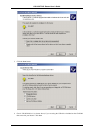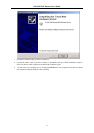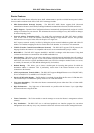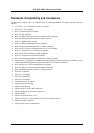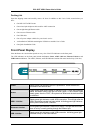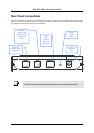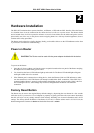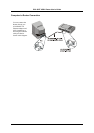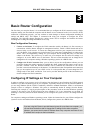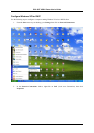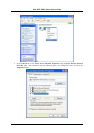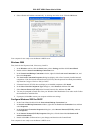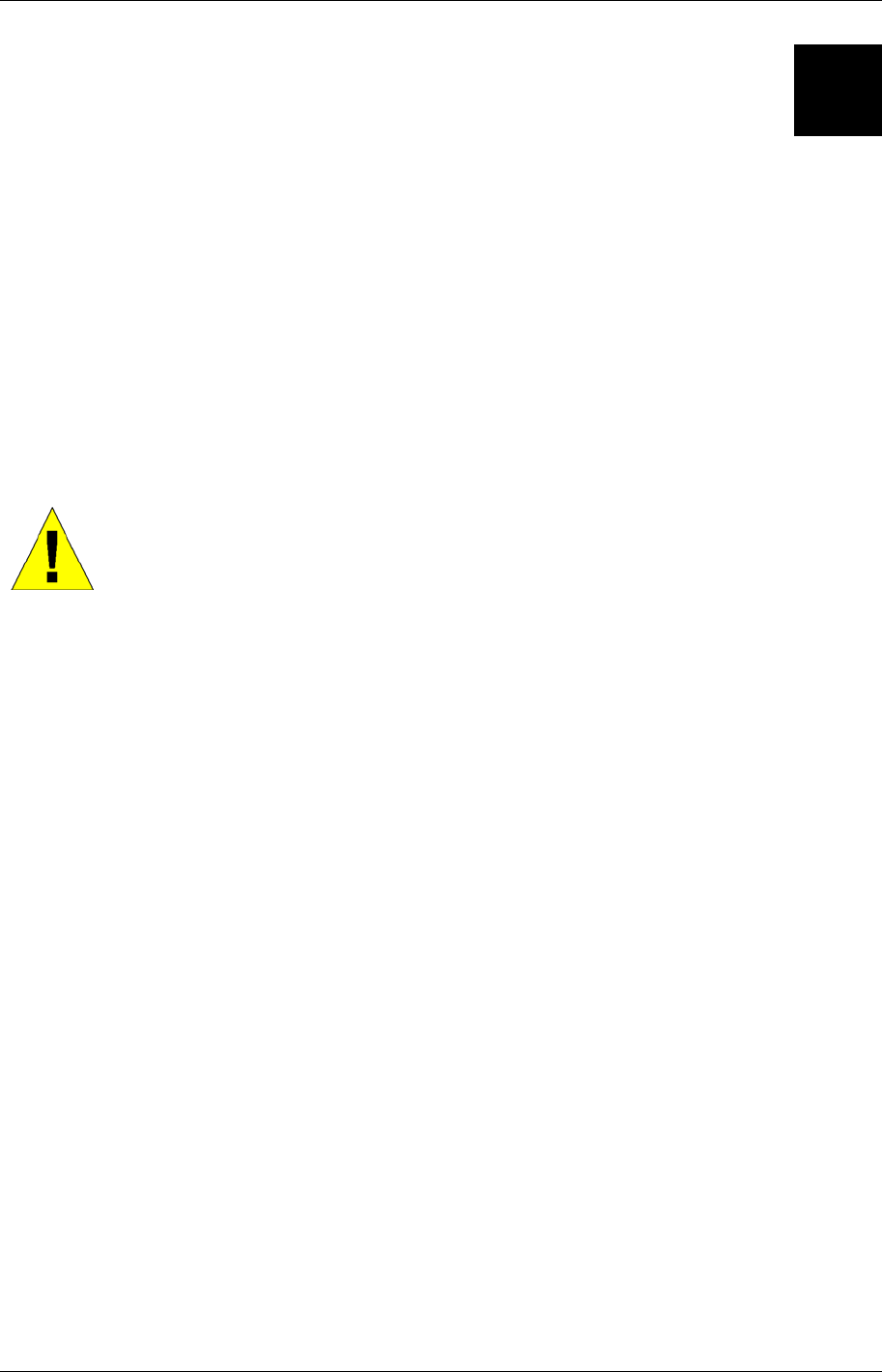
DSL-502T ADSL Router User’s Guide
2
Hardware Installation
The DSL-502T maintains three separate interfaces, an Ethernet, a USB and an ADSL interface. Place the Router
in a location where it can be connected to the various devices as well as to a power source. The Router should
not be located where it will be exposed to moisture or excessive heat. Make sure the cables and power cord are
placed safely out of the way so they do not create a tripping hazard. As with any electrical appliance, observe
common sense safety procedures.
The Router can be placed on a shelf or desktop, ideally you should be able to see the LED indicators on the front
if you need to view them for troubleshooting.
Power on Router
CAUTION: The Router must be used with the power adapter included with the device.
To power on the Router:
1. Insert the AC Power Adapter cord into the power receptacle located on the rear panel of the Router and plug
the adapter into a suitable nearby power source.
2. You should see the Power LED indicator light up and remain lit. The Status LED should light solid green
and begin to blink after a few seconds.
3. If the Ethernet port is connected to a working device, check the Ethernet Link/Act LED indicators to make
sure the connection is valid. The Router will attempt to establish the ADSL connection, if the ADSL line is
connected and the Router is properly configured this should light up after several seconds. If this is the first
time installing the device, some settings may need to be changed before the Router can establish a
connection.
Factory Reset Button
The Router may be reset to the original factory default settings by depressing the reset button for a few seconds
while the device is powered on. Use a ballpoint or paperclip to gently push down the reset button. Remember
that this will wipe out any settings stored in flash memory including user account information and LAN IP
settings. The factory default IP address of the Router is 192.168.1.1 and the subnet mask is 255.255.255.0, the
default management Username is admin and the default Password is admin.
6