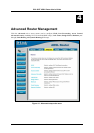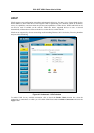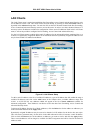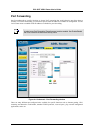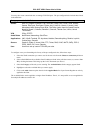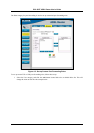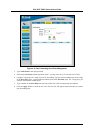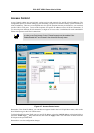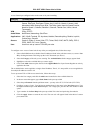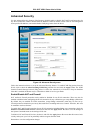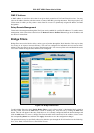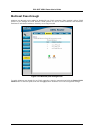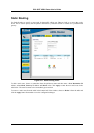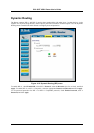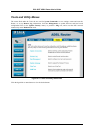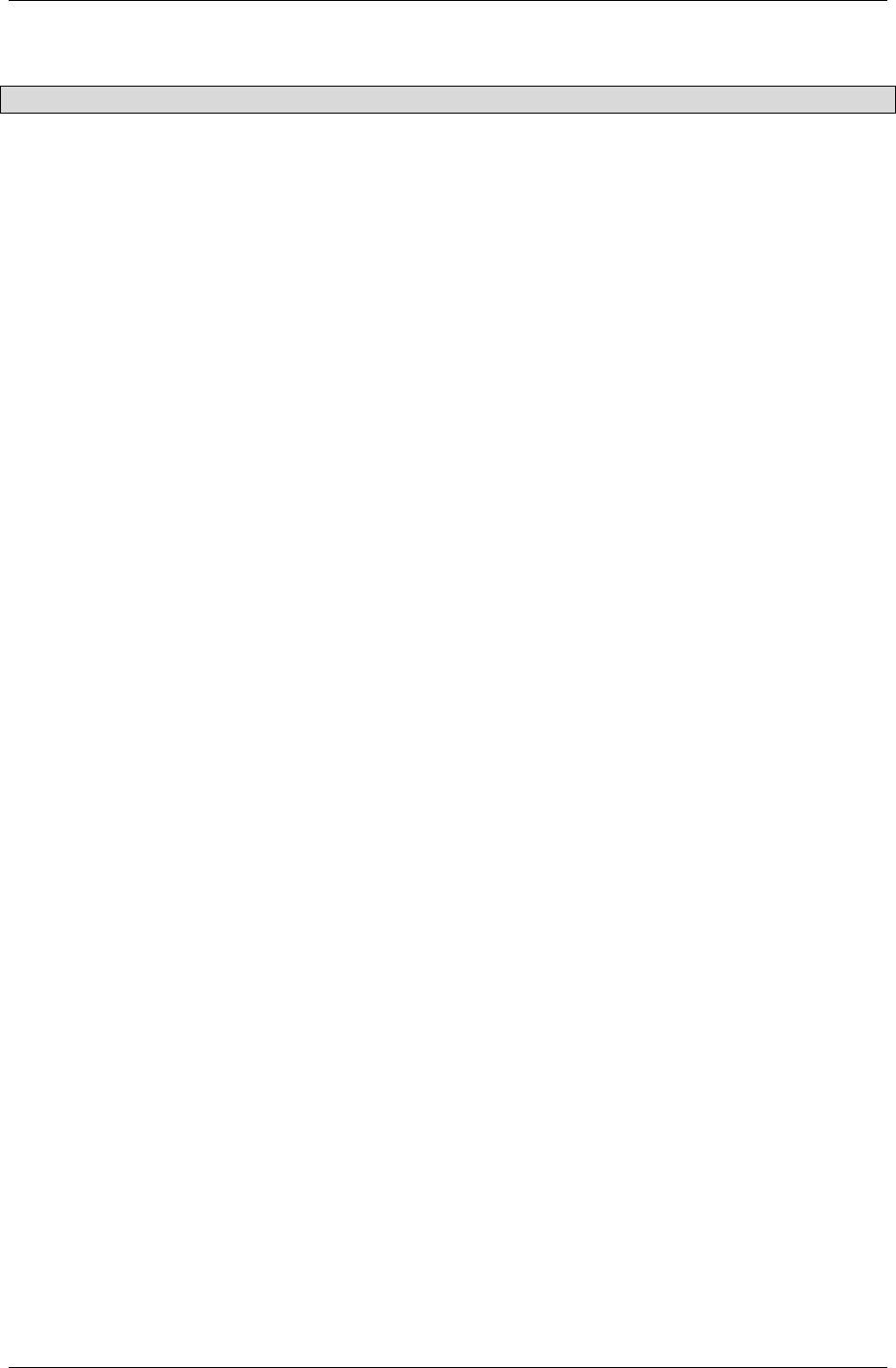
DSL-502T ADSL Router User’s Guide
Access Control pre-configured rules are the same as for port forwarding:
Category Available Rules
Games:
Alien vs. Predator, Asheron’s Call, Dark Rein, Delta Force, Doom, Dune, DirectX
Games, EliteForce, EverQuest, Fighter Ace II, Half Life, Heretic II, Hexen II, Kali,
Motorhead, MSN Gaming Zone, Myth: The Fallen Lords, Need for Speed Porsche,
Need for Speed 3, Outlaws, Rainbow 6, Starcraft, Tiberian Sun, Ultima, Unreal
Tournament.
VPN
IPSec, PPPTP
Audio/Video
Net2Phone, Netmeeting, QuickTime
Applications
VNC, Win2k Terminal, PC Anywhere, Netbios, RemoteAnything, Radmin, LapLink,
CorbonCopy, Gnutella.
Servers
Quake 2, Quake 3, Unreal, Web, FTP, Telnet, DNS, LDAP, NNTP, SMTp, POP 2,
POP3, IMAP, IRC, Lotus, Remote.
User
Use this to set up custom TCP/UDP port rules.
To configure a new Access Control rule for any of the pre-configured rules, follow these steps:
1. Select a LAN IP from the available client IP addresses listed in the pull-down menu; or, create a New
IP by clicking the button. This brings up the LAN Client menu (see above).
2. Select the Category of the rule you are creating. The Available Rules for the category appear listed.
3. Highlight to select the Available Rule you want to apply.
4. Click on the Add> button to place the rule in the Applied Rules list of port forwarding that are actively
applied to the client
The Available Rules can be applied to a single client IP address. That is, it is not possible to use an applied rule
for multiple IP addresses on the LAN.
To set up custom TCP or UDP access control rules, follow these steps:
1. Select the User category and click the Add button located below the Available Rules list.
2. In the new menu that appears, type a Rule Name in the space provided.
3. Select the port Protocol from the pull-down menu - you may select TCP, UDP or both (TCP/UDP).
4. Configure a range of ports. Type the lowest numbered port in the range in the Port Start space. Type
the highest numbered port in the Port End space. For a single port, just enter the same number in both
spaces.
5. Type a number for the Port Map in the space provided. This is the local port being forwarded to.
6. Click the Apply button to create the new rule. The new rule will appear listed in the table of custom
port control rules.
42