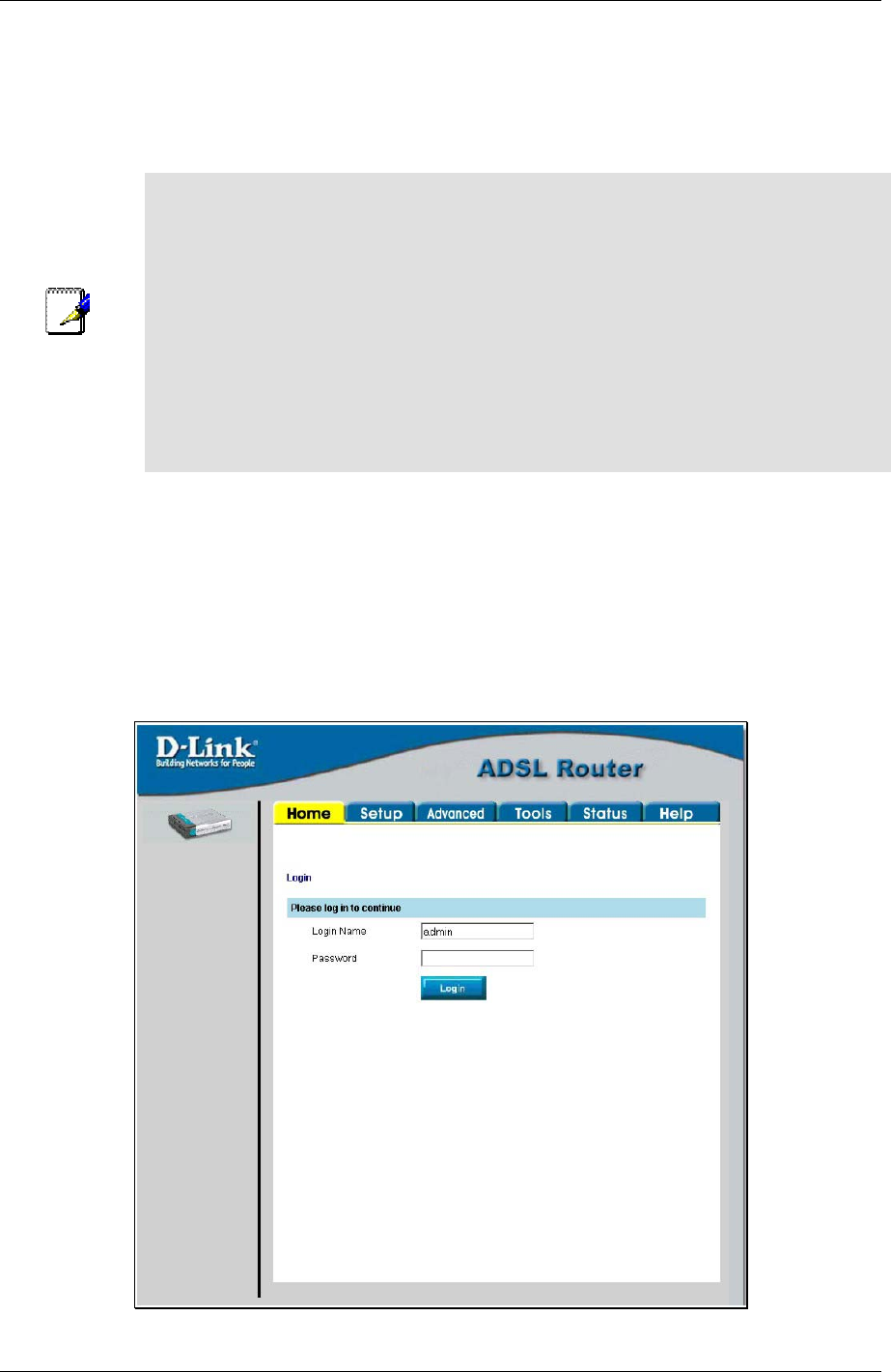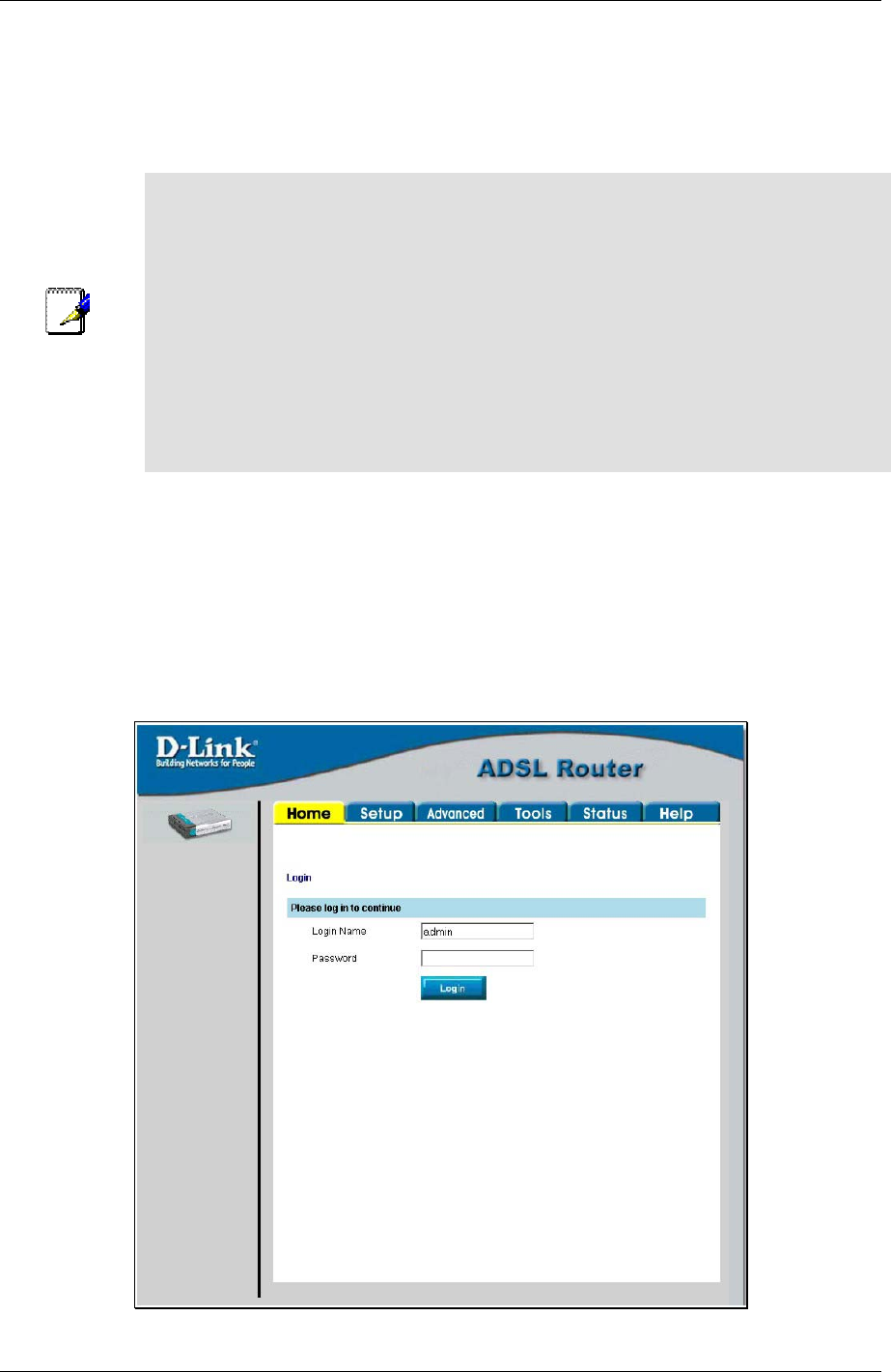
DSL-502T ADSL Router User’s Guide
Access the Configuration Manager
Now that your computer’s IP settings allow it to communicate with the Router, you can access the configuration
software.
Note
Be sure that the web browser on your computer is not configured to use a proxy server
in the Internet settings. In Windows Internet Explorer, you can check if a proxy server is
enabled using the following procedure:
1. In Windows, click on the Start button, go to Settings and choose Control Panel.
2. In the Control Panel window, double-click on the Internet Options icon.
3. Click the Connections tab and click on the LAN Settings button.
4. Verify that the “Use proxy server” option is NOT checked. If it is checked, click in the
checked box to deselect the option and click OK.
Alternatively, you can access this Internet Options menu using the Tools pull-down
menu in Internet Explorer.
To use the web-based management software, launch a suitable web browser and direct it to the IP address of the
Router. Type in http:// followed by the default IP address, 192.168.1.1 in the address bar of the browser. The
URL in the address bar should read: http://192.168.1.1.
Login to Home Page
A new window will appear and you will be prompted for a user name and password to access the web-based
manager.
Figure 3-1. Home - Login window
15