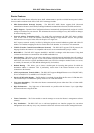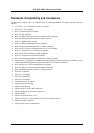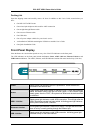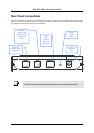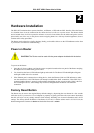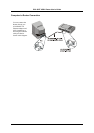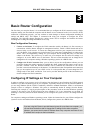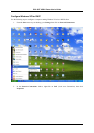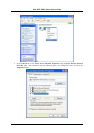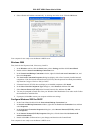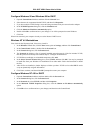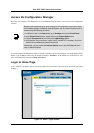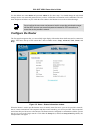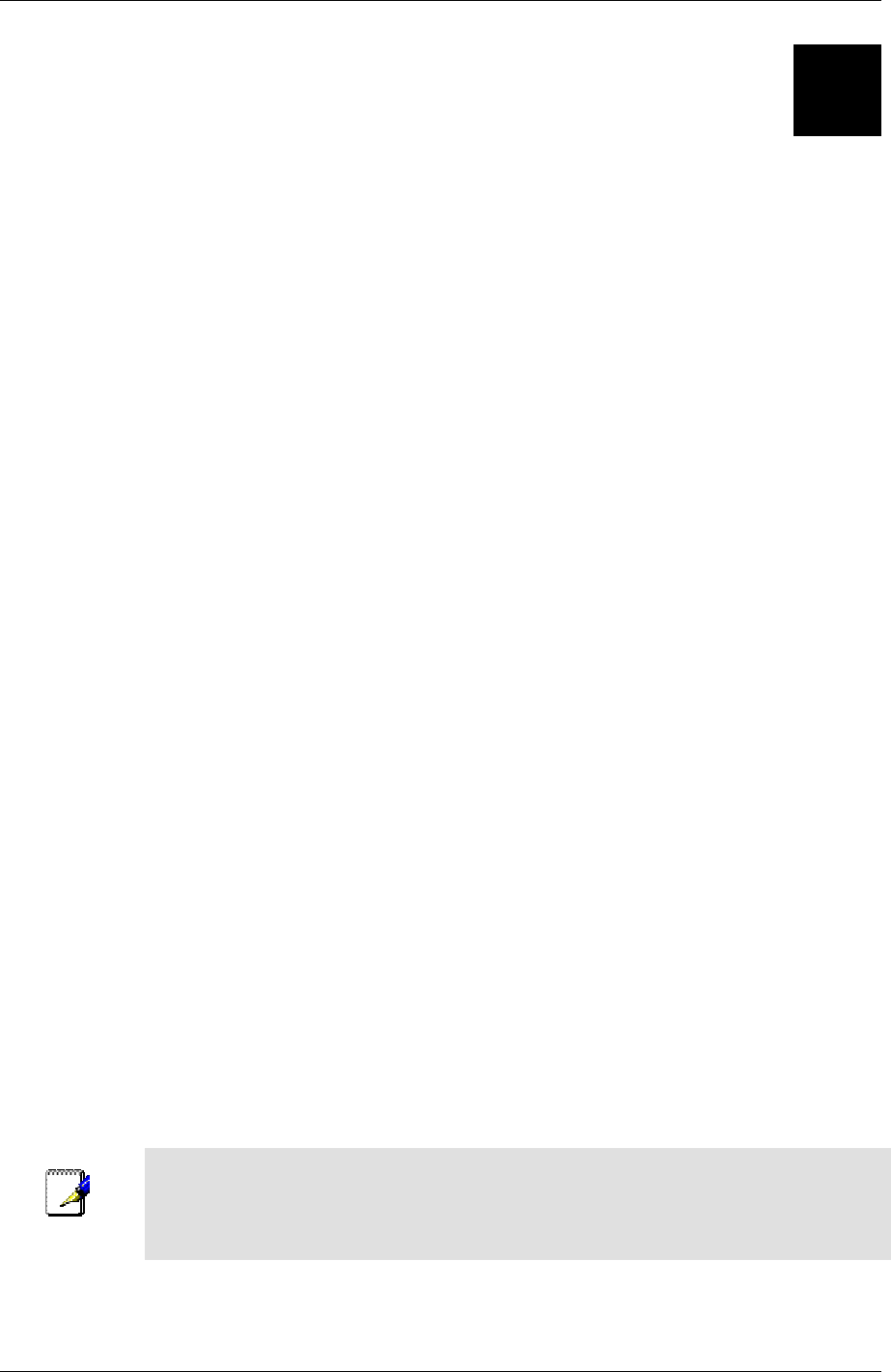
DSL-502T ADSL Router User’s Guide
3
Basic Router Configuration
The first time you setup the Router it is recommended that you configure the WAN connection using a single
computer making sure that both the computer and the Router are not connected to the LAN. Once the WAN
connection is functioning properly, you may continue to make changes to Router configuration including IP
settings and DHCP setup. This chapter is concerned with using your computer to configure the WAN
connection. The following chapter describes the various menus used to configure and monitor the Router
including how to change IP settings and DHCP server setup.
Wan Configuration Summary
1. Connect to the Router To configure the WAN connection used by the Router it is first necessary to
communicate with the Router through its management interface, which is HTML-based and can be
accessed using a web browser. To access the management software your computer must be able to
“see” the Router. Your computer can see the Router if it is in the same “neighborhood” or subnet as the
Router. This is accomplished by making sure your computer has IP settings that place it in the same
subnet as the Router. The easiest way to make sure your computer has the correct IP settings is to
configure it to use the DHCP server in the Router. The next section describes how to change the IP
configuration for a computer running a Windows operating system to be a DHCP client.
2. Configure the WAN Connection Once your are able to access the configuration software you can
proceed to change the settings required to establish the ADSL connection and connect to the service
provider’s network. There are different methods used to establish the connection to the service
provider’s network and ultimately to the Internet. You should know what Encapsulation and connection
type you are required to use for your ADSL service. It is also possible that you must change the PVC
settings used for the ADSL connection. Your service provider should provide all the information you
need to configure the WAN connection.
Configuring IP Settings on Your Computer
In order to configure your system to receive IP settings from the Router it must first have the TCP/IP protocol
installed. If you have an Ethernet port on your computer, it probably already has TCP/IP protocol installed. If
you are using Windows XP the TCP/IP is enabled by default for standard installations. Below is an illustrated
example of how to configure a Windows XP system to automatically obtain IP settings from the Router.
Following this example is a step-by-step description of the procedures used on the other Windows operating
systems to first check if the TCP/IP protocol has been installed; if it is not, instructions are provided for
installing it. Once the protocol has been installed you can configure the system to receive IP settings from the
Router.
For computers running non-Windows operating systems, follow the instructions for your OS that configure the
system to receive an IP address from the Router, that is, configure the system to be a DHCP client.
Note
If you are using this Router to provide Internet access for more than one computer, you
can use these instructions later to change the IP settings for the other computers.
However, you cannot use the same IP address since every computer must have its own
IP address that is unique on the local network.
9