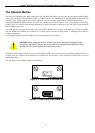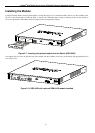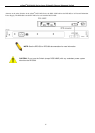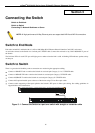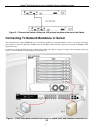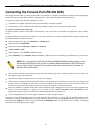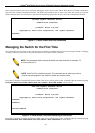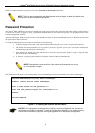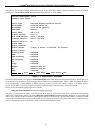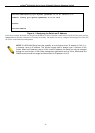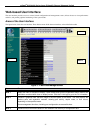xStack
®
DGS-3400 Series Layer 2 Gigabit Ethernet Managed Switch
20
Once connected to the console, the screen below will appear on the console screen. This is where the user will enter commands to
perform all the available management functions. The Switch will prompt the user to enter a user name and a password. Upon the
initial connection, there is no user name or password and therefore just press enter twice to access the command line interface.
GS-3450 Gigabit Ethernet Switch
Command Line Interface
Firmware: Build 3.00.B10
Copyright(C) 2012 D-Link Corporation. All rights reserved.
UserName:
Figure 4 - 1 Initial Screen after first connection
Managing the Switch for the First Time
The Switch supports user-based security that can allow prevention of unauthorized users from accessing the Switch or changing
its settings. This section tells how to log onto the Switch via out-if-band console connection.
NOTE: The passwords used to access the Switch are case-sensitive; for example, "S"
is not the same as "s."
NOTE: Press Ctrl+R to refresh the screen. This command can be used at any time to
force the console program in the Switch to refresh the console screen.
Press Enter in both the Username and Password fields. Then access will be given to enter commands after the command prompt
DGS-3426: admin#, DGS-3426P: admin#, DGS-3427: admin# or DGS-3450: admin# as shown below:
DGS-3450 Gigabit Ethernet Switch
Command Line Interface
Firmware: Build 3.00.B10
Copyright(C) 2012 D-Link Corporation. All rights reserved.
UserName:
PassWord:
DGS-3450:admin#
Figure 4 - 2 Initial screen, first time connecting to the Switch
Press Enter in both the Username and Password fields. Then access will be given to enter commands after the command prompt
DGS-3426:admin#, DGS-3426P:admin#, DGS-3427:admin# or DGS-3450:admin# as shown below: