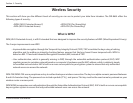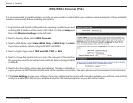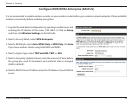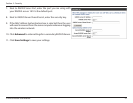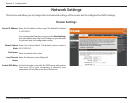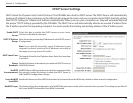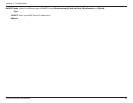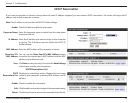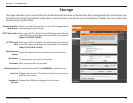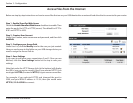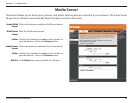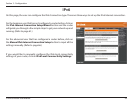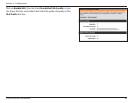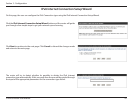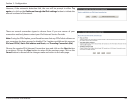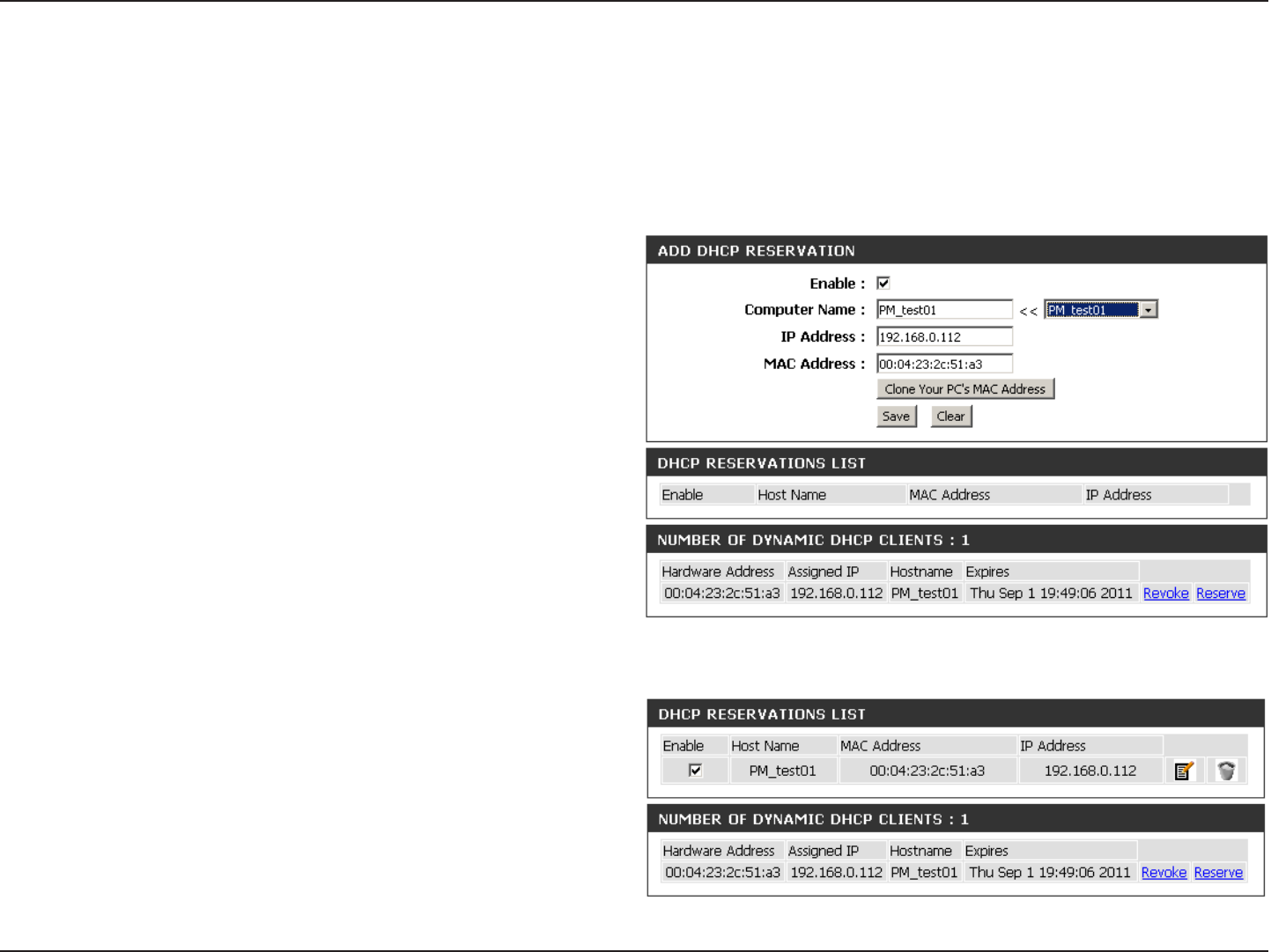
55D-Link DIR-868L User Manual
Section 3 - Conguration
DHCP Reservation
If you want a computer or device to always have the same IP address assigned, you can create a DHCP reservation. The router will assign the IP
address only to that computer or device.
Note: This IP address must be within the DHCP IP Address Range.
Check this box to enable the reservation.
Enter the computer name or select from the drop-down
menu and click <<.
Enter the IP address you want to assign to the computer
or device. This IP Address must be within the DHCP IP
Address Range.
Enter the MAC address of the computer or device.
You can use the Clone Your PC’s MAC Address button
to replace the Internet port’s MAC Address with the MAC
address of your Ethernet card.
Click Save to save your entry. You must click Save Settings
at the top to activate your reservations.
Displays any reservation entries. Displays the host name
(name of your computer or device), MAC Address, and IP
address.
Check to enable the reservation.
Click the edit icon to make changes to the reservation entry.
Click the trash icon to remove the reservation from the list.
Enable:
Computer Name:
IP Address:
MAC Address:
Clone Your PC’s
MAC Address:
Save:
DHCP
Reservations List:
Enable:
Edit:
Delete:
DHCP Reservations List