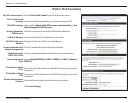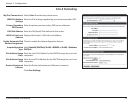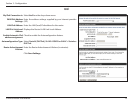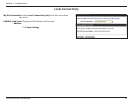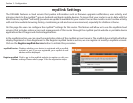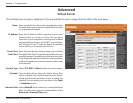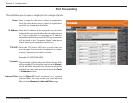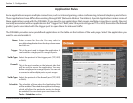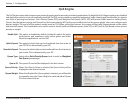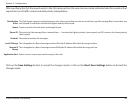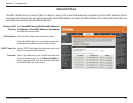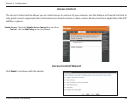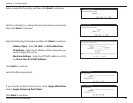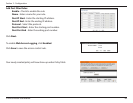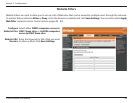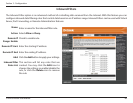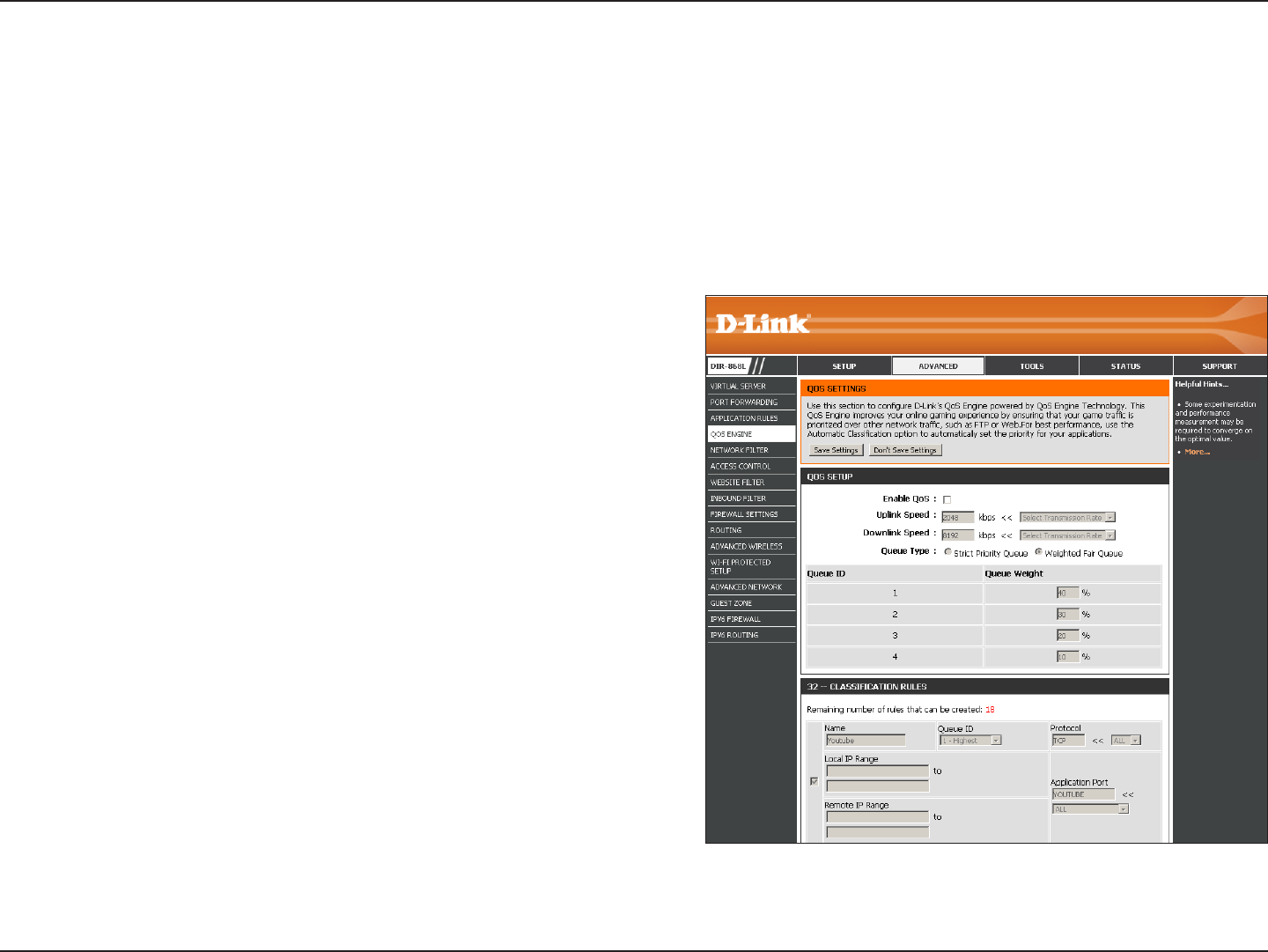
79D-Link DIR-868L User Manual
Section 3 - Conguration
QoS Engine
This option is disabled by default. Enable this option for better
performance and experience with online games and other
interactive applications, such as VoIP.
The speed at which data can be transferred from the router to
your ISP. This is determined by your ISP.
The speed at which data can be transferred from the Internet to
your router. This is determined by your ISP.
Select either Strict Priority Queue (rank in order) or Weighted
Fair Queue (percentage).
The queue ID used will be displayed in the rst column.
When Strict Priority Queue is selected, the Queue Priority will be
displayed in the second column.
When the Weighted Fair Queue option is selected, you will be able
to manually enter the Queue Weight for each individual Queue
ID in the second column.
Enable QoS:
Uplink Speed:
Downlink Speed:
Queue Type:
Queue ID:
Queue Priority:
Queue Weight:
The QoS Engine option helps improve your network gaming performance by prioritizing applications. By default the QoS Engine settings are disabled
and application priority is not automatically classied. The QoS section contains a queuing mechanism, trac shaping and classication. It supports
two kinds of queuing mechanisms. Strict Priority Queue (SPQ) and Weighted Fair Queue (WFQ). SPQ will process trac based on trac priority.
Queue1 has the highest priority and Queue4 has the lowest priority. WFQ will process trac based on the queue weight. Users can congure each
queue’s weight. The sum of all the queue’s weight must be 100. When surng the Internet, the system will do trac shaping based on the uplink
and downlink speed. The classication rules can be used to classify trac to dierent queues, then SPQ or WFQ will do QoS based on the queue’s
priority or weight.