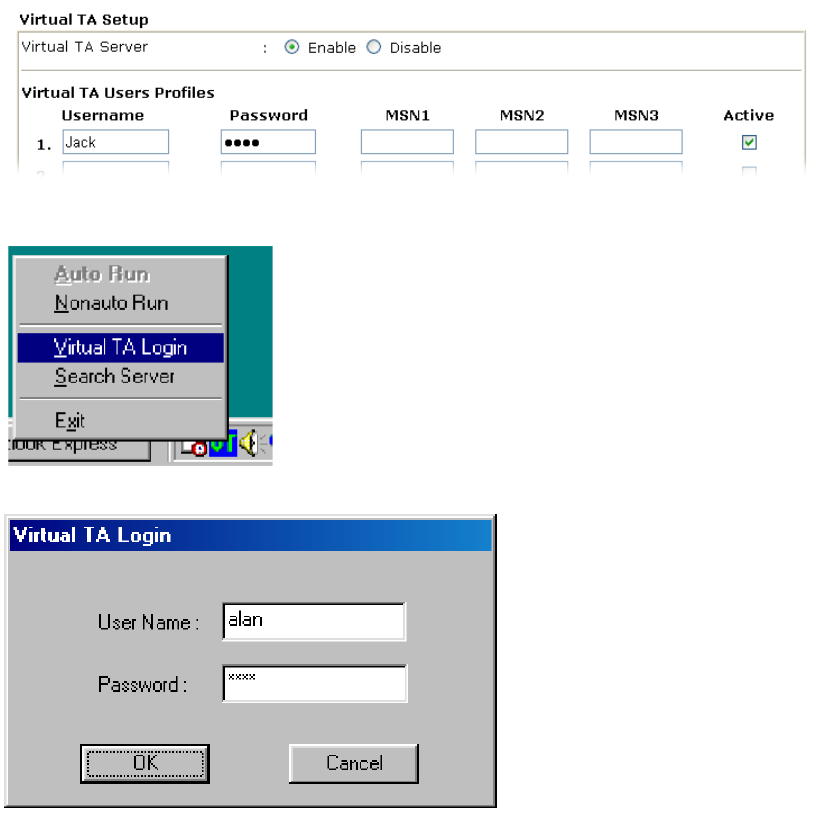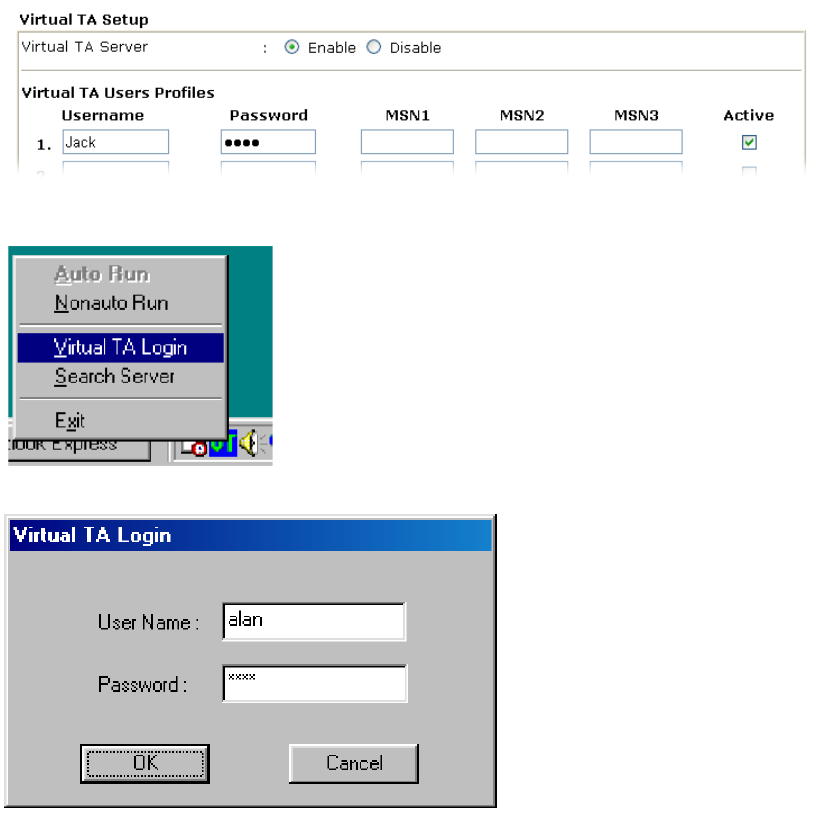
VigorPro5500 Series User’s Guide
130
C
C
o
o
n
n
f
f
i
i
g
g
u
u
r
r
e
e
a
a
V
V
i
i
r
r
t
t
u
u
a
a
l
l
T
T
A
A
C
C
l
l
i
i
e
e
n
n
t
t
/
/
S
S
e
e
r
r
v
v
e
e
r
r
Since the Virtual TA application is a client/server network model, you must configure it on
both ends to run properly your Virtual TA application.
By default, the Virtual TA server is enabled and the Username/Password fields are left blank.
Any Virtual TA client may login to the server. Once a single Username/Password field has
been filled in, the Virtual TA server will only allow clients with a valid Username/Password
to login. The screen of Virtual TA configuration is presented below.
U
U
s
s
e
e
r
r
P
P
r
r
o
o
f
f
i
i
l
l
e
e
Note that creating a single user access account will limit the access to the Virtual TA server
to only the specified account holders.
Assume you did not acquire any MSN service from your ISDN network provider.
On the server - Click Virtual TA (Remote CAPI) Setup link, and fill in the Username and
Password fields. Check the Active box to enable the account.
On the client - Right-click the mouse on the VT icon. The following pop-up menu will be
shown.
Click the Virtual TA Login tab to launch the login box.
Enter the Username/Password and then click OK. After a short time, the VT icon text will
turn green.
M
M
S
S
N
N
C
C
o
o
n
n
f
f
i
i
g
g
u
u
r
r
a
a
t
t
i
i
o
o
n
n