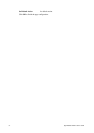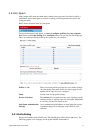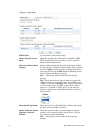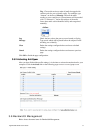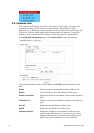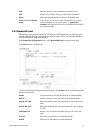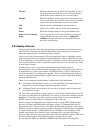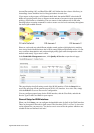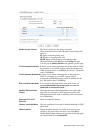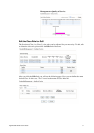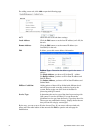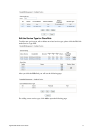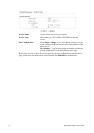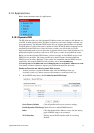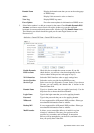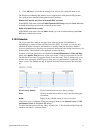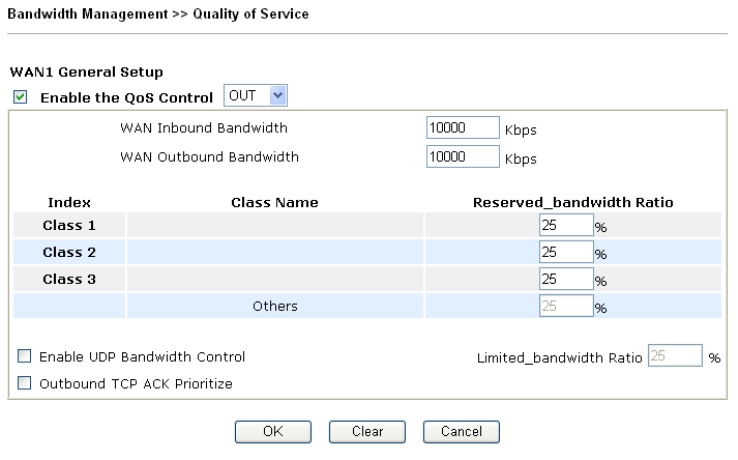
VigorPro5500 Series User’s Guide
90
Enable the QoS Control The factory default for this setting is checked.
Please also define which traffic the QoS Control settings will
apply to.
IN- apply to incoming traffic only.
OUT-apply to outgoing traffic only.
BOTH- apply to both incoming and outgoing traffic.
Check this box and click OK, then click Setup link again.
You will see the Online Statistics link appearing on this page.
WAN Inbound Bandwidth It allows you to set the connecting rate of data input for WAN.
For example, if your ADSL supports 1M of downstream and
256K upstream, please set 10000kbps for this box. The default
value is 10000kbps.
WAN Outbound Bandwidth It allows you to set the connecting rate of data output for
WAN. For example, if your ADSL supports 1M of
downstream and 256K upstream, please set 256kbps for this
box. The default value is 10000kbps.
Reserved Bandwidth Ratio It is reserved for the group index in the form of ratio of
reserved bandwidth to upstream speed and reserved
bandwidth to downstream speed.
Enable UDP Bandwidth
Control
Check this and set the limited bandwidth ratio on the right
field. This is a protection of TCP application traffic since
UDP application traffic such as streaming video will exhaust
lots of bandwidth.
Outbound TCP ACK
Prioritize
Check to enable this function.
Limited_bandwidth Ratio The ratio typed here is reserved for limited bandwidth of UDP
application.
Online Statistics Display an online statistics for quality of service for your
reference. This link will be seen only if you click OK in
WAN1/WAN2 General Setup web page and click Setup again
(for WAN1/WAN2) on the Bandwith