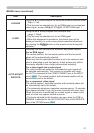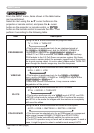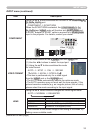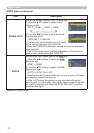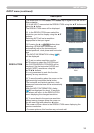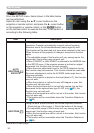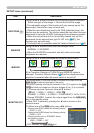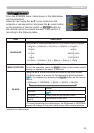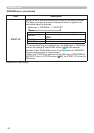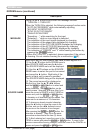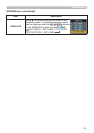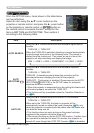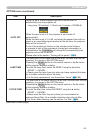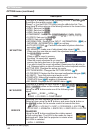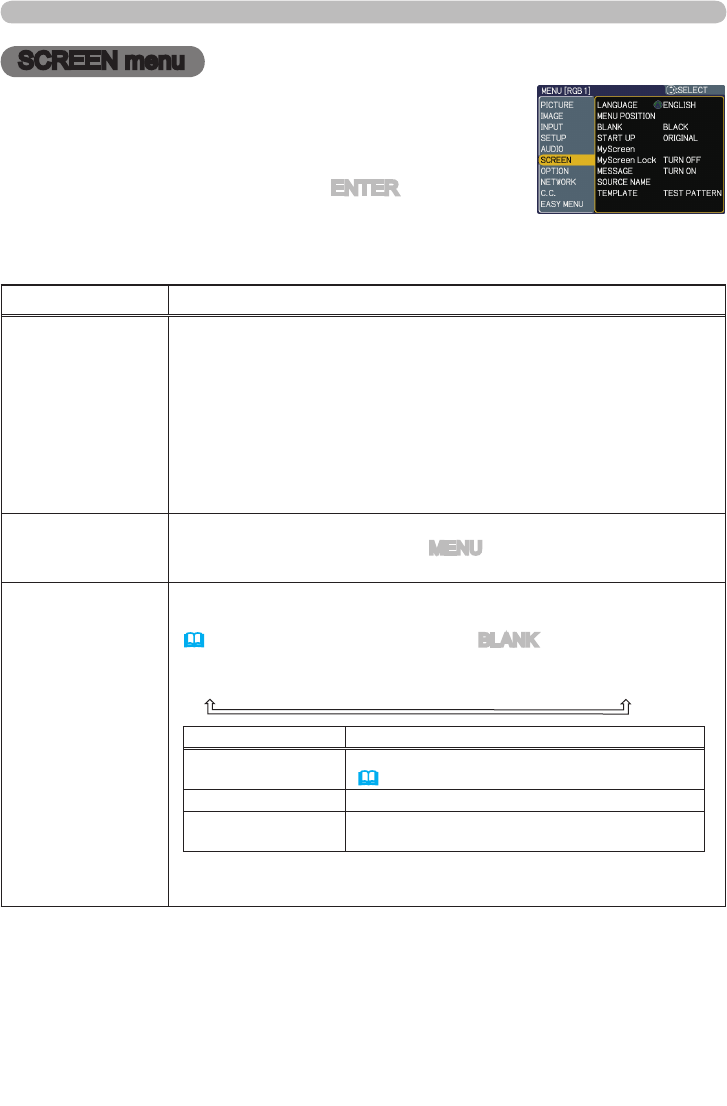
39
SCREEN menu
SCREEN menu
From the SCREEN menu, items shown in the table below
can be performed.
Select an item using the ▲/▼ cursor buttons on the
projector or remote control, and press the ► cursor button
on the projector or remote control, or
ENTER button on
the remote control to execute the item. Then perform it
according to the following table.
Item Description
LANGUAGE
Using the ▲/▼ buttons switches the OSD (On Screen Display) language.
TÜRKÇE
POLSKI
SUOMI
ENGLISH FRANÇAIS DEUTSCH ESPAÑOL ITALIANO
NORSK
NEDERLANDS
PORTUGUÊS
РУССКИЙ SVENSKA 뼑鞵 㐕储Ё᭛ ㅔԧЁ᭛ ᣣᧄ⺆
MENU POSITION
Using the ▲/▼/◄/► buttons adjusts the menu position.
To quit the operation, press the MENU button on the remote control
or keep no operation for about 10 seconds.
BLANK
Using the ▲/▼ buttons switches the mode for the blank screen.
The blank screen is a screen for the temporarily blanking feature
(
22). It is displayed by pressing the
BLANK button on the remote
control.
MyScreen
ó
ORIGINAL
ó
BLUE
ó
WHITE
ó
BLACK
Feature
MyScreen
Screen can be registered by the MyScreen item
(
41)
.
ORIGINAL Screen preset as the standard screen.
BLUE, WHITE,
BLACK
Plain screens in each color.
• To avoid remaining as an afterimage, the MyScreen or ORIGINAL
screen will change to the plain black screen after several minutes.
(continued on next page)