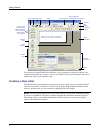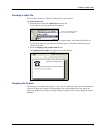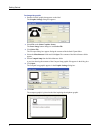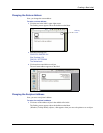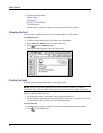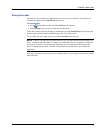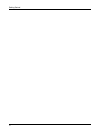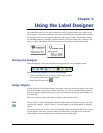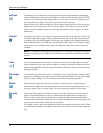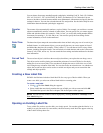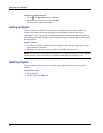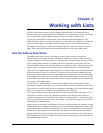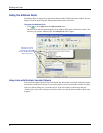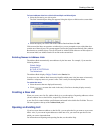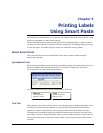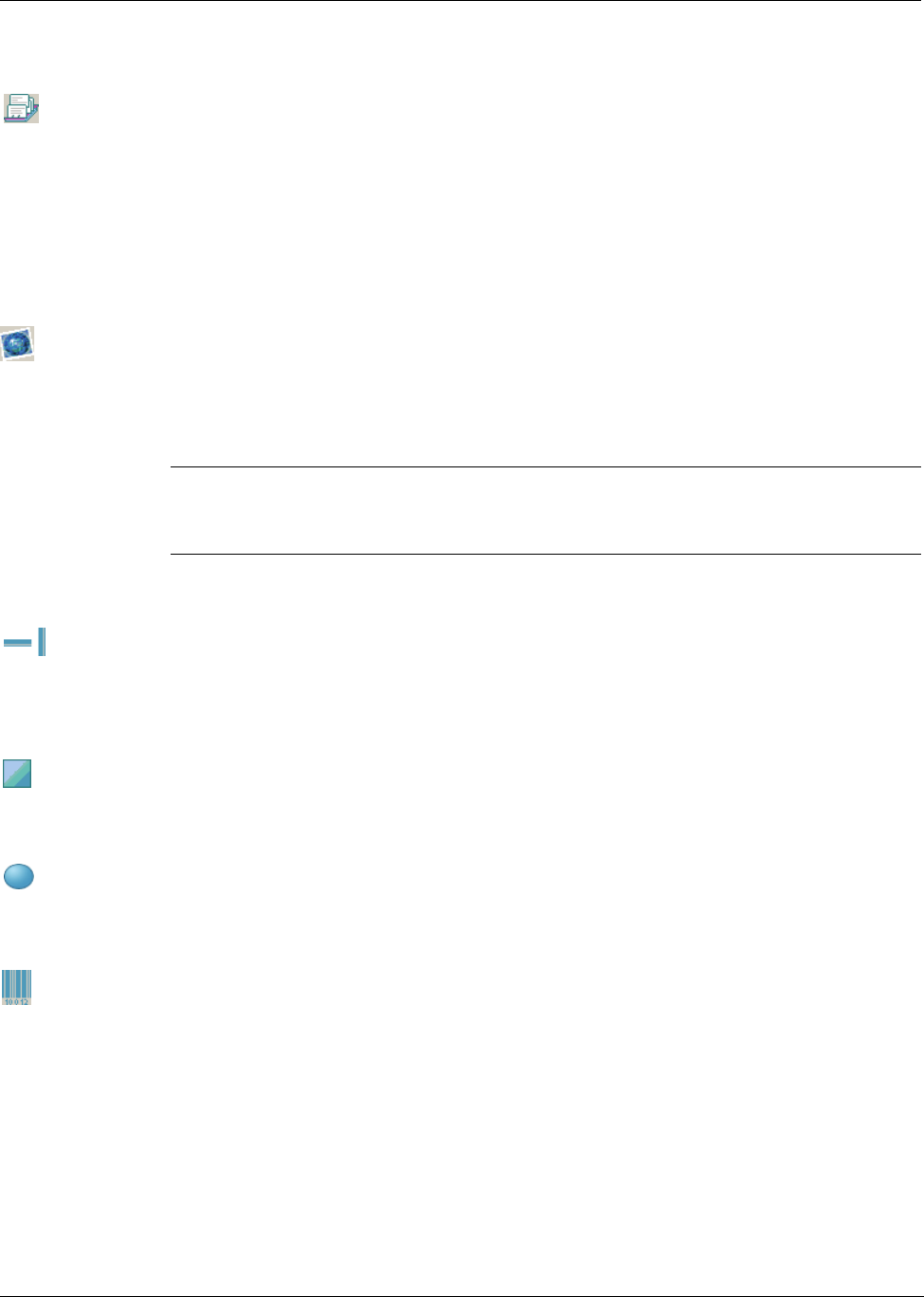
Using the Label Designer
12
Address The address object is similar to the text object, but is designed to print information that changes
with each label printed, such as names and addresses. Address objects can also display POSTNET
barcodes. You can change the font settings (font, size, style, and so on) for text in address objects
and control the text’s position. You can also apply special effects to the text.
Address objects are by default variable text objects. Address objects can also be fixed text objects.
Address text is saved as part of the label in fixed text objects. The address is not saved with the
label in variable text address objects. (See "How the Address Book Works" on page 15 for more
information.)
Graphic The graphic object allows you to add your company logo and other favorite graphics to labels. You
can import many popular graphic formats, position them anywhere on the label, resize them, and
even specify one as the default graphic. You can also copy a graphic from a graphics application
(such as Microsoft Paint or CorelDRAW), and then paste it onto a label. You can import a graphic
directly from a file or (Windows only) capture an image from a video device connected to your
computer.
NOTE If you defined a default logo file, the graphic file you specified is automatically displayed
in any new graphic objects you add. See the online Help for information about defining a default
logo file.
Lines You can use the horizontal and vertical line objects to improve a label’s appearance. Horizontal
lines also function well as visual dividers on labels (for example, between the sender and recipient’s
address on shipping labels). You can specify the thickness of the lines, and you can also hide lines
that appear on labels.
Rectangle The rectangle object, like the line objects, is primarily used as a design element to enhance a label’s
appearance. A rectangle can be used to create a border around other objects. You can specify shades
of gray to fill the rectangle. You can also specify the thickness of the rectangle border.
Ellipse (Macintosh) The ellipse object, like the line objects, is primarily used as a design element to
enhance a label’s appearance. An ellipse can be used to create a border around other objects. You
can specify shades of gray to fill the ellipse. You can also specify the thickness of the border.
Barcode The barcode object displays and prints a barcode on your label. You can use a barcode object to
display fixed information that you enter or variable information obtained from another object.
When you link a barcode object to another object, the barcode object encodes the information
contained in the linked object. Furthermore, if you change the information in the linked object, the
barcode object automatically encodes the new information.
For example, you may want to link the barcode object to a part number text object on a label. When
you update the part number in the linked text object, the barcode object is automatically updated as
well.