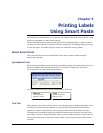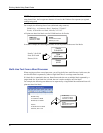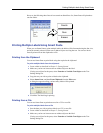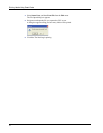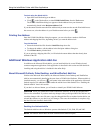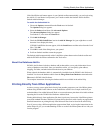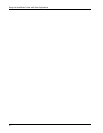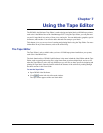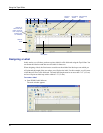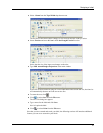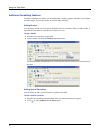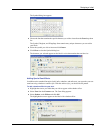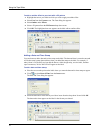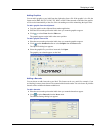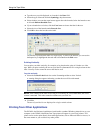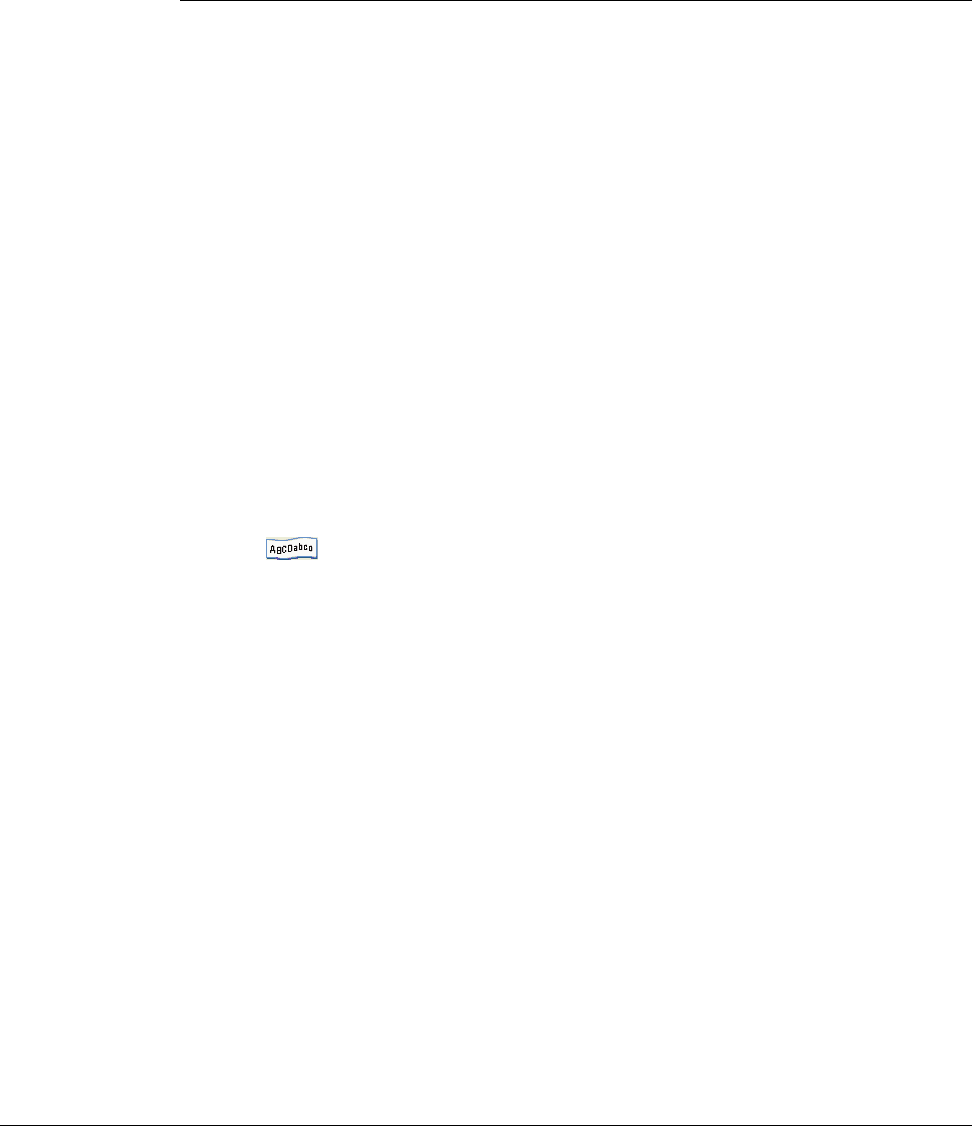
27
Chapter 7
Using the Tape Editor
The DYMO Label Software Tape Editor is used to design and print labels on DYMO tape printers,
such as the LabelWriter Duo or the LabelManager PCII. Using the Tape Editor, you can print text
on your D1 tape labels in a variety of fonts, sizes, and styles. You can add borders, graphics, special
characters, and barcodes. You can also add a date and time stamp to your labels.
This chapter gives you an overview of creating and printing labels using the Tape Editor. For more
information on any of these features, refer to the online Help.
The Tape Editor
The Tape Editor is only available when you have a DYMO tape printer installed on your system,
such as the LabelWriter Duo.
The basic functionality of DYMO Label Software is the same in both the Label Editor and the Tape
Editor, such as opening and saving files, using Smart Paste to print multiple labels, and so on. So
when the Tape Editor is active, the only differences you will see are those specfic to designing and
printing D1 tape labels. Become familiar with all the features of the software by reading through
the other sections in this User Guide.
To use the Tape Editor
1 Open DYMO Label Software.
2 Click on the left side of the main window.
The Tape Editor appears with a new blank label.