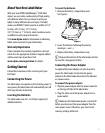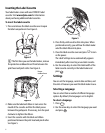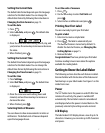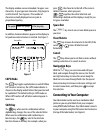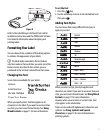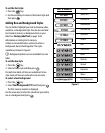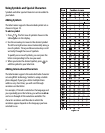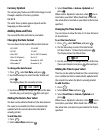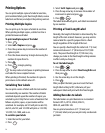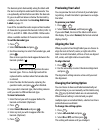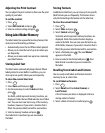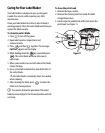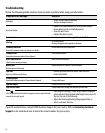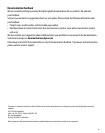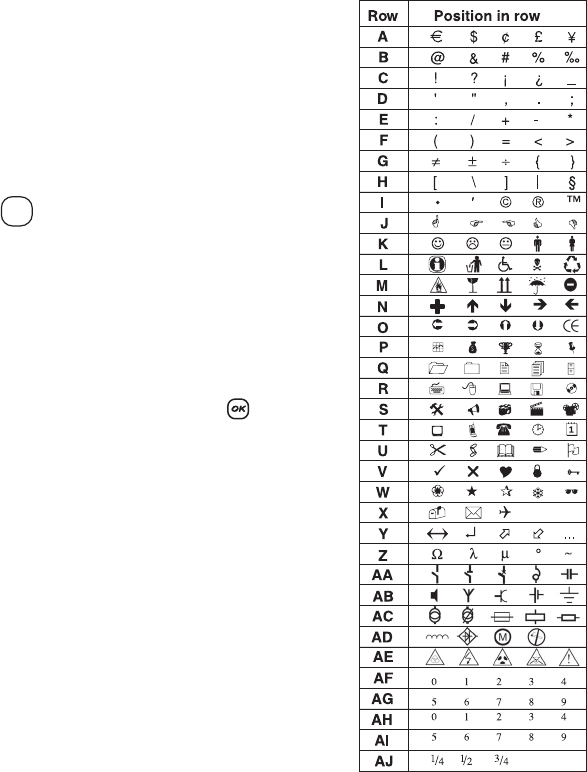
12
Using Symbols and Special Characters
Symbols and other special characters can be added to
your labels.
Adding Symbols
The label maker supports the extended symbol set as
shown in Figure 10.
To add a symbol
1. Press . The first row of symbols shown in the
table appears in the display.
2. Use the arrow keys to move to the desired symbol.
The left and right arrows move horizontally along a
row of symbols. The up and down arrow keys scroll
vertically through the rows of symbols.
To quickly see a row of symbols, you can press the
letter corresponding to the row you want.
3. When you locate the desired symbol, press to
add the symbol to your label text.
Adding International Characters
The label maker supports the extended Latin character
set using RACE technology. Similar to using a mobile
phone keypad, if you type a letter multiple times
within a very short time, you will scroll through
variations on that letter.
For example, if French is selected as the language and
you repeatedly press the letter a, you will see a à â æ
and so on through all the variations available. The
character variations and the order in which the
variations appear depend on the language you have
selected to use.
Figure 10
Symbols