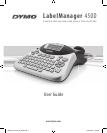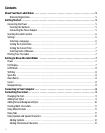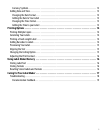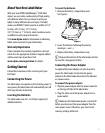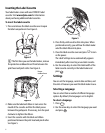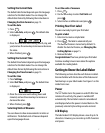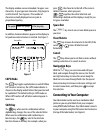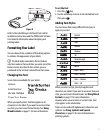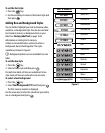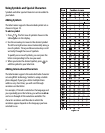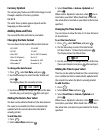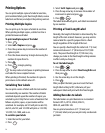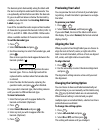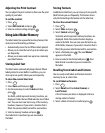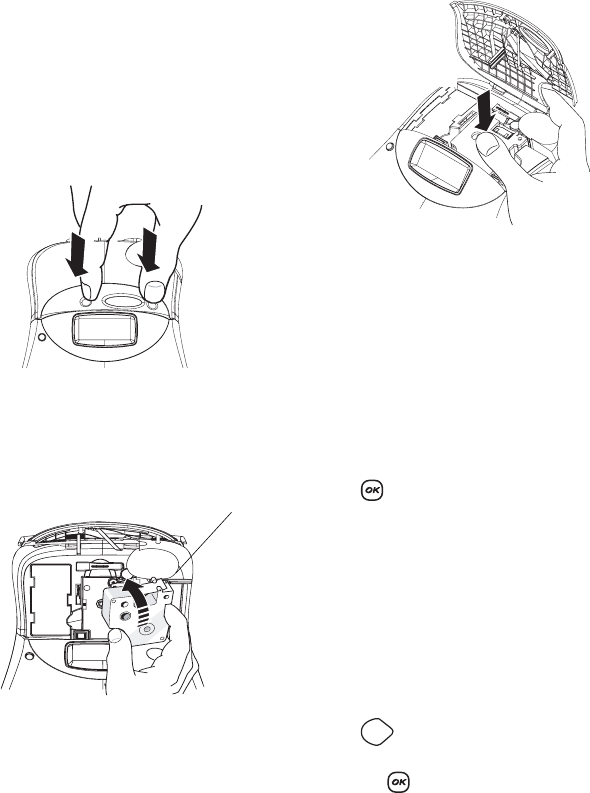
6
Inserting the Label Cassette
Your label maker comes with one DYMO D1 label
cassette. Visit www.dymo.com for information
about purchasing additional label cassettes.
To insert the label cassette
1. Press and release the label cassette cover to open
the label compartment. See Figure 3.
Figure 3
x The first time you use the label maker, remove
the protective cardboard insert from between the
print head and pinch roller. See Figure 4.
Figure 4
2. Make sure the label and ribbon is taut across the
mouth of the cassette and that the label passes
between the guideposts. If necessary, turn the spool
clockwise to tighten the ribbon.
3. Insert the cassette with the label and ribbon
positioned between the print head and pinch roller.
See Figure 5.
Figure 5
4. Press firmly until cassette clicks into place. When
positioned correctly, you will hear the label maker
wind the label ribbon into place.
5. Close the label cassette cover and press
A
to turn
on the power.
The Label Settings menu automatically appears
immediately after inserting a new label cassette.
6. Use the arrow keys to select the label width of the
label cassette currently in the label maker and
press .
Settings
You can set the language, current date and time, and
the units of measure you want the label maker to use.
Selecting a Language
You can select from a number of different language
options. By default, the language is set to English.
To select a language
1. Press .
2. Use the arrow keys to select the language you want
and press .
Remove
cardboard insert
CLICK!
Language