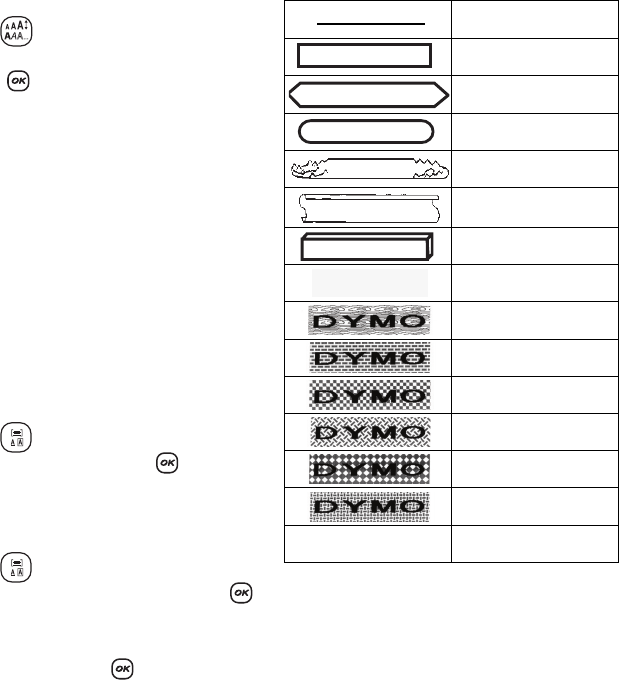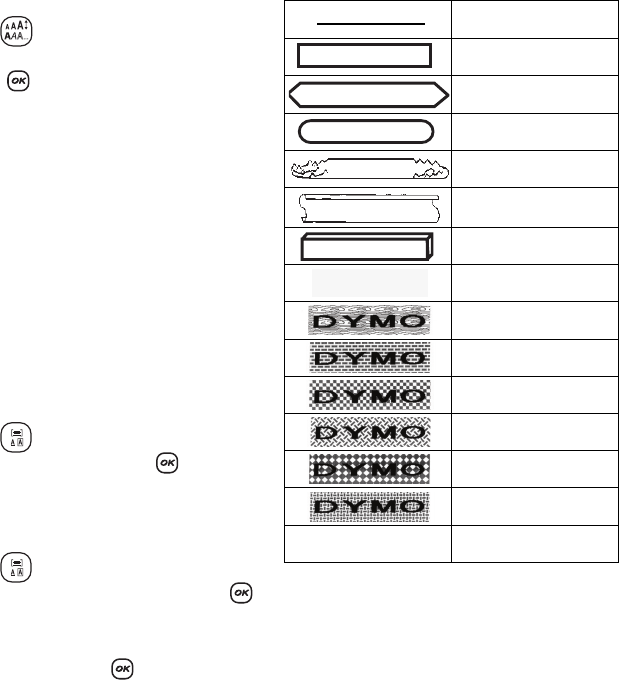
10
To set the font style
1. Press the key.
2. Use the arrow keys to move to the desired style and
then press .
Adding Box and Background Styles
You can further highlight your text by choosing a box,
underline, or background style. You can also use label
text stored in memory as background text on your
label. See Storing Label Text on page 16 for
information on storing text in memory.
A label can be underlined or enclosed in a box or
background, but not both together. The styles
available are shown in Figure 9.
x Background patterns are not available for 6 mm
label.
To set the box style
1. Press the key.
2. Select a frame style and then press .
On multi-line labels, all lines are underlined. In box
style mode, all lines are enclosed in one box style.
To select a text background
1. Press the key.
2. Select Text Background (TXT) and then press .
The first memory location is displayed.
Use the arrow keys to select the stored text you wish to
use as a background and press .
Figure 9
Underline
Square Box
Pointed Box
Rounded Box
Crocodile Box
Scroll Box
3D Box
Dots
Wood Grain
Bricks
Checkers
Parquet
Diamonds
Weave
Text Background
DYMO
DYMO
DYMO
DYMO
DYMO
DYMO
DYMO
DYMO
LabelManager 450D