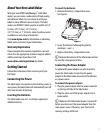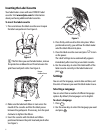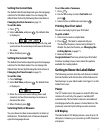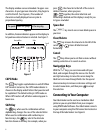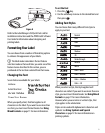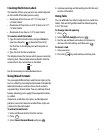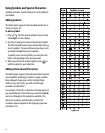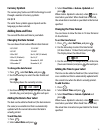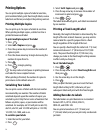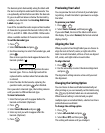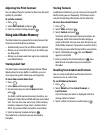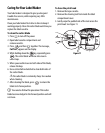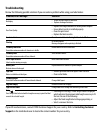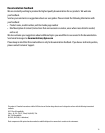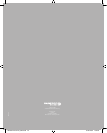14
Printing Options
You can print multiple copies of a label at one time,
print serialized labels, print fixed-length labels, review
label text and format, and adjust the printing contrast.
Printing Multiple Copies
You can print up to 16 copies of a label at one time.
When printing multiple copies, a dotted cut-line is
printed between each label.
To print multiple copies of the label
1. Press .
2. Select Set # Copies and press .
3. Press the up arrow key to increase the number of
copies to print.
4. Press the down arrow key to begin decreasing the
number of copies from 16.
5. Press .
6. Press to begin printing.
x You may notice a brief pause in printing between
each label for more complex formats.
When printing is finished, the number of copies to
print returns to the default value of 1.
Serializing Your Labels
You can print a series of labels with the last number
incremented by one number. The number of labels
serialized depends upon the number of copies you
selected to print. Only the last series of numbers that
follows any letter, space, or punctuation will be
serialized. For example, abc123 will print as abc123,
abc124, abc125; and 123-998 will print as 123-998,
123-999, 123-1000, and so on.
To serialize your labels
1. Enter the text for your label.
2. Press .
3. Select Set # Copies and press .
4. Press the up arrow key to increase the number of
increments to print and press .
5. Press + .
The labels automatically print, each label incremented
by one number.
Printing a Fixed-Length Label
Normally, the length of the label is determined by the
length of the text entered. However, you may wish to
make a label for a specific purpose that is a fixed
length regardless of the length of the text.
You can specify a fixed length for a label in 0.1”(2 mm)
increments between 1.5” (40 mm) and 15.0” (400
mm). The preset fixed length is 4”(100 mm). Any
change you make to the fixed-length setting remains
in effect until you change it.
To set the label length
1. Press + .
2. Press the up arrow to select Fixed Length On and
then press .
3. Use the arrow keys to set the length.
4. Press .
After you print the label, you must reset the fixed-
length label setting to OFF; otherwise, all your
subsequent labels will print with this fixed length.
Adding Barcodes to Labels
The label maker can print barcodes in six standard
formats: UPC-A, UPC-E, EAN-8, EAN-13,
CODE-39, and CODE-128.
You can print a barcode on 3/4” (19 mm) and
1”(24 mm) labels; and you can print only one barcode
per label.
Settings
1,2...n
Settings
Shift
1,2...n
Shift