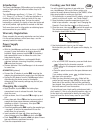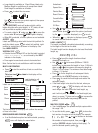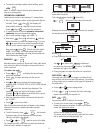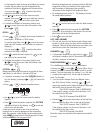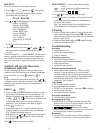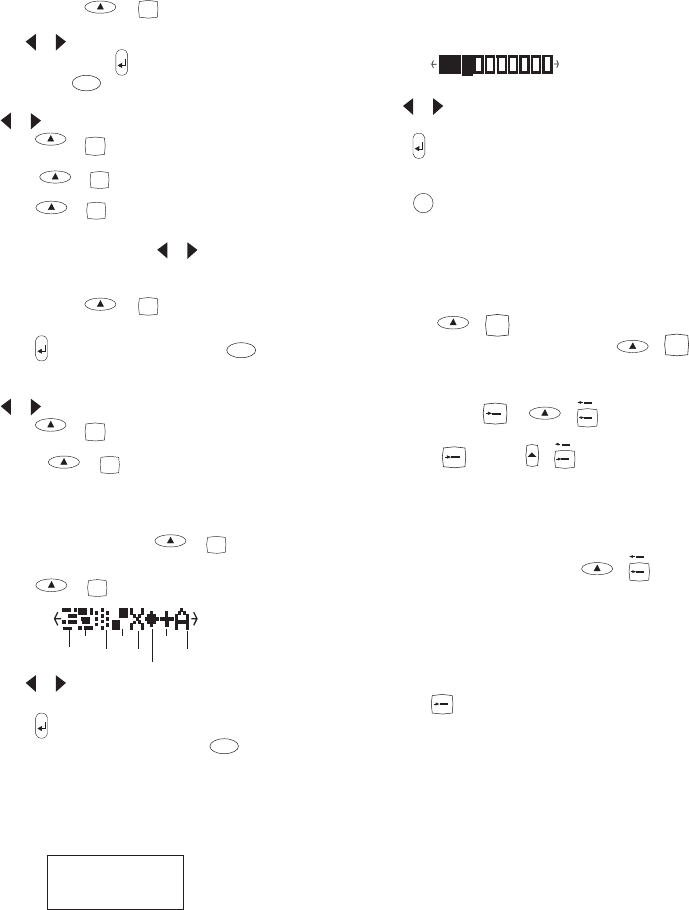
7
In this example, there are three saved labels, the cursor
is under the one which was last changed and the
contents of that label is displayed on the second line.
You can press +
CAPS
PREVIEW
to preview the entire
contents of the label if required.
• Use
or to move the cursor under an empty
location, then press
to save your label and return to
the label, or
DEL
to exit and return to the label.
• To delete the contents of a memory location, use
or to move the cursor under the location, then
press
+
DEL
CLEAR
.
RECALL
+
BOXES
UL
RECALL
• Press +
BOXES
UL
RECALL
to display the memory locations of
saved labels - as shown in ‘SAVE’ above.
To recall a saved label, use
or to move the cursor
under each full location, until the label you require is
displayed.
You can press +
CAPS
PREVIEW
to preview the entire
contents of the label if required.
• Press
to select the label required, or
DEL
to exit
and return to the current label.
• To delete the contents of a memory location, use
or to move the cursor under the location, then
press
+
DEL
CLEAR
.
PATTERN
+
VERT
PATTERN
Background patterns or text cannot be printed on 6mm
wide labels, or with Mirror, Vertical or BIG text.
• If a pattern is already in use (the
PATTERN
indicator is
lit in the display), pressing
+
VERT
PATTERN
will cancel the
pattern.
• Press
+
VERT
PATTERN
to display the pattern menu:
• Use or to move the cursor under the pattern
required.
• Press to select the pattern required (the
PATTERN
indicator will light in the display), or
DEL
to exit and
return to the current label.
A label previously saved in one of the ten memory
locations can be used as background text on another
label. For example, a label already saved containing the
name
DYMO
can be printed in the background of a label
with has LM300 as the foreground text:
woodgrain
bricks
tint
check
tartan
diamonds
weave
text
Note that background text is always printed in BIG font,
(regardless of the size selected for the original label)
and the amount of background text printed is
determined by the length of the foreground label.
• For background text, select ‘A’ . The display will show
the saved labels locations:
Contents of lab
Use
or to move the cursor under the label location
required.
• Press
to select the label required (the
PATTERN
indicator is lit in the display) and return to the current
label which will be the foreground text.
• Press
PRINT
to print the label.
LAST LABEL MEMORY
• The unit will store the last label text and settings when
turned off. Upon power-up, these will be restored and
displayed. Removal of the batteries for more than a few
seconds may cause this information to be lost.
ALIGNMENT
+
LTH
ALIGN
• If a fixed label length is set, each press of +
LTH
ALIGN
will align the image to the left, the centre or the right of
the label, as shown in the display.
EURO CONVERSION
C
or +
C
C
The LabelManager can be set to convert a chosen
currency into
C
or out of +
C
C
Euros. When this is
selected, the label is scanned from right to left for a valid
number. The first occurence of a comma (,) or a full stop
(.), reading from right to left, will be read as a decimal
point. For example:
• If set to convert between Euros and Belgian Francs
(see ‘Euro Set-up’ below), pressing
+
C
C
will
convert the number on the label into Belgian Francs and
add the BF value to the end of the label:
‘Sale 10.00/’ becomes ‘Sale 10.00/BF403.40’
If the original number is at the end of the label, it will
be replaced by the BF value:
‘Sale 10.00’ becomes ‘Sale BF403.40’
• Pressing
C
will convert the number on the label into
Euros and add the Euro value to the end of the label:
‘Sale 10.00/’ becomes ‘Sale 10.00/e0.24’
If the original number is at the end of the label, it will
be replaced by the Euro value:
‘Sale 10.00’ becomes ‘Sale e0.24’
Note that values are rounded to the nearest one hundreth
of a unit.
DYMO
LM300