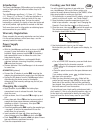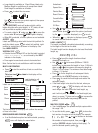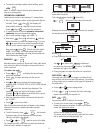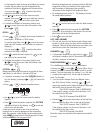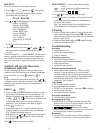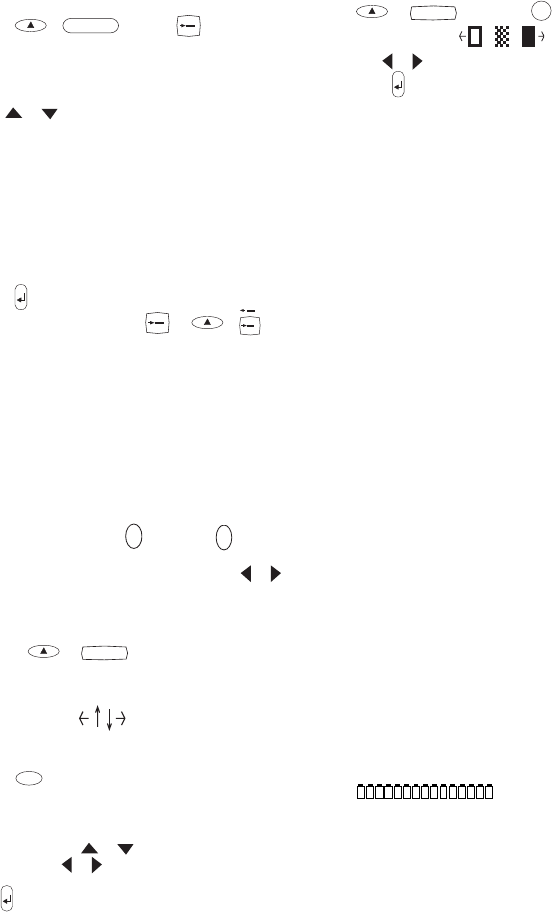
8
EURO SET-UP
To set the currency for conversion to Euros:
• Press
+ and then
C
. The display
will show the previously selected currency and its
conversion rate into Euros, eg:
BEF BF40,3399
• Use
or to step through the currencies available:
Austria: 13,7603 öS
Belgium: BF 40,3399
Germany: DM 1,95583
Spain: 166,386 Pts
Finland: 5,94573 mk
France: 6,55957 Fr
Ireland: £ 0.78756
Italy: L1936,27
Luxembourg: LF 40,3399
e1 = _
Press
to confirm the selection.
• The next time that you press
C
or +
C
C
, the
conversion will be between Euros and the chosen
currency.
The line showing e1 = _ is user-definable. You can enter a
currency symbol and rate for your currency against the
Euro, eg $US. Note that for currencies larger than the
Euro, you must enter ‘0’ before the decimal point of the
value.
Symbols and special characters
INTERNATIONAL CHARACTERS
To add a diacritical (accent) to create an international
character, enter the character first, followed immediately
by the diacritical, e.g. press
E
followed by
/
to
get é.
To add a diacritical to an existing character, use
or
to place the cursor under the character to the right of the
character to be changed, then press the appropriate
diacritical key.
SYMBOLS
+
SYMBOLS
• Press to show symbols and special characters, some of
which are not available direct from the keyboard. The
display will show the last used symbol character, for
example:
A1
with a line of symbols above
it. Each letter selects a line of symbol characters,
numbered 1 to 6, as shown in the table on page 2.
• Press
DEL
to cancel, or
• Press a letter key ‘A’ to ‘Z’ until you find the line of
symbols required. You can then press a number key ‘1’
to ‘6’ to select the symbol required.
Alternatively, use
or to step through the rows A
to Z, then use
or to move the cursor under the
symbol required.
Press
to place the symbol in the label.
Cleaning
• Clean the cutter blade regularly: Press and hold down
cutter lever E to expose cutter blade F
➊, then use a
cotton bud and alcohol to clean both sides of the blade.
Release cutter lever E.
• Check and clean print head face F
➋ regularly using a
cotton bud and alcohol ONLY.
Troubleshooting
No display
• check machine is on
• replace discharged batteries
• check AC adaptor.
No printing or poor text
• replace discharged batteries
• check tape cassette installed correctly
• clean the print head
• replace the tape cassette.
Poor print quality with white ink
• When using a White on Black or a White on Clear
cassette, it may be necessary to use the darkest
contrast setting in order to obtain good print quality.
To change the contrast setting via the keyboard, read
and follow the instructions as described in the
paragraph “Print Contrast”.
Tape jammed
• lift out tape cassette carefully
• remove/release jammed tape
• DO NOT cut the ink ribbon – turn spool
C➌ to tighten
• cut off excess label tape
• refit/replace the tape cassette.
Poor cutter performance
• clean the cutter blade regularly
No response to print key
• !!!!!!!!!!!!!!! in the display indicates a printer jam.
Press any key to return to normal display. Open the
cassette compartment and free the jam.
•
flashing in the display
indicates discharged batteries. Press any key to return
to normal display. Replace the batteries.
No success?
• Call the DYMO customer service hotline telephone
number in your country – see the warranty booklet.
PRINT CONTRAST — may be adjusted by pressing
+
SYMBOLS
followed by
PRINT
to display the
contrast symbols
.
• Use
or to select lighter or darker print.
• Press
to confirm the setting. The contrast level will
revert to the mid-setting when the LabelManager is
turned off and on again.
Note: This function enables you to adjust the print
quality under extreme temperature conditions.