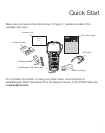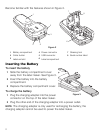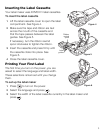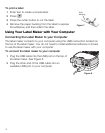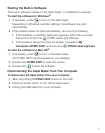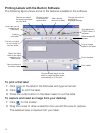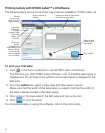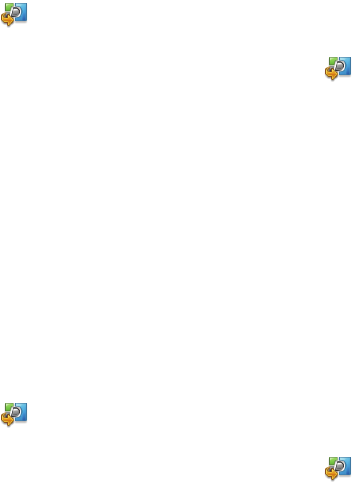
7
Installing the DYMO Label™ v.8 Software
To install the software on a Windows
®
system
1 Click in the built-in software to download the latest version of DYMO
Label v.8 from the Support section of the DYMO Web site.
When DYMO Label v.8 is installed, clicking will start the software.
2 Close all open Microsoft Office applications.
3 Double-click the Installer icon.
After a few seconds, the installation screen appears.
4 Click Install and follow the instructions in the installer.
NOTE Depending on your system configuration, the software
installation could take some time while the required Microsoft .NET
™
software is installed.
5 If not already connected, connect the label maker to your computer.
QuickBooks If you have QuickBooks 2007 or later, you will be prompted
to install the QuickBooks Add-in.
To install the software on a Mac OS
®
system
1 Click in the built-in software to download the latest version of DYMO
Label v.8 from the Support section of the DYMO Web site.
When DYMO Label v.8 is installed, clicking will start the software.
2 Double-click the Installer icon and follow the on-screen instructions.
3 If not already connected, connect the label maker to your computer.