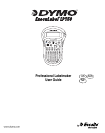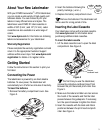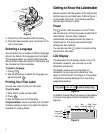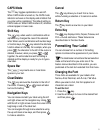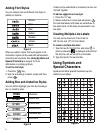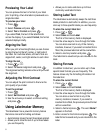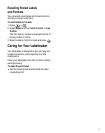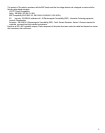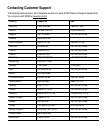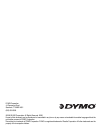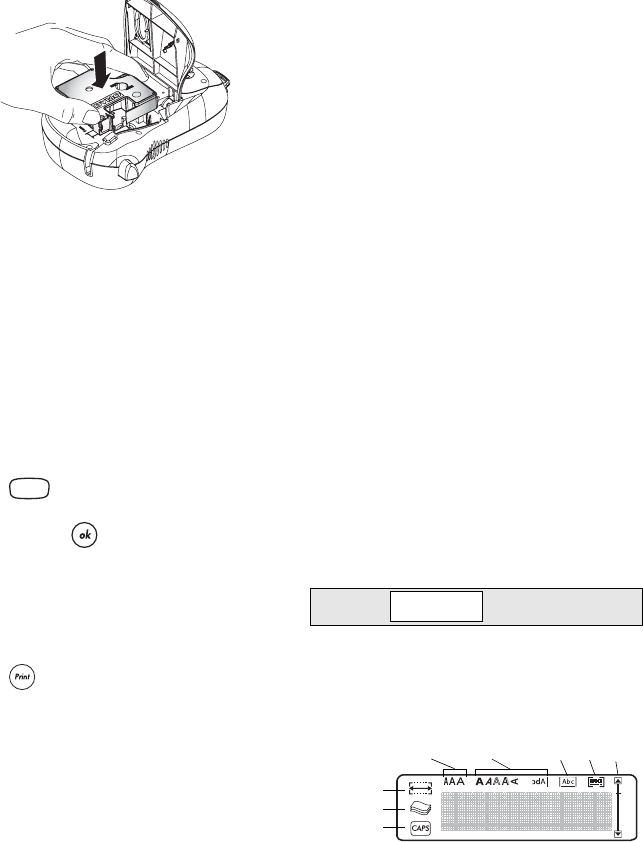
4
Figure 4
4. Press firmly until cassette clicks into place.
5. Close the label cassette cover and press
A
to
turn on the power.
Selecting a Language
You can select from a number of different language
options. By default, the language is set to English.
The language option you choose determines the
default units of measure (inches or millimeters) and
the character set that is available.
To select a language
1. Press .
2. Use the arrow keys to select the language you
want and press .
Printing Your First Label
You are now ready to print your first label.
To print a label
1. Enter text to create a simple label.
2. Press .
3. Use the cutter lever to cut the label.
Congratulations! You have printed your first label.
Continue reading to learn more about the options
available for creating labels.
Getting to Know the Labelmaker
Become familiar with the location of the feature and
function keys on your labelmaker. Refer to Figure 1
on the inside front cover. The following sections
describe each feature in detail.
Power
The
A
button turns the power on and off. After
two minutes of no activity, the power is switched off
automatically. The last label created is
remembered and displayed when the power is
turned back on. The previously selected style
settings are also restored.
You can also use the
A
button to cancel printing
and return to edit mode.
LCD Display
The labelmaker’s LCD display shows a row of 13
characters. However, you can enter up to 99
characters and spaces.
The display window can accommodate 13
characters. As you type more characters, they
begin to scroll to the left. See Figure 5. The number
of characters actually displayed can vary due to
proportional spacing.
Figure 5
In addition, feature indicators appear on the display
to let you know when a feature is selected. See
Figure 6.
Figure 6
CLICK!
Language
The quick brown fox jumps over the lazy dog.brown fox jum
Scroll
Font Style
CAPS mode
Fixed length
# of copies
Box/ Align/
Underline Justify
bar