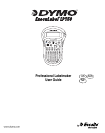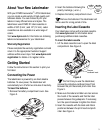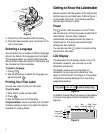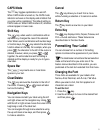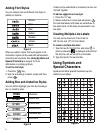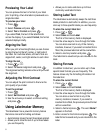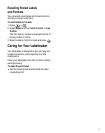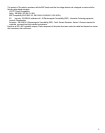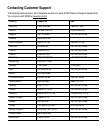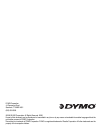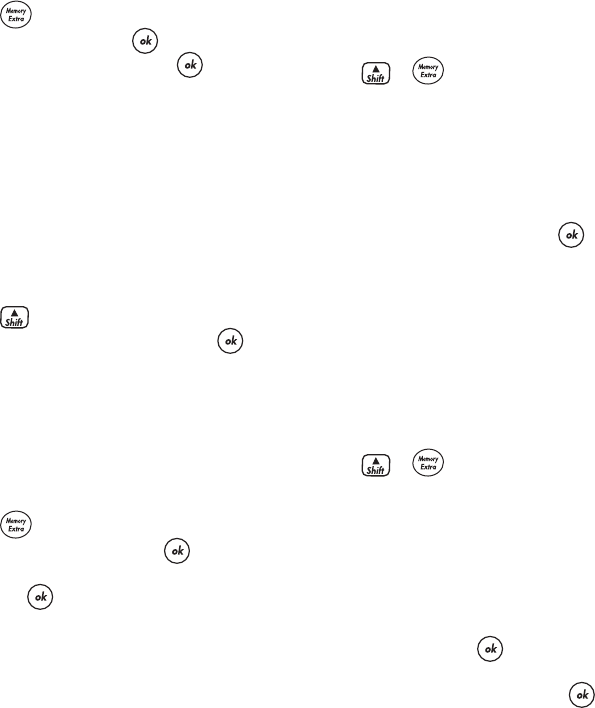
8
Previewing Your Label
You can preview the text or format of your label
prior to printing. A two-line label is previewed as a
single-line label.
To preview your label
1. Press .
2. Select Preview and press .
3. Select Text or Format and press ..
If you select Text, the text of the label scrolls
across the display. If you select Format, the format
selected displays briefly.
Aligning the Text
When you print a fixed length label you can choose
to align the text at the left, center, or right side of
the label. For multi-line labels, all lines of text are
aligned left, center, and right relative to each other.
To align the text
1. Press +
>
.
2. Select the desired alignment and press .
The alignment setting remains active until you reset
the alignment.
Adjusting the Print Contrast
You can adjust the print contrast to fine tune the
print quality of your label.
To set the contrast
1. Press .
2. Select Set Contrast and press .
3. Use the arrow keys to select a contrast setting
and press .
Using Labelmaker Memory
The labelmaker has a powerful memory feature
that stores text and formatting as follows:
• Automatically stores the last three labels printed.
• Allows you to store the text of up to three labels
you use frequently.
• Allows you to name and store up to three
commonly used label formats.
Storing Label Text
The labelmaker automatically keeps the last three
labels printed in a text buffer. In addition, you can
store up to three specific labels you use frequently.
To store the current label text
1. Press + .
2. Select Save and then Label.
The first of the memory fields is displayed.
3. Use the arrow keys to move through the fields.
You can store new text in any of the memory
locations, however, if you select a location that is
filled, the previous label text will be overwritten.
4. Select a memory location and press .
Your label text is saved and you are returned to the
label.
Storing Formats
In addition to label text, you can store up to three
specific label formats you use frequently. This
feature stores only the formatting information not
the label text.
To store the current format
1. Press + .
2. Select Save and then Format.
The first of the memory fields is displayed.
3. Use the arrow keys to move through the fields.
You can store a new format in any of the
memory locations, however, if you select a
location that is filled, the previously stored format
will be overwritten.
4. Select a field and press . The word Name?
appears in the field.
5. Enter a name for the format and press . The
label format is saved and you are returned to the
label.