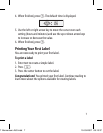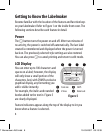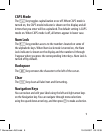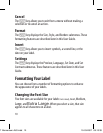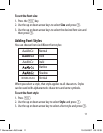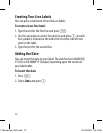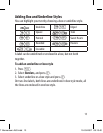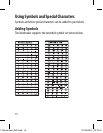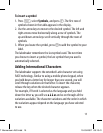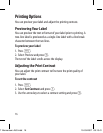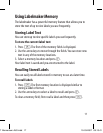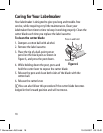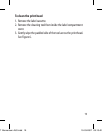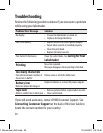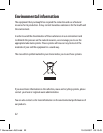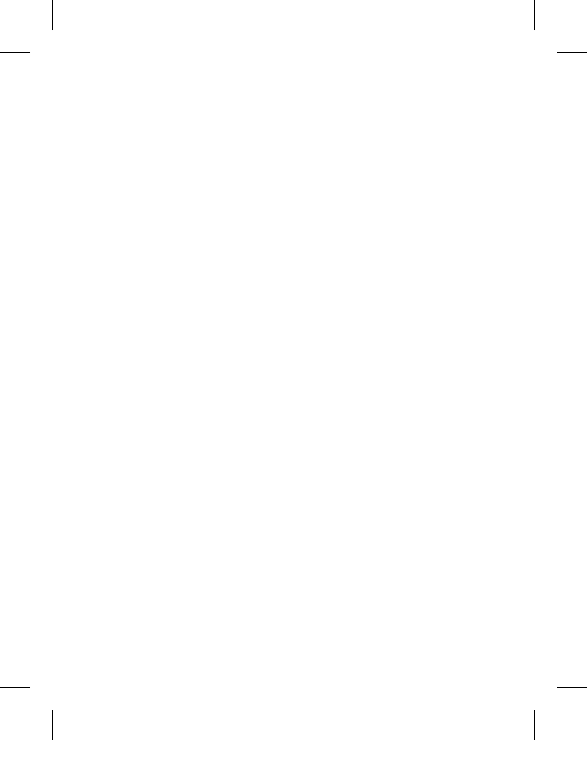
15
To insert a symbol
1. Press
ò, select Symbols, and press ã. The first row of
symbols shown in the table appears in the display.
2. Use the arrow keys to move to the desired symbol. The left and
right arrows move horizontally along a row of symbols. The
up and down arrow keys scroll vertically through the rows of
symbols.
3. When you locate the symbol, press
ã to add the symbol to your
label.
The labelmaker remembers the last symbol used. The next time
you choose to insert a symbol, the last symbol that you used is
automatically selected.
Adding International Characters
The labelmaker supports the extended Latin character set using
RACE technology. Similar to using a mobile phone keypad, when
you hold down a letter key for longer than one second, you will
scroll through variations on that letter. To insert the character,
release the key when the desired character appears.
For example, if French is selected as the language and you hold
down the letter a, you will see a à â æ and so on through all the
variations available. The character variations and the order in which
the variations appear depend on the language you have selected
to use.
LT Momentum AUS.indd 15 19-03-2007 09:13:41