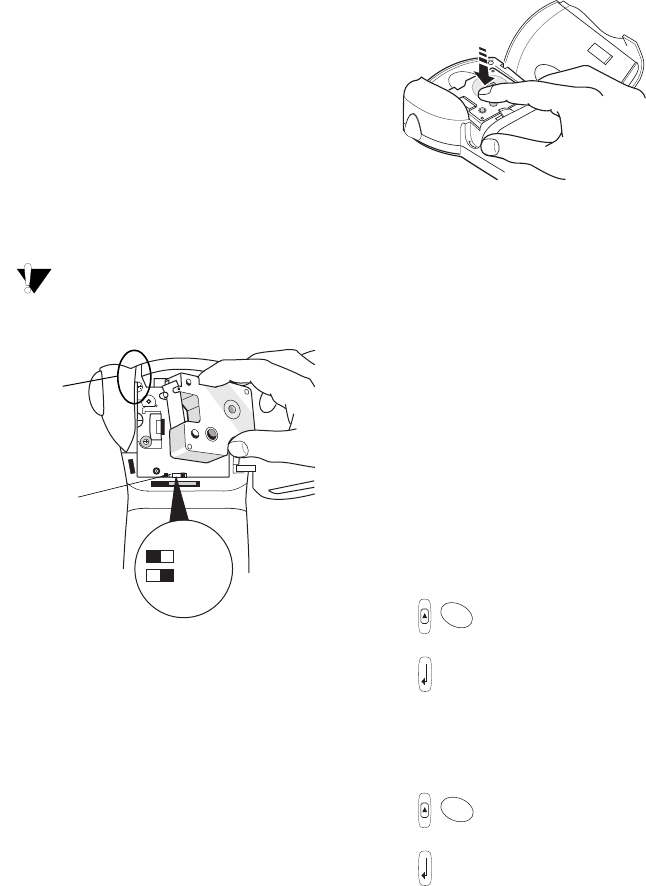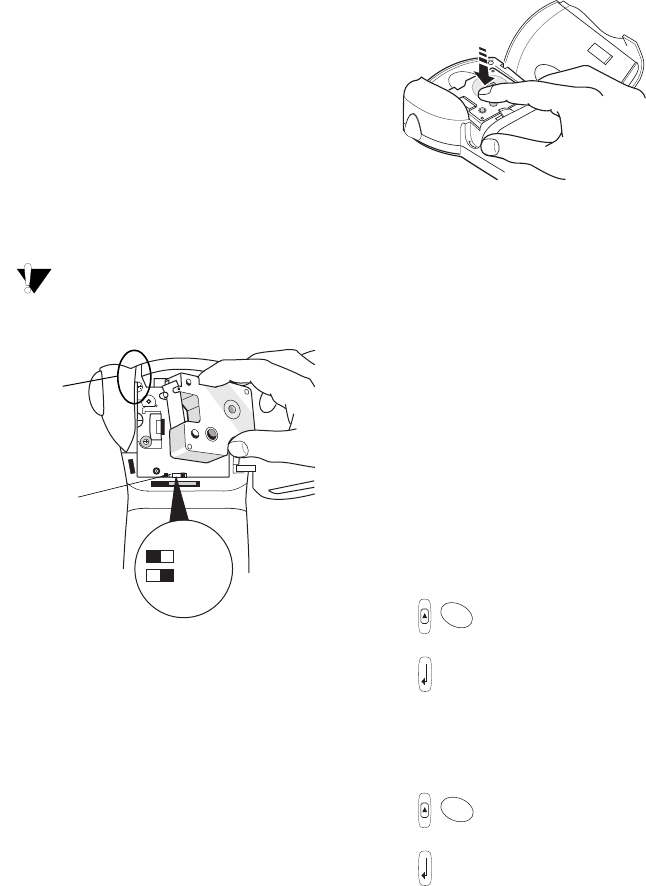
4
Inserting the Tape Cassette
Your printer comes with one label tape cassette.
Visit www.dymo.com/industrial for information
about purchasing additional label cassettes.
To insert the tape cassette
1. Press the thumb catch on the right side of the
printer to open the tape cassette door.
2. Make sure that the tape cassette switch is set to
9/12 mm. See Figure 4. A notch in the cassette
fits over the switch when the cassette is in the
correct position.
The first time you use the printer, remove
the protective cardboard insert from between
the print head and pinch roller. See Figure 4.
Figure 4
3. Make sure the tape and ribbon are taut across
the mouth of the cassette and that the tape
passes between the guideposts.
4. Insert the cassette with the tape and ribbon
positioned between the print head and pinch
roller. See Figure 5.
Figure 5
5. Press firmly until cassette clicks into place. Make
sure tape and ribbon are positioned correctly.
6. Close the tape cassette door and press
A to
turn on the power.
Settings
You can select the language and corresponding
units of measure you want the printer to use.
Selecting a Language
Several language-related features are determined
by the language setting, such as availability of
special characters. Three languages are available:
English (default), Spanish, and French.
See Using International Characters on page 6
for information about international characters.
To select a language
1. Press + .
2. Use the arrow keys to select the language.
3. Press to set the language.
Selecting Units of Measure
You can set the units of measure to display as
inches (default) or millimeters.
To set the units of measure
1. Press + .
2. Use the arrow keys to select inches or mm.
3. Press to set the units of measure.
Tape cassette
Remove
cardboard
insert
= 6 mm
= 9/12 mm
switch
Click!
SIZE
STYLE