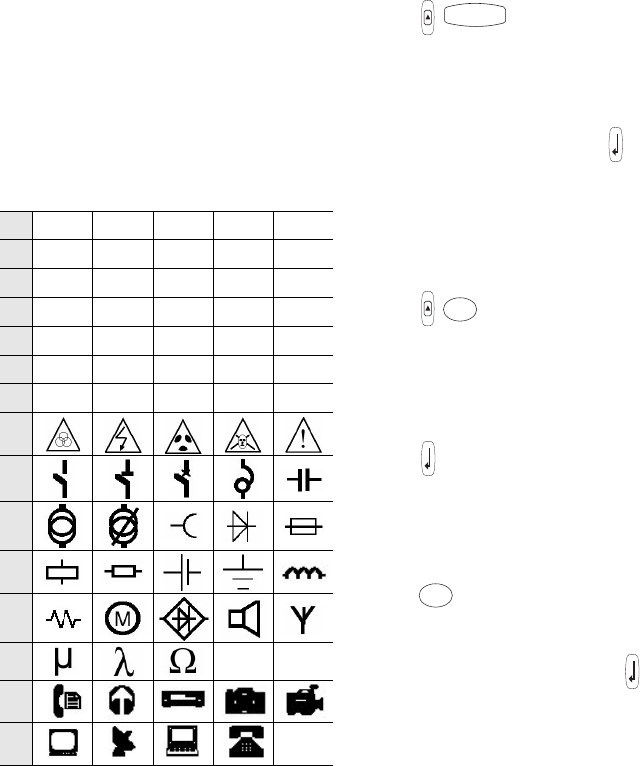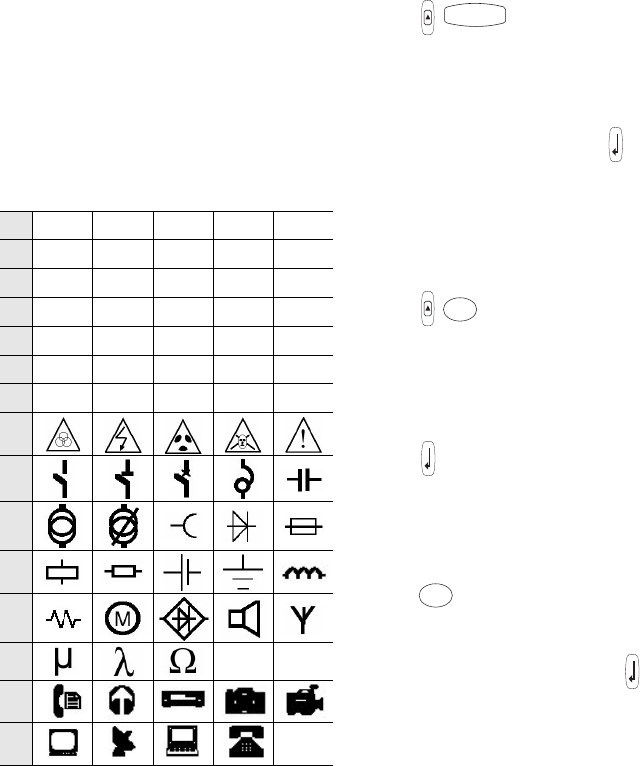
7
For example, if French is selected as the language
and you repeatedly press the letter a, you will see
aàâæ and so on through all the variations
available. The character variations and the order in
which the variations appear depend on the
language you have selected to use.
Adding Symbols
The printer supports the extended symbol set as
shown in Figure 9.
Figure 9
To add a symbol
1. Press + . The first row of symbols
shown in Figure 9 is displayed.
2. Use the arrow keys to move to the desired
symbol. You can move horizontally and vertically
through the rows of symbols.
3. When you locate the symbol, press to add the
symbol to your label.
Saving your Label
You can save up to 25 labels in memory.
To save a label
1. Type your label text.
2. Press +
to display the memory locations.
Each memory location is identified by a number
(01, 02 ... 25). If a memory location contains a
saved label, the label content is displayed next
to the number.
3. Use the arrow keys to select an empty location.
4. Press to save the label.
Recalling from Memory
Once a label is saved to memory, you can recall
the label to print or edit.
To recall a label from memory
1. Press . The memory locations are
displayed.
2. Use the arrow keys to find the memory location
for the label you want and then press .
A !¡?¿.
B ,'#%&
C ;"+=*
D -:/()
E ~\@±½
F $£¢$ ¼
G
_
H
I
J
K
L
M
Ø
°
N
O
¬
SPACE
RECALL
RECALL