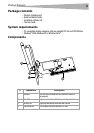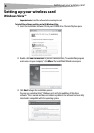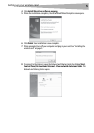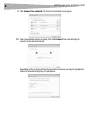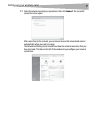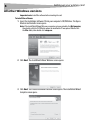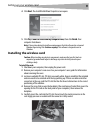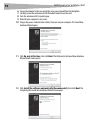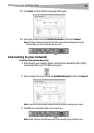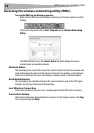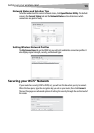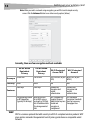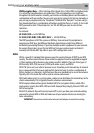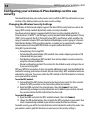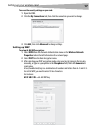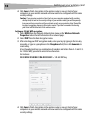Setting up your wireless car
d
11
13 Click Finish. The Dynex Wireless Networking Utility opens.
14 Select your network from the Available Networks list, then click Connect.
Note: If the Dynex Wireless Networking Utility did not open automatically, double-click the
Wireless Utility icon in the system tray near the clock.
Connecting to your network
To use the wireless networking utility:
1 After restarting your computer, double-click the Wireless Networking Utility (WNU)
icon located on the screen. The WNU screen opens.
2 Select a network to connect to from the Available Networks list, then click Connect.
Note: In order to see your available networks, you must be near a working wireless router.
3 The WNU icon can also be found on the system tray.
Note: Double-clicking on the WNU icon on the system tray will bring up the Utility screen.