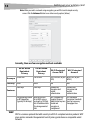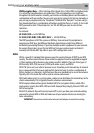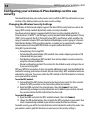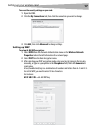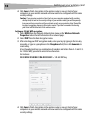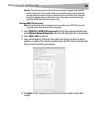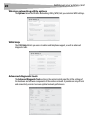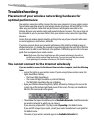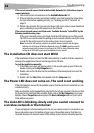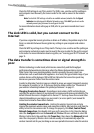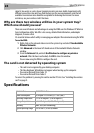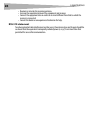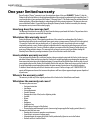22
Troubleshooting
If the correct network name is listed in the Available Networks list, follow these steps to
connect wirelessly:
1 Click on the correct network name in the Available Networks list.
2 If the network has security (encryption) enabled, you need to enter the network key.
For more information regarding security, see “Securing your Wi-Fi® Network” on
page 13.
3 Within a few seconds, the tray icon in the lower right corner of your screen should turn
green, indicating a successful connection to the network.
If the correct network name is not listed under “Available Networks” in the WNU, try the
following troubleshooting steps:
If the correct network name is not listed, check the SSID settings to see if they match.
The SSID is case-sensitive and the spelling on each computer must be exactly the same
in order for the card to connect to the wireless router (or access point).
Note: To check the SSID settings or look for an available network, double-click the Signal
Indicator icon to bring up the Wireless Networks screen. Click Add if you do not see the
network you are trying to connect to and type in the SSID. For more information about
setting up an SSID, refer to your router manufacturer's user manual.
The installation CD does not start WNU
If the installation CD does not start the WNU automatically, it could be that the computer is
running other applications that are interfering with the CD drive.
To start the installation manually:
1 If the WNU screen does not appear within 15-20 seconds, open up your CD drive by
double-clicking on the My Computer icon.
2 Double-click on the CD drive that the installation CD has been placed in to start the
installation.
3 Double-click the Files folder, then double-click the Setup.exe icon.
The Power LED does not come on. The card is not working
If the LED indicators are not ON, the problem may be that the card is not connected or is not
installed correctly.
Make sure that the card is plugged firmly into the PCI slot of your computer. Check to see that
the drivers for the card have been installed. Right-click on the My Computer icon on your
desktop. Choose Properties and navigate to the Device Manager and see if your card is
listed without any errors.
The Link LED is blinking slowly and you cannot connect to
a wireless network or the Internet
If your card appears to be functioning correctly, but you cannot connect to a network or you
have a red wireless icon at the bottom of your screen, the problem may be that there is a
mismatch between the network name (SSID) settings in your wireless network properties.