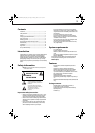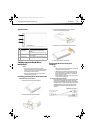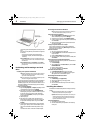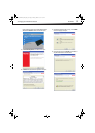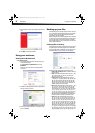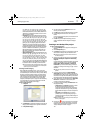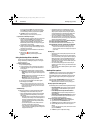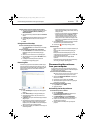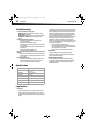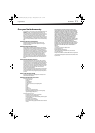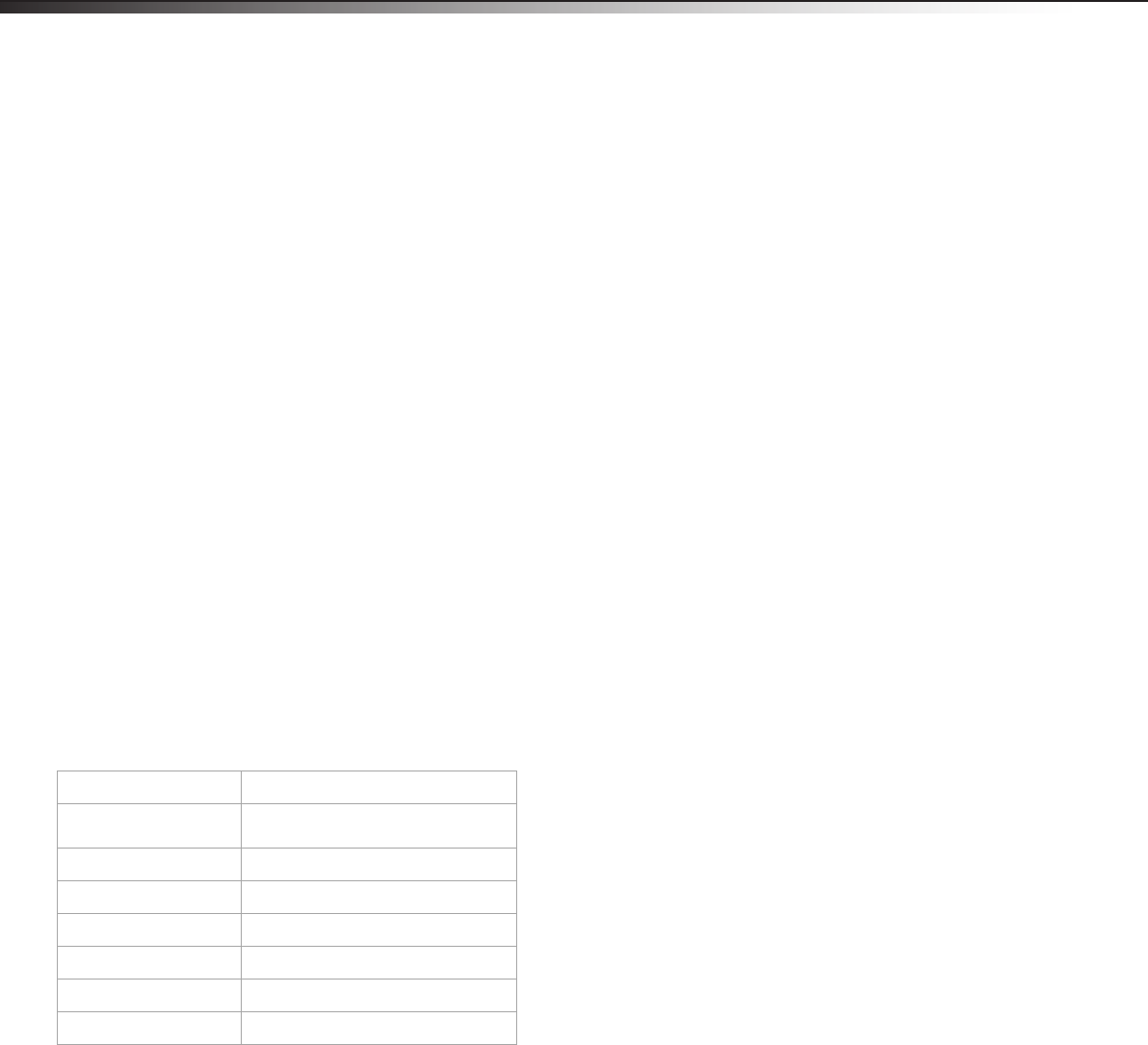
10
TroubleshootingDX-PHD25
Troubleshooting
I do not see the additional drive in my system
Windows users: Partition and format the new hard drive by using
Disk Management in Windows.
Macintosh users: Partition and format the new hard drive by clicking
Disk Utilities in the Utilities folder, then clicking your external
enclosure.
My computer does not detect the enclosure
• Make sure that the USB cable is connected firmly to your
enclosure and computer.
• Make sure that the USB cable is not broken.
• Open the enclosure and make sure that all of the connections are
securely fastened.
• Use the rear USB ports on the back of the computer instead of the
front USB ports.
• Check for motherboard compatibility issues.
• Check for hard drive compatibility issues.
There is a USB icon in the system tray, but I can’t find the hard disk in MY
COMPUTER
• Make sure that the hard disk has been initialized and partitioned
before installation. See “Partitioning and formatting a new hard
drive” on page 4.
The Backup button doesn’t work
• Make sure you have installed the backup utility program. If the
backup utility program has been install successfully, an icon
shows on the toolbar when Windows is starting up.
Specifications
Legal notices
FCC Part 15
This device complies with Part 15 of the FCC Rules. Operation of this
product is subject to the following two conditions: (1) this device may
not cause harmful interference, and (2) this device must accept any
interference received, including interference that may cause undesired
operation.
This equipment has been tested and found to comply within the limits
for a class B digital device, pursuant to Part 15 of the FCC Rules. These
limits are designed to provide reasonable protection against harmful
interference in a residential installation. This equipment generates,
uses, and can radiate radio frequency energy and, if not installed and
used in accordance with the instructions, may cause harmful
interference to radio communications. However, there is no guarantee
that interference will not occur in a particular installation. If this
equipment does cause harmful interference to radio or television
reception, which can be determined by turning the equipment off and
on, the user is encouraged to try to correct the interference by one or
more of the following measures:
• Reorient or relocate the receiving antenna.
• Increase the separation between the equipment and receiver.
• Connect the equipment into an outlet on a circuit different from
that to which the receiver is connected.
• Consult the dealer or an experienced technician for help.
FCC warning
Changes or modifications not expressly approved by the party
responsible for compliance with the FCC Rules could void the user’s
authority to operate this equipment.
Canada ICES-003 statement
This Class B digital apparatus complies with Canadian ICES-003.
This equipment complies with the applicable technical standards of
ICES 003:1997 in accordance with the measurement procedures
specified in CISPR22-96.
Device interface
IDE
Dimensions (WxLxH)
5.45 × 3.15 × 0.61 inches (138.5 × 80
× 15.5 mm)
Host interface
USB 2.0 Mini B type
Power supply
USB power
HDD supports
Up to 320 GB 2.5” PATA HDD
Operating temperature
Operating: 32~104°F (0~40°C)
Operating humidity
20% to 80% non-condensing
Certificate
FCC Class B, ICES-003
11-0170_DX-PHD25_MAN_ENG_V1.fm Page 10 Thursday, March 17, 2011 11:51 AM