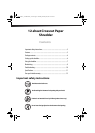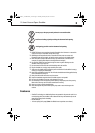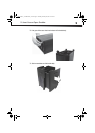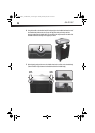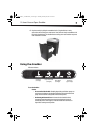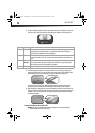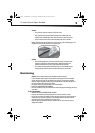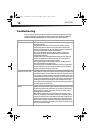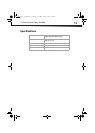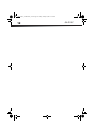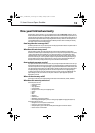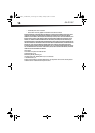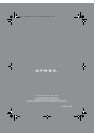8
DX-PS12CC
1 To begin shredding, locate the switch on the shredder (on the top, at the right rear corner) and
select the “Auto” mode. The Green Power LED indicates the shredder is On and ready to use.
2 Press the designated “push open” area on the handle of the cover (on top) to tilt open and
expose the paper feed slot. The cover will click into a preset position for safe shredding.* With
the feed slot now open, you can shred sheets of paper or one credit card per pass.
*Be sure not to tilt open the cover completely beyond the preset position, otherwise the
ShredSafe™ power cut off feature will be activated and the shredder will be inoperable.
3 When shredding is completed, you can press the designated “push close” area on the cover (on
top) to tilt shut the paper feed slot. We recommend that you close the paper feed slot when the
shredder is not in use. This will prevent any objects from getting into the feed slot and being
accidentally shredded.
To use the shredder for CDs or credit cards:
Warning: Do not hold a CD/DVD with your finger through the center ring while feeding it
into the shredder. Serious injury may occur.
Position Setting Indicates
| AUTO/ON This setting allows the shredder to be automatically started by inserting paper into the
shred opening. Always feed the paper in as straight as possible. When the paper has
passed through, the shredder will automatically stop.
O OFF This setting turns off all features of the shredder. For safety reasons, we recommend that
you leave the shredder in the "Off" position whenever the shredder is unattended or not
in use.
RREV
(Reverse)
In the unlikely event of a paper jam, the reverse setting can be used to help clear the
cutters of paper that has not passed through. Never attempt to clear a jam by using the
reverse function until you have emptied the wastebasket.
READY The green LED light indicates the shredder is “On” and ready for use.
DX-PS12CC_13-0085 MAN_V2.fm Page 8 Tuesday, January 29, 2013 9:25 PM