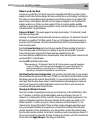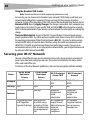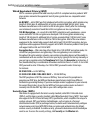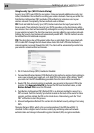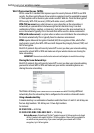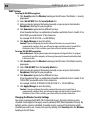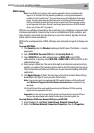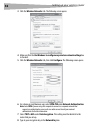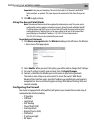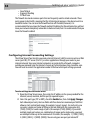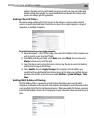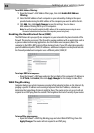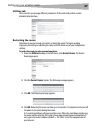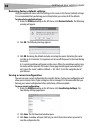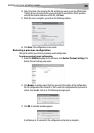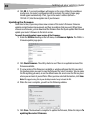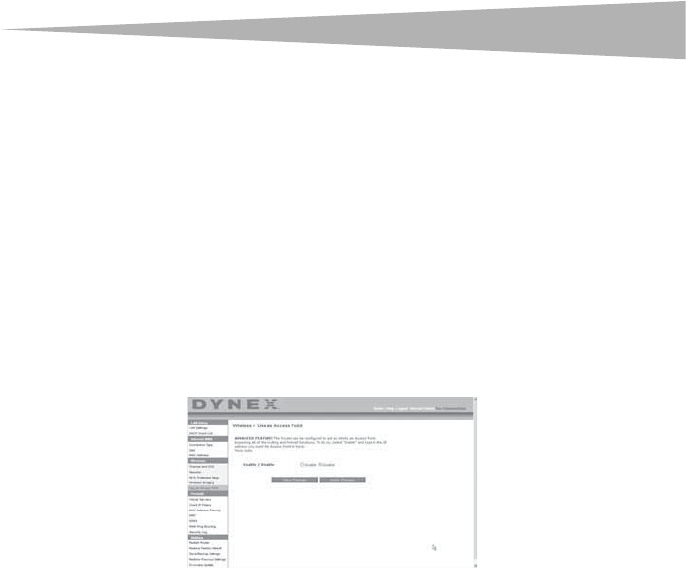
Setting up your wireless route
r
33
Important: Enter your pre-shared key. This can be from eight to 63 characters and can be
letters, numbers, or symbols. This same key must be used on all of the clients that you set
up.
9 Click OK to apply settings.
Using the Access Point Mode
Note: This advanced feature should be employed by advanced users only. The router can be
configured to work as a wireless network access point. Using this mode will defeat the NAT
IP sharing feature and DHCP server. In Access Point (AP) mode, the router will need to be
configured with an IP address that is in the same subnet as the rest of the network that
you will bridge to. The default IP address is 192.168.2.254 and subnet mask is
255.255.255.0. These can be customized for your needs.
To use the Access Point mode:
1 Click Use as access point under the Wireless heading on the left menu. The Wireless
> Use as Access Point page opens.
2 Select Enable. When you select this option, you will be able to change the IP settings.
3 Set your IP settings to match your network, then click Apply Changes.
4 Connect a cable from the Modem port on the router to your existing network.
The router is now acting as an access point. To access the router's Web-Based
Advanced User Interface again, type the IP address you specified into your browser's
navigation bar. You can set the encryption settings, MAC address filtering, SSID, and
channel normally.
Configuring the Firewall
Your router is equipped with a firewall that will protect your network from a wide array of
common hacker attacks including:
• IP Spoofing
• SYN flood
•Land Attack
• UDP flooding
• Ping of Death (PoD)
• Tear Drop Attack
• Denial of Service (DoS)
•ICMP defect
•IP with zero length
•RIP defect