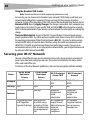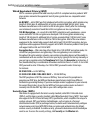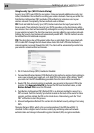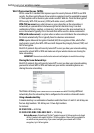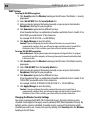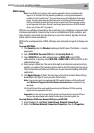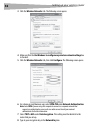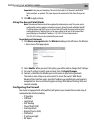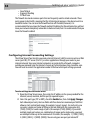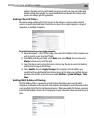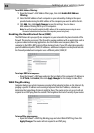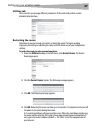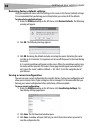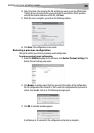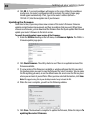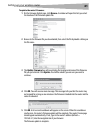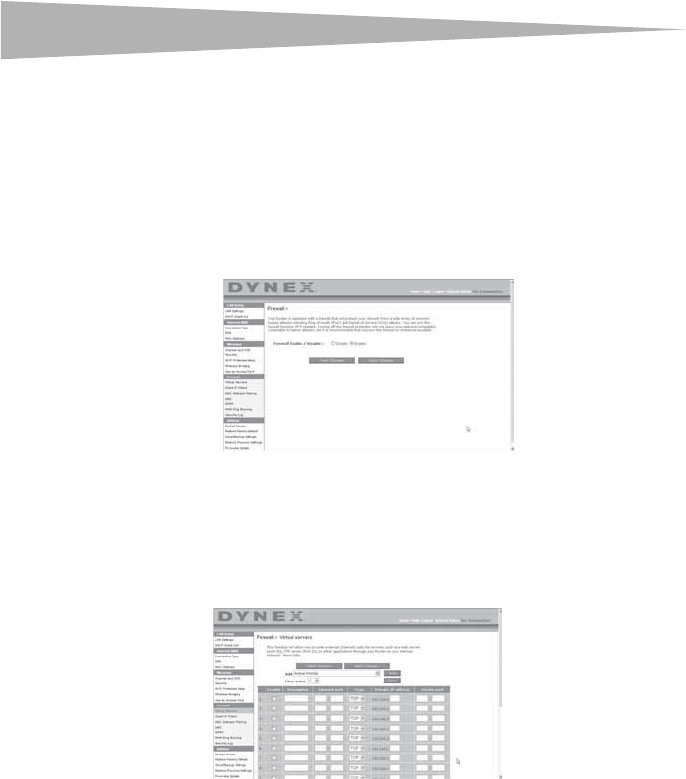
34
Setting up your wireless route
r
•Smurf Attack
• Fragment flooding
•TCP Null Scan
The firewall also masks common ports that are frequently used to attack networks. These
ports appear to be Stealth, meaning that for all intents and purposes, they do not exist to a
would-be hacker. You can turn the firewall function off if needed, however, it is
recommended that you leave the firewall enabled. Disabling the firewall protection will not
leave your network completely vulnerable to hacker attacks, but it is recommended that you
leave the firewall enabled.
Configuring Internal Forwarding Settings
The Virtual Servers function lets you route external (Internet) calls for services such as a Web
server (port 80), FTP server (Port 21), or other applications through your router to your
internal network. Since your internal computers are protected by a firewall, computers
outside your network (over the Internet) cannot get to them because they cannot be seen.
You will need to contact the application vendor to find out which port settings you need.
To enter settings into the virtual server:
1 Open the Virtual Servers page, then enter the IP address in the space provided for the
internal (server) machine, and the port(s) required to pass.
2 Select the port type (TCP or UDP), check the Enable box, then click Apply Changes.
Each inbound port entry has two fields with five characters maximum per field that
allows a start and end port range, for example, [xxxxx]-[xxxxx]. For each entry, you
can enter a single port value by filling in the two fields with the same value (e.g.
[7500]-[7500]) or a wide range of ports (for example [7500]-[9000]). If you need
multiple single port values or a combination of ranges and a single value, you must
use multiple entries up to the maximum of 20 entries (for example, 1. [7500]-[7500],
2. [8023]-[8023], 3. [9000]-[9000]). You can only pass one port per internal IP