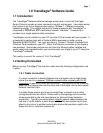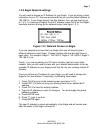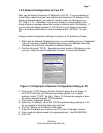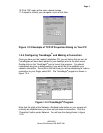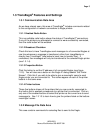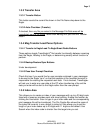Page 8
10/30/2001
Manual Part Number 900-00027-001
1.3.3 Transfer Area
1.3.3.1 Transfer Button
This button sends the current file shown in the File Name drop-down to the
Eagle.
1.3.3.2 Auto Checkbox (Transfer)
If checked, then any file you select in the Message File Data area will be
immediately sent to the Eagle, rather than waiting until you click the Transfer
button.
1.3.4 Msg Transfer/Load/Parse Options
1.3.4.1 Transfer to Eagle/Load To Eagle/Smart Radio Buttons
These options toggle TransEagle’s
®
file transfer functionality between receiving
from the Eagle, Loading to the Eagle, or determining smartly which function to
perform.
1.3.4.2 Backup/Restore/Sync Buttons
Under development.
1.3.4.3 Pass User Prompt Checkbox
Check this box if you would like for user prompts contained in your messages
to be sent to the Eagle “as is” so that the operator at the handheld terminal is
responsible for entering the requested user data. If not checked, TransEagle
®
will ask you to enter any user data at the PC when transferring a file and the
data you enter will be sent to the Eagle rather than the user prompt.
1.3.5 Index Area
This allows you to create an index of your messages with up to a 20-digit code.
Used with a scanner provides point and shoot printing. Enable this function by
clicking the Use button. Scan or type in your index code and the corresponding
print message file will be transferred. The File Combo Box shows the name of
the index file currently in use, default is index.txt. Size allows you to set the
length of your index codes up to 20 digits with 11 digits as the default. Use
Search when the index code is shorter than the target size you set.