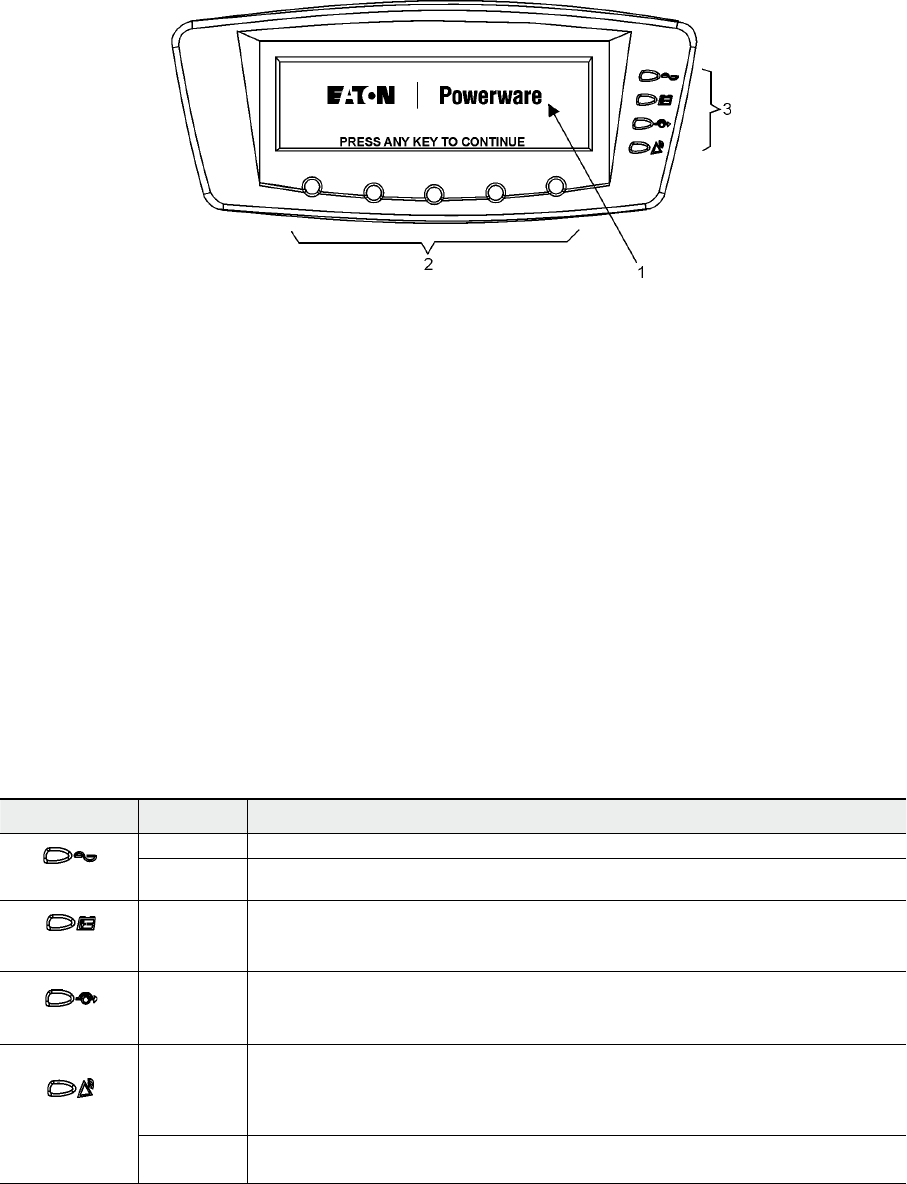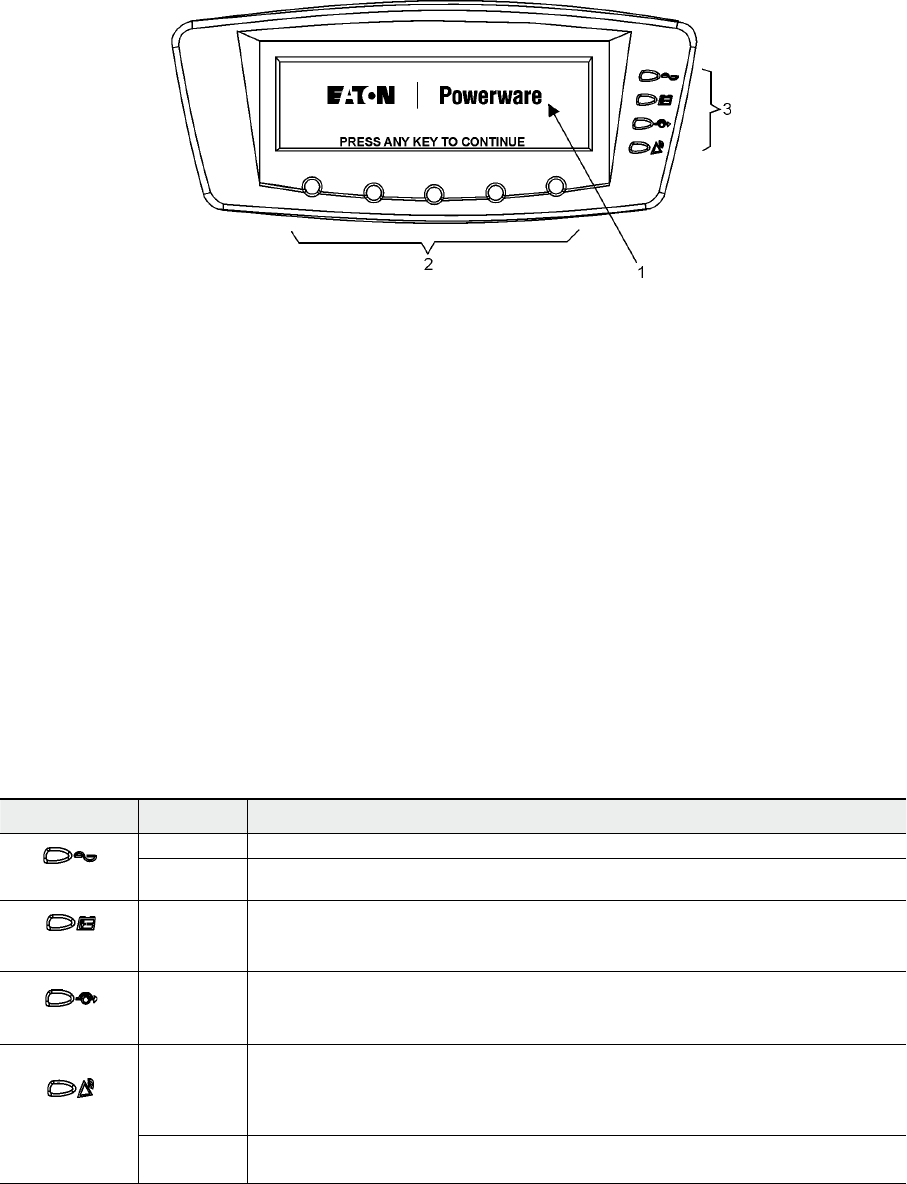
UPS 450 - 550 kVA (2x225 - 2x275 kVA)
User’s and Installation Guide
1027574
Revision B
50
5.2 Using the control panel
The following paragraphs describe the UPS control panel, including controls and indicators,
and how to monitor UPS operation. The control panel (see Figure 5-2) is located on the front
door of the UPS.
Figure 5-2. UPS control panel
The control panel consists of the following:
A liquid crystal display (LCD) (1)•
A horizontal row of pushbutton switches (2)•
A vertical column of status indicators (3). See paragraph 5.2.1.•
The following paragraphs describe using the UPS control panel to monitor the UPS. See
paragraph 6.3 for use of the operational controls.
When the unit powers up, the screen displays the Eaton | Powerware logo as shown in Figure
5-2. To advance to the main menu and mimic screen, press any control panel pushbutton once.
5.2.1 Status indicators
The four symbols on the right side of the control panel are status indicators. They are colored
light emitting diode (LED) lamps, and they work in conjunction with the alarm horn to let you
know the operating status of the UPS. The Table 5-1 shows the status indicators and provides a
functional description.
Indicator Status Descritions
Green
On The UPS is operating normally. The power module is supplying power to the critical load.
Off The UPS is turned off.
Yellow
On
The UPS is in Battery mode. Because Battery mode is a normal condition of the UPS, the
Normal indicator also remains illuminated.
Yellow
On
The UPS is in Bypass mode. The critical load is supported by the bypass source. The
Normal indicator is not illuminated when the system is in Bypass mode.
Red
On
The UPS has an active alarm and requires immediate attention. The LCD shows the high-
est priority active alarms. All alarms are accompanied by an audible horn. To silence the
horn, press any control panel pushbutton once. The Alarm indicator may be illuminated
along with other indicators.
Flashing
There is a new UPS alarm condition. The indicator flashes until acknowledged by press-
ing any control panel pushbutton once.
Table 5-1. Status indicators
For more information about audible horns, see “System event horns” on page 63.