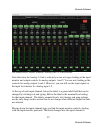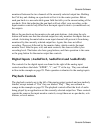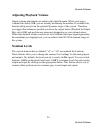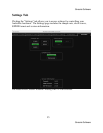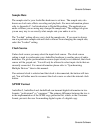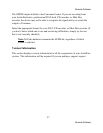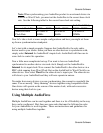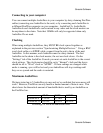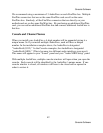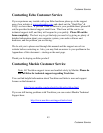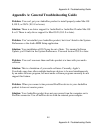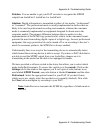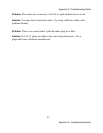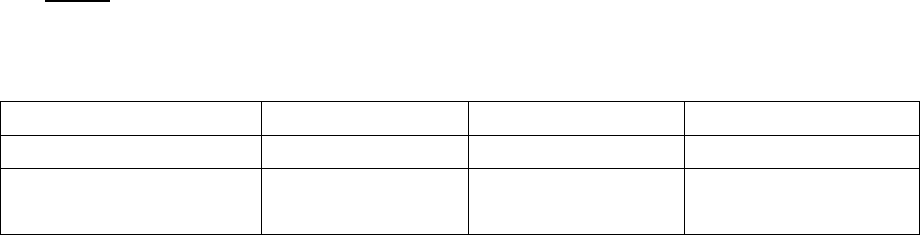
Console Software
40
Console Software
Note: When synchronizing your AudioFire product to an external device via
S/PDIF or Word Clock, you must set the AudioFire to the correct base clock
rate. See the following table for the correct base clock rate setting.
AudioFire12 Only
External Clock Rate 30kHz – 50kHz 50kHz-100kHz 100kHz-200kHz
AudioFire Base
Clock Rate
44.1kHz or
48kHz
88.2kHz or
96kHz
176.4kHz or
192kHz
Now let’s take a look at some sample configurations and how you might set them
up from a synchronization standpoint.
Let’s start with a simple example. Suppose that AudioFire8 is the only audio
device used in your studio. Since you have no other devices to synchronize with,
simply select Internal for AudioFire8’s input clock. AudioFire8 will then use its
own clock to control its operation.
Now a little more complicated set-up: You want to have an AudioFire8
synchronized to another device via word clock. Simply set the AudioFire8 to
Internal for its input clock. Now connect the AudioFire8 to the other device via a
BNC cable running from Word Clock Out on the AudioFire8 to Word Clock In on
other device. Now select Word for the other device’s input sync. The other device
will slave to your AudioFire8 and they will now operate in unison.
No matter how many devices you are synchronizing, the concept is essentially the
same. You are merely “daisy-chaining” devices together using compatible clocks.
One device will operate as the source of the master clock, with each successive
device using that clock to sync.
Using Multiple AudioFires
Multiple AudioFires can be used together and there is a lot of flexibility in the way
they can be configured. But, there are some rules that must be followed in order
for your AudioFires to work together. These are instructions and guidelines for
using multiple AudioFires together.