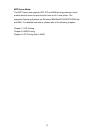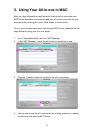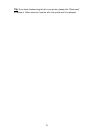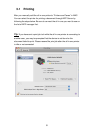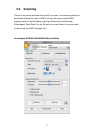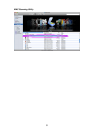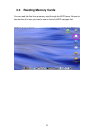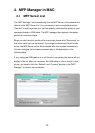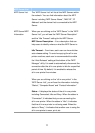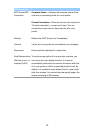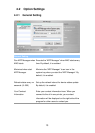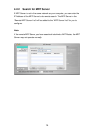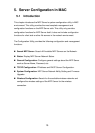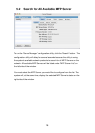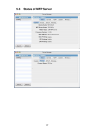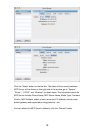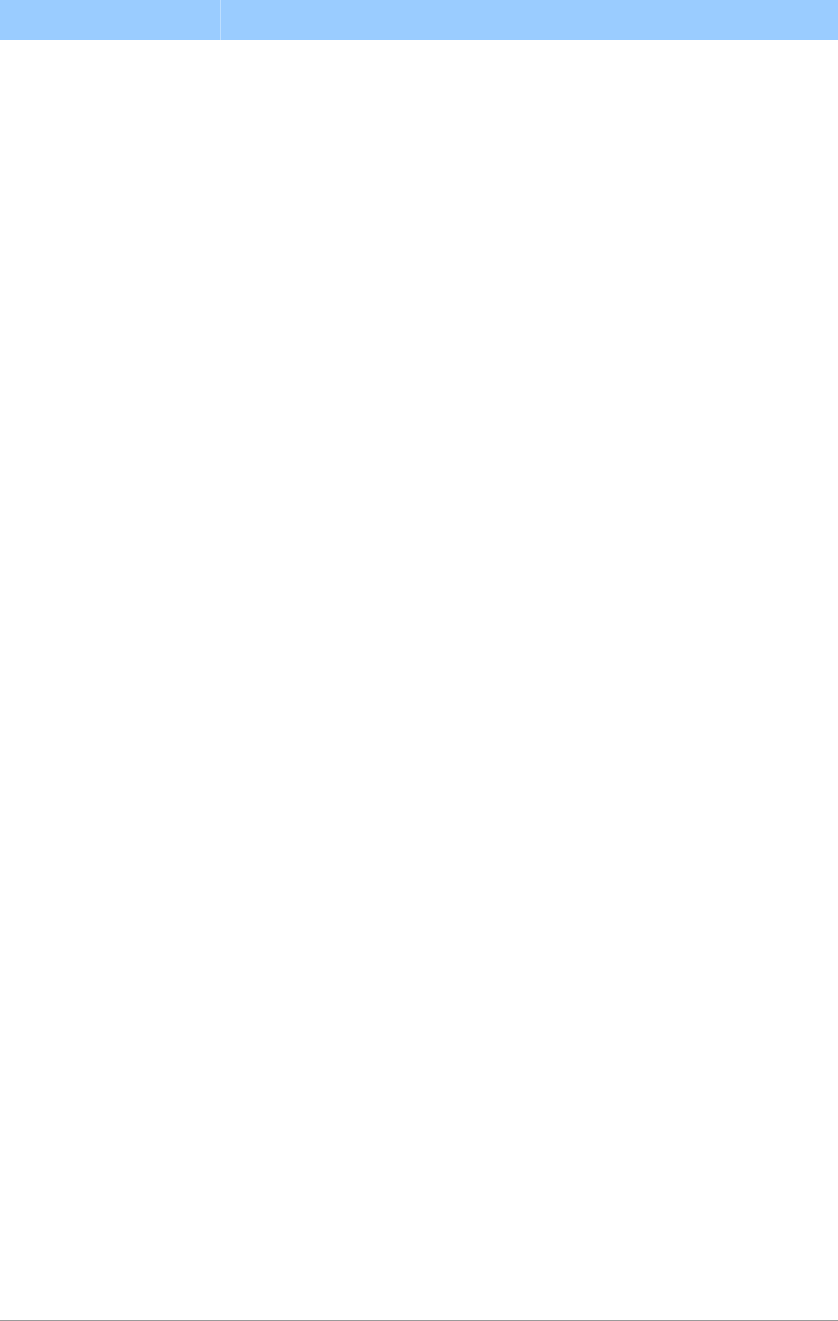
11
MFP Server List
MFP Server List The “MFP Server List” will list all the MFP Servers within
the network. You can find information about the MFP
Server including “MFP Server Name”, “MAC ID”, “IP
Address” and the device that is connected to the MFP
Server.
MFP Server/MFP
Information
When you are clicking on the “MFP Server” in the “MFP
Server List”, you will see the “MFP Server Description”
and the “Idle Timeout” setting for the MFP Server.
MFP Server Description – It is a description that can
help users to identify where or what the MFP Server is.
Idle Timeout – From here, each user can know his/her
auto release setting. To avoid occupying the all-in-one
printer overtime, each user is recommended to enable
the “Auto Release” setting at the bottom of the “MFP
Manager” utility. It is used to automatically disconnect the
connection after the all-in-one printer is idle for a specified
period of time. By default, it is enabled to release the
all-in-one printer five minutes.
When you are clicking on the “all-in-one printer” in the
“MFP Server List”, you will see the information including
“Status”, “Computer Name” and “Contact Information”.
Status – It displays the status of the all-in-one printer
including Connected, Idle and Busy. When the status is
“Connected”, it indicates that you are connecting the
all-in-one printer. When the status is “Idle”, it indicates
that the all-in-one printer is not being used. When the
status is “Busy”, it indicates that another user is using the
all-in-one printer to scan, print, etc.