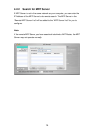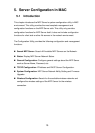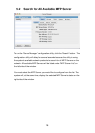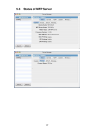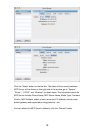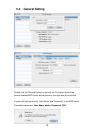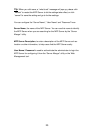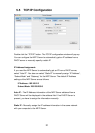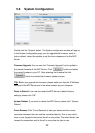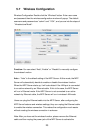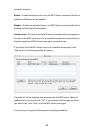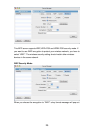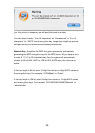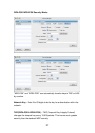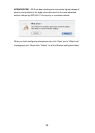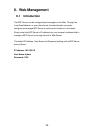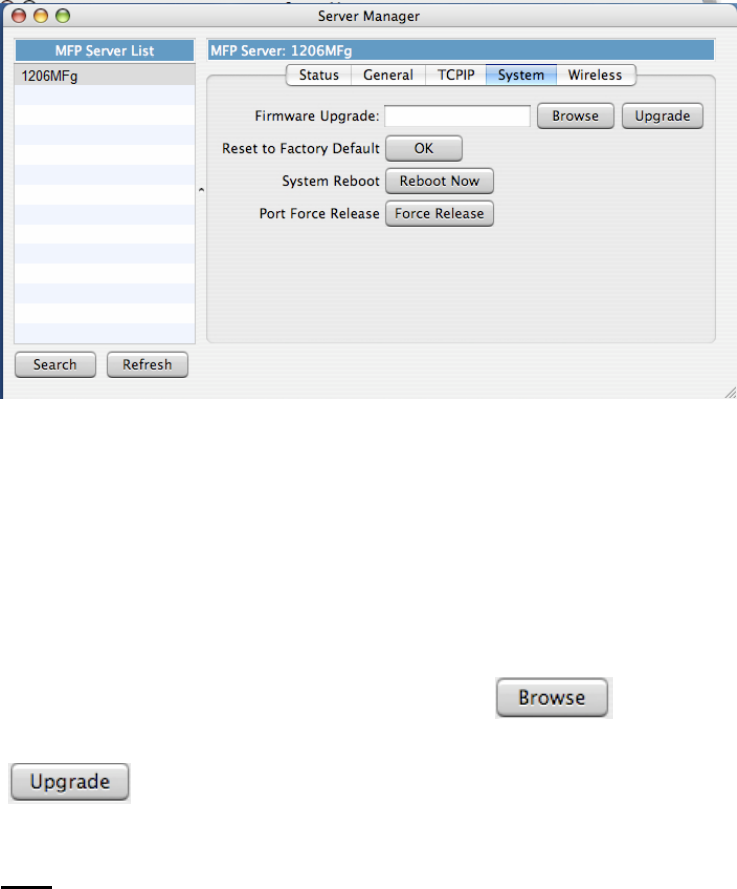
22
5.6 System Configuration
Double click the “System” button. The System configuration window will pop up.
In the System configuration page, you can upgrade the firmware, reset to
factory default, reboot the system or set the force release port for this MFP
Server.
Firmware Upgrade: You can use this “Firmware Upgrade” tool to update to
the newest firmware of the MFP Server. Click “ ” button and select
the correct firmware in your PC. After selecting the firmware file click
“ ” button to activate the firmware update process.
Tip: Before you upgrade the firmware, please make sure that the IP Address
settings of the MFP Server are in the same network as your computer.
Reset to Default: If you want to reset the MFP Server to default factory
settings, please click “OK”.
System Reboot: If you want to reboot the MFP Server, please click ‘’System
Reboot’’.
Force Release: Click “Force Release” to help you disconnect the current
connection between the user and the connected device. This is very useful
when a user forgets to disconnect the all-in-one printer. The administrator can
release the connection and let the all-in-one printer be free to use.