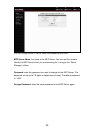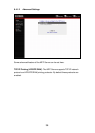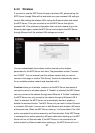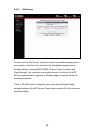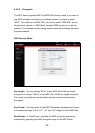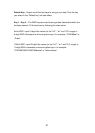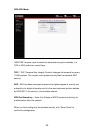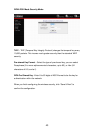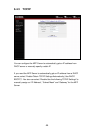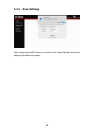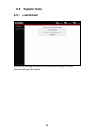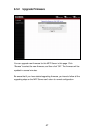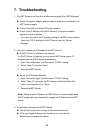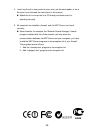48
7. Troubleshooting
1. The MFP Server is not found even after searching with the “MFP Manager”.
Check if the power adapter and the network cable are connected to the
MFP Server properly.
Check if the LAN and Ready LEDs are turned on.
Check if the IP Address of the MFP Server is in the some network
segment as your computer.
- If you are not sure of the IP Address setting of the MFP Server, please
check the TCP/IP setting of the MFP Server from the “Server
Manager”.
2. How do to change the IP Address of the MFP Server?
A DHCP Server is installed in the network
If a DHCP Server is installed, you can let the MFP Server get an IP
Address from the DHCP Server automatically.
1. Open “Server Manager” and then select “TCP/IP” setting.
2. Select “Auto IP” and click “Save”.
3. Reboot the MFP Server.
Set up the IP Address Manually
1. Open “Server Manager” and then select “TCP/IP” setting.
2. Select “Static IP” and enter the IP Address and Subnet Mask that
match your computer. Click “Save”.
3. Reboot the MFP Server.
Note: Setting a static IP Address for MFP Server is recommended since
DHCP assignment may dramatically change the IP Address of the MFP
Server.
3. A user stays connected to the MFP Server.
Contact the current user and ask to disconnect the device.
If the user forgets to disconnect the device, you can ask the
administrator to release the device.