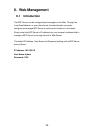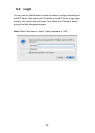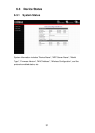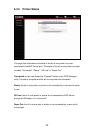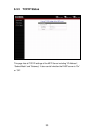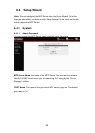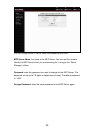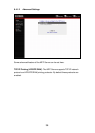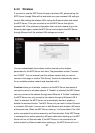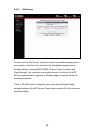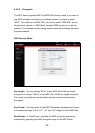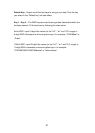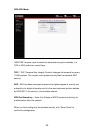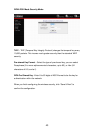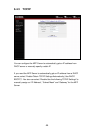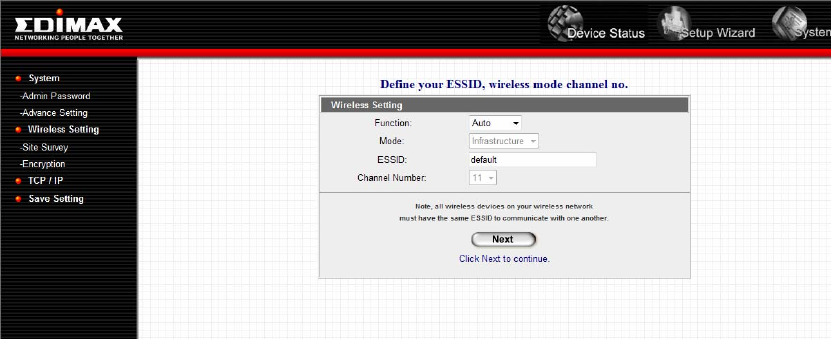
37
6.4.2 Wireless
If you want to use the MFP Server through a wireless LAN, please set up the
MFP Server through Ethernet first and make sure your wireless LAN setting is
correct. After setting the wireless LAN, unplug the Ethernet cable and restart
the MFP Server. Then you can start to use the MFP Server through the
wireless LAN. If the wireless configuration does not work, please plug in the
Ethernet cable again, restart the MFP Server and configure the MFP Server
through Ethernet until the wireless LAN settings are correct.
You can enable/disable the wireless function and set up the wireless
parameters for the MFP Server from here. The parameters include “Function”
and “ESSID”. You can manually set the wireless network that you want to
connect in this page or use the “Site Survey” function to automatically search
for an available wireless network and associate with it.
Function allows you to disable, enable or let the MFP Server auto select to
connect to a wired or wireless network. If “Disable” is selected, the MFP Server
can only connect to the network through wired Ethernet. If “Enable” is selected,
the MFP Server can only connect to the network through a Wireless LAN. If
“Auto” is selected, the MFP Server can automatically decide to enable or
disable the wireless function. The MFP Server only can work in either Ethernet
or wireless LAN mode. It cannot work in both Ethernet and wireless LAN mode
at the same time. When the MFP Server starts up, it will auto-detect if the LAN
port is connected to an active network by an Ethernet cable. If the MFP Server
is connected to an active network by Ethernet cable when starting up, the MFP
Server will run in Ethernet mode. If the MFP Server is not connected to an
active network by Ethernet cable when starting up, the MFP Server will run in