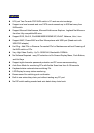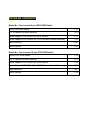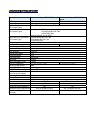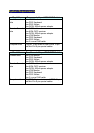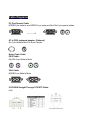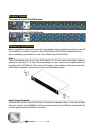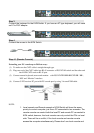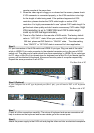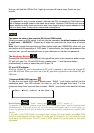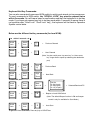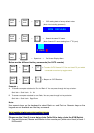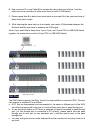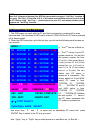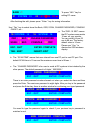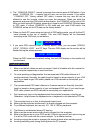remote console at the same time.
2. When the video signal is foggy or un-cleared on the screen, please check
if VGA connector is connected properly, or the VGA resolution is too high
for the length of cable being used. If the problem happened at VGA
resolution, please shorten the CAT5 cable length or reduce VGA
resolution. It is highly recommended to use “optimal CAT5 cable length “to
get the best video quality and don’t waste unnecessary CAT5 cable. High
VGA resolution is up to 1280X1024 and CAT5 cable length
could up to 500 feet approximately.
3. There is a Dip Switch on the rear site of KVM switch. The factory default
value is “ OFF/ OFF “ state. When you use the CAT5 cable length is over
300 feet, please set DIP Switch to “ ON/ON “ state. The other setting
likes “ON/OFF” or “OFF/ON” state is reserved for future application.
Step 5
PC port connectors of the KVM switch are HDDB-15 pin type. Plug one end of the calbe
which is HDDB-15 pin male connector to the selected computer port on the rear of KVM
switch unit. The other end of cable which have three connectors: a HDDB-15 pin male type
for PC video, a Mini Din 6 pin female type for keyboard and a Mini Din 6 pin female type for
mouse, will be attached to keyboard, mouse and monitor ports of computer respectively.
Repeat the same procedure to all of PCs.
The Rear Side of PC
Step 6 (Optional)
If your computer has an AT type keyboard port (Din 5 pin), you will need a PS/2 to AT keyboard
adapter.
The Rear side of PC
Step 7
Check all of the connections carefully. The colors of keyboard and mouse connectors will
help to make sure the keyboard and mouse cables go to the correct ports.
Step 8
Attach the power supply to the KVM unit and plug the other end into an electrical receptacle.