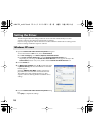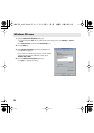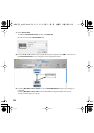22
■
Installing the driver
* If the
“Authenticate”
dialog box appears during the installation, input the password and click
“OK.”
* What you actually see on your Macintosh screen may be different, depending on your computing
environment and the operating system you’re using.
1.
With the UM-1EX left unconnected, start up Macintosh.
* Disconnect all USB cables other than those for your keyboard and mouse, and restart your Macintosh.
2.
Exit all currently running software (applications).
3.
Prepare the CD-ROM.
Insert the CD-ROM into the CD-ROM drive of your Macintosh.
4.
In the
Driver (Mac OS X)
folder of the CD-ROM, double-click
UM1USBDriver.pkg
.
* A message such as
“This Installer package needs to...”
may appear.
Click
“Continue.”
5.
The display will indicate
“Welcome to the EDIROL UM-1Driver Installer.”
Click
[Continue]
.
6.
The display will indicate
“Select a Destination.”
Click the drive in which the operating system is installed to select it, and then click
[Continue]
.
* Select your startup disk as the drive.
7.
The display will indicate
“Easy Install.”
Click
[Install]
or
[Upgrade]
.
8.
The display will indicate
“Installing this software requires you to restart your computer when
the installation is done.”
Click
[Continue Installation]
.
9.
The display will indicate
“The software was successfully installed.”
Click [Restart] to restart your Macintosh.
This completes installation of the UM-1 driver.
Next, make MIDI device settings. (
→“Setting the driver” (p. 23))
Mac OS X users
UM-1EX_multi1.book 22 ページ 2005年11月1日 火曜日 午後3時19分