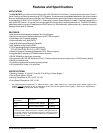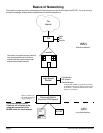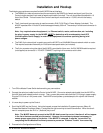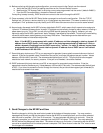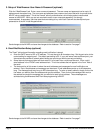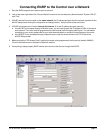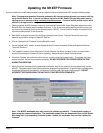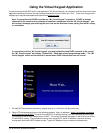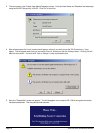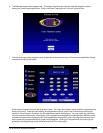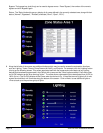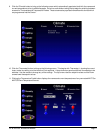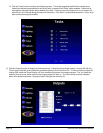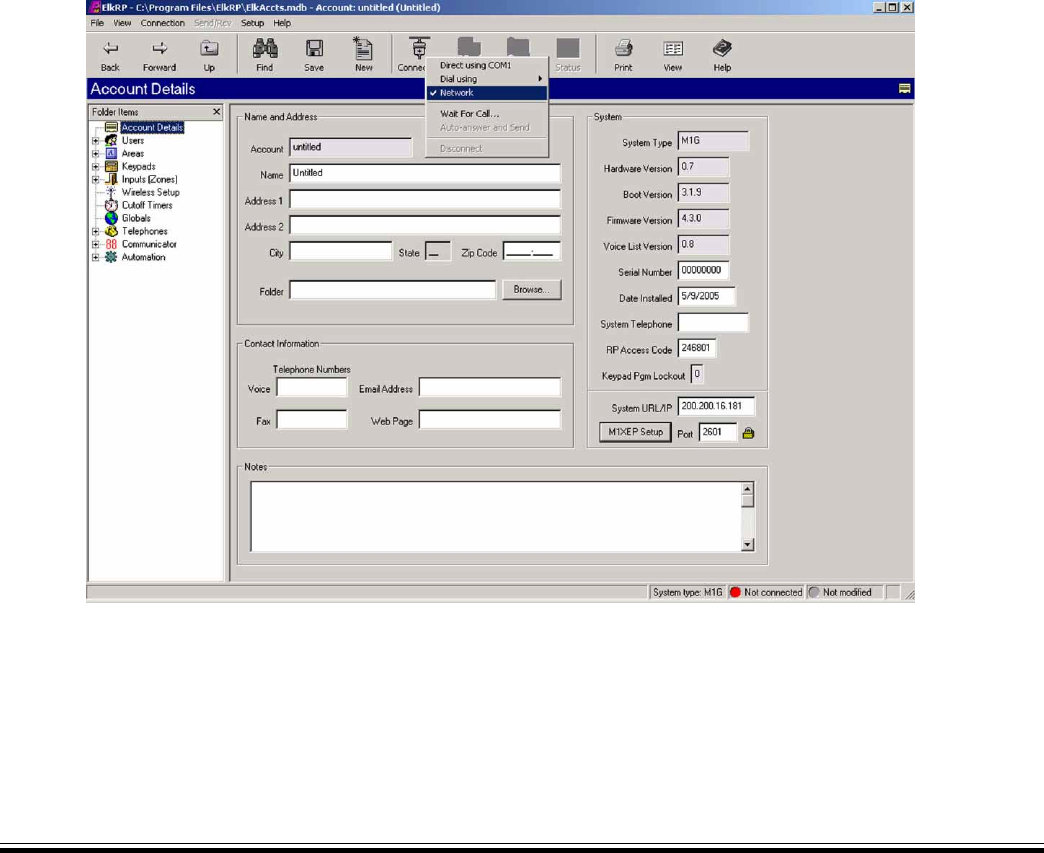
ELK-M1XEP Installation Manual
Page 11
Connecting ElkRP to the Control over a Network
1. Start the ElkRP program and create or open an account.
2. Look at the lower right side of the "Account Details" screen for the two data entry blocks labeled: "System URL/IP"
and "Port".
3. If ElkRP and the Control are both on the same network, the IP address and port should have been copied from the
M1XEP setup screen during the configuration and setup process. Verify that the values are correct.
4. If ElkRP will connect to the Control through the Internet, fill in the IP address and port manually.
a. If the M1XEP is connected through a network router, you will need to enter the IP address or URL for the entire
local network. The router must be programmed to allow outside traffic through a specific port. For information
on setting up your router, please refer to your router documentation or contact the manufacturer of the router.
b. If the M1XEP is not connected through a network router, enter the values found on the TCP/IP tab of the
M1XEP Setup screen.
5. Make sure that the "RP Access Code" is set to the correct value programmed into the control (default=246801).
From the Connection menu choose the "Network" method.
6. If everything is setup properly ElkRP should now connect to the Control through the M1XEP.