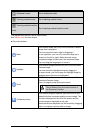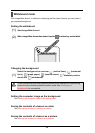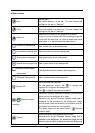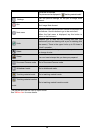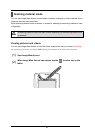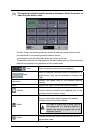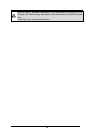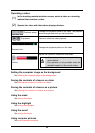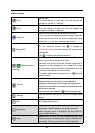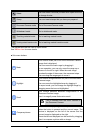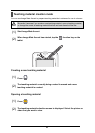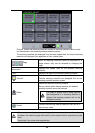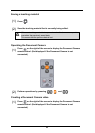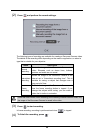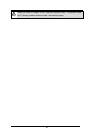■ Menu buttons
Pen 1
Selects pen 1.
The initial setting is a red pen. You can change the
settings for this pen in "Settings".
Pen 2
Selects pen 2.
The initial setting is a black pen. You can change the
settings for this pen in "Settings".
Delete all
Deletes all the lines that are drawn on the screen.
If you only want to delete part of the drawings, align the
cursor with the area that you want to delete and press
side button 2, or tap while pressing side button 1.
Operate PC
Use to operate the computer.
On the computer screen, tap
to change to
<Whiteboard mode> with the captured PC image as the
background.
Tap
to display the previous condition.
Start/stop lesson
recording
Saves the currently displayed contents and the audio
that is input to the computer as a video.
Elements such as the Document Camera image that is
displayed on the background, the background image
and the drawn lines are recorded, but elements such as
the buttons and pointer are not recorded.
The saved videos can be played back in "
Teaching
material mode"
.
Capture
Saves the currently displayed contents as a picture.
Elements such as the Document Camera image that is
displayed on the background, the background image and the
drawn lines are recorded, but elements such as the buttons and
pointer are not recorded.
The pictures can be displayed in "
Teaching material mode".
Settings
You can perform settings for the pen or Image Mate
Accent.
Quit
Quit Image Mate Accent.
Next menu
Displayed when the whole menu cannot be displayed on
one screen. Use this button to go to the next menu.
When the final menu is displayed, tap this button to
return to the first menu.
Undo
Enables you to redo the last drawing edit that you
performed (such as drawing with a pen or deleting with
the eraser). There is upper limit in “Undo” operation.
41