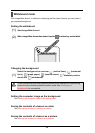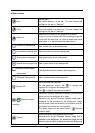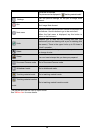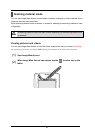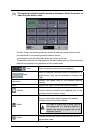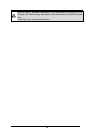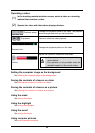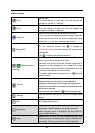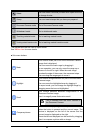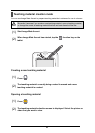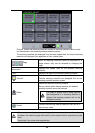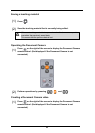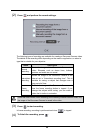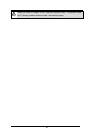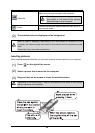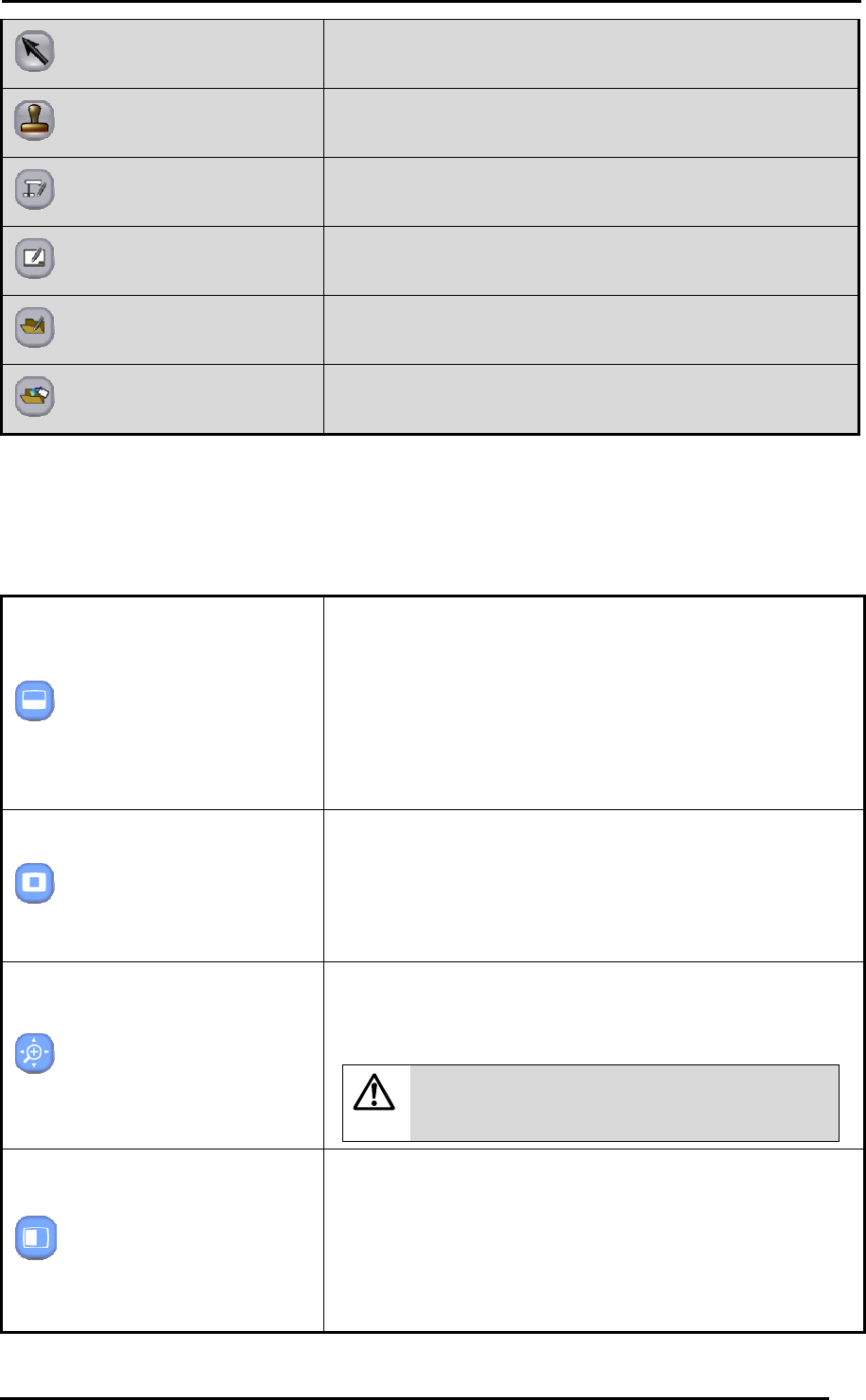
42
Select
You can select a line that you drew with a pen to move it
or change its size.
Stamp
You can insert stamps that you have pre-prepared.
Document Camera mode
Go to Document Camera mode.
Whiteboard mode
Go to whiteboard mode.
Teaching material mode
Go to teaching material mode.
Teaching material creation mode
Go to teaching material creation mode.
The grayed items can be used in expert mode.
See <Button list> for more details.
■ Sub menu buttons
Mask
This function hides part or all of the Document Camera
image that is displayed.
You can move the mask range by dragging it.
In one operation, you can only move the range up or
down or to the left or right. When the mask range
touches the edge of the screen, the movement stops.
You can drag the range again to move it.
Highlight
This function brings attention to a part of the Document
Camera image.
You can move the highlighted area by dragging it.
In expert mode, you can change the highlight range by
dragging areas that are not highlighted.
Scroll
This function performs electronic magnification of the
Document Camera image.
Use it to magnify areas that are too small.
Caution
This is different from the zoom function of
the Document Camera.
Compare pictures
This function displays together the picture that is shot
when the button is pressed and the current image. The
picture is displayed on the left of the screen and the
current image is displayed on the right.
Areas that are not displayed can be scrolled by dragging.
Use it to compare a picture with an image.