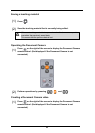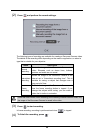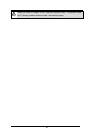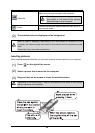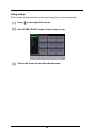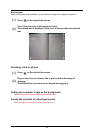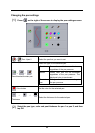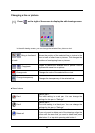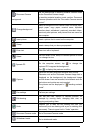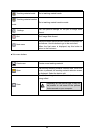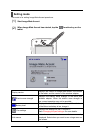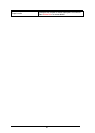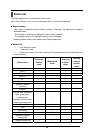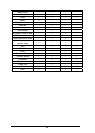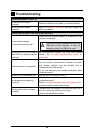Changing a line or picture
(1)
Press
on the right of the screen to display the edit drawing screen.
In the edit drawing screen, you can change the selected line, picture or text.
Bring to front/send
to back
Moves the position of the selected line or picture to the
front or back of other lines or pictures. This changes the
positions of overlapping lines or pictures.
Copy/paste
Copies or pastes the selected line or picture. Use to
duplicate the same line or picture.
Change color
Changes the color of the selected line or text.
Change transparency
Changes the transparency of the selected line.
■ Menu buttons
Pen 1
Selects pen 1.
The initial setting is a red pen. You can change the
settings for this pen in "Settings".
Pen 2
Selects pen 2.
The initial setting is a black pen. You can change the
settings for this pen in "Settings".
Delete all
Deletes all the lines that are drawn on the screen.
If you only want to delete part of the drawings, align the
cursor with the area that you want to delete and press
side button 2, or tap while pressing side button 1.
53