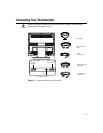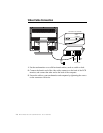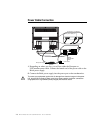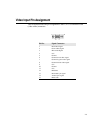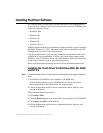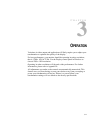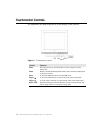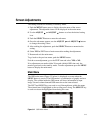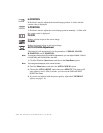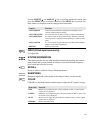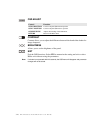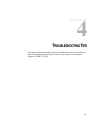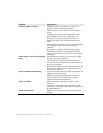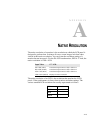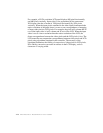3-13
Screen Adjustments
The setting switches are normally in stand-by mode.
1 Push the MENU button once to display the main menu of the screen
adjustment. The adjustable items will be displayed in the main menu.
2 Use the ADJUST and ADJUST buttons to select the desired setting
icon.
3 Push the SELECT button to enter the sub-menu.
4 Once the sub-menu appears, use the ADJUST and ADJUST buttons
to change the setting values.
5 After making the adjustment, push the SELECT button to memorize the
setting.
6 Select YES at EXIT item of main menu after making the adjustment.
7 Return and exit the main menu.
To go back to the previous menu, push the MENU button.
Exit the screen adjustment, go to the EXIT item and select YES or NO.
If no adjustments are made within 20 seconds (default OSD time out), the
monitor goes back to the stand-by mode. To make adjustments press the MENU
button to display the main menu.
Main Menu
The OSD main menu (Figure 3.2 below) is displayed on screen when the
MENU button is pressed. The OSD menu is a combination of graphic and text
display. The column inside the OSD menu will show information of input
image. Second column beneath OSD menu shows the item selected.
The LEFT and RIGHT keys are used to scroll through items within the menu.
The selected item is highlighted as the scrolling move along. The SELECT key
is used to activate the highlighted item during this state.
Figure 3.2
OSD Main Menu