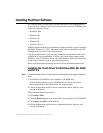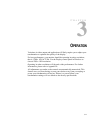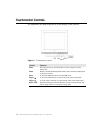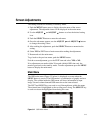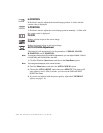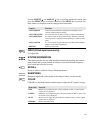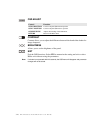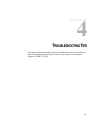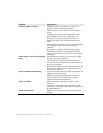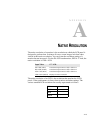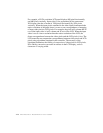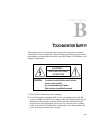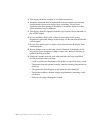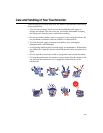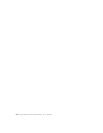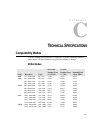4-18 Elo Entuitive Touchmonitor User Guide
Problem Suggestion(s)
No image appears on screen.
Check that the video cable and power connectors are
properly connected as described in Chapter 2.
Make sure the pins of the connectors are not crooked or
broken.
Check that power switch of the touchmonitor has been
pressed and LED on the front of touchmonitor is lit.
Test the power supply by trying different cables, or a
different wall outlet or plug another appliance into the
outlet.
Make certain the video cable is properly connected and that
it is not damaged. Check for bent pins on the cable
connectors.
Ensure that your computer and video card are properly
configured (consult video card documentation) and the
video card is firmly seated in the card slot of the computer
motherboard.
Partial image or incorrectly displayed
image
Check whether the resolution of your computer is higher
than that of the LCD touchmonitor.
Check that the video cable from the monitor has been
securely and correctly connected to the video connector at
the rear of the computer.
Reconfigure the resolution of your computer to make it less
than or equal to 1280 x 1024. See Appendix A for more
information on resolution.
Image is unstable and flickering
Use the Auto Tracking function to make an adjustment. See
Chapter 3 for more information.
Check and reconfigure the touchmonitor mode of the
vertical refresh rate of your graphic card to make it
compatible with the LCD touchmonitor.
Image is scrolling
Make sure the VGA signal cable (or adapter) is well
connected.
Check and reconfigure the display mode of the vertical
refresh rate of your graphic card to make it compatible with
the LCD touchmonitor.
Touch does not work
Make sure the touchscreen cable is securely connected at
both ends.