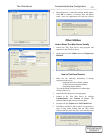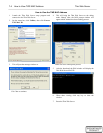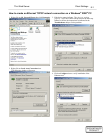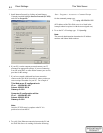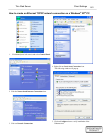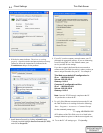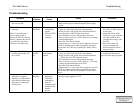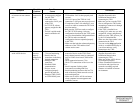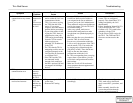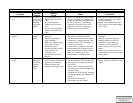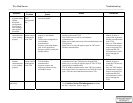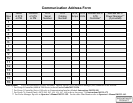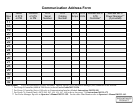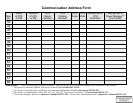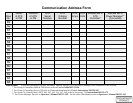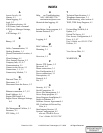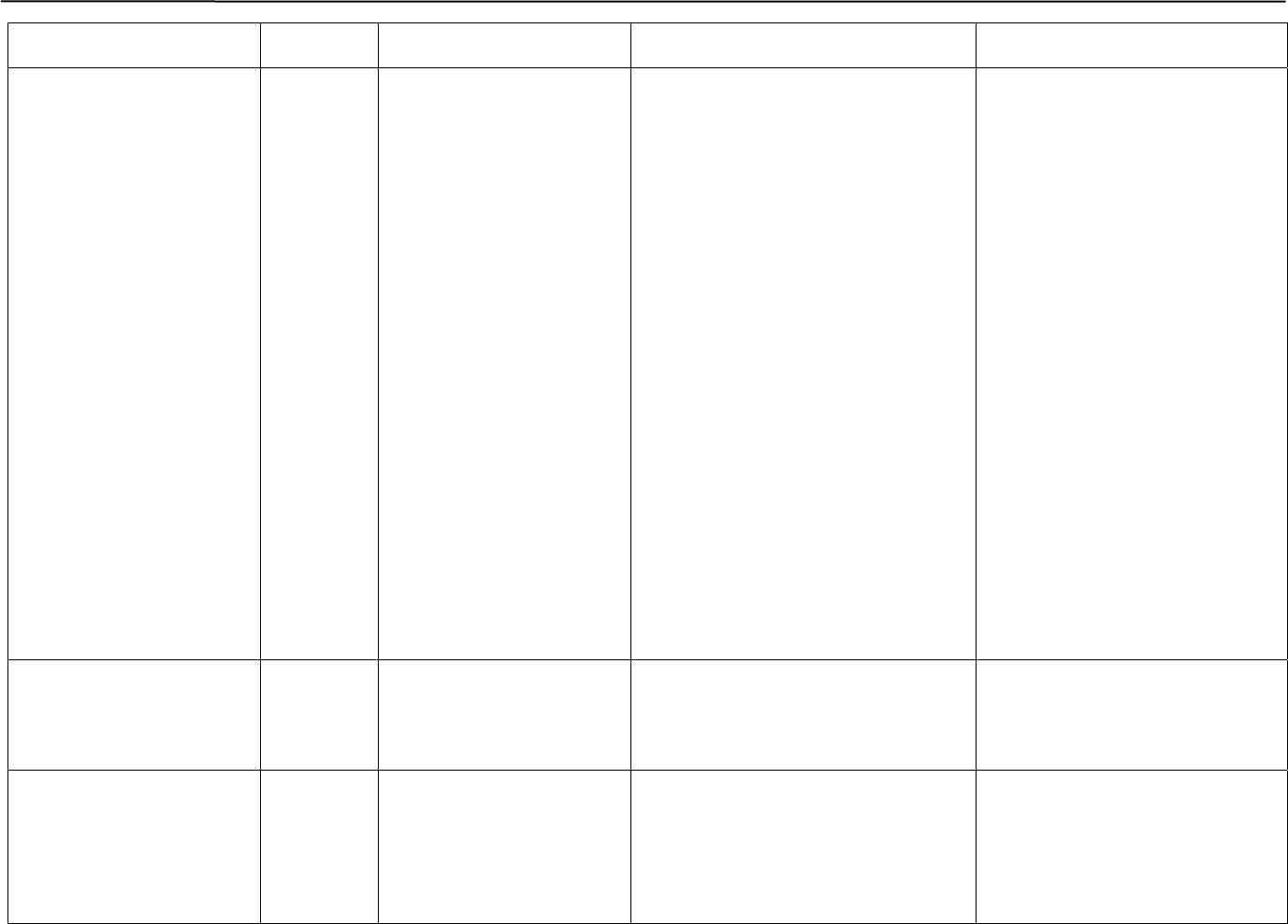
Thin Web Server Troubleshooting
Symptom
Possible
Problem
Possible
Cause
Action Prevention
7. TWS booted but cannot
communicate to any remote
_72E.
TWS is not
connected to
LAN.
72Es are not
connected to
the LAN.
– Check first if any client
station within the LAN can
communicate with the
TWS. User can try to ping
the TWS from the client
station. If you get no
response, solve this address
problem before proceeding.
– If your client station is able
to ping the TWS, then you
might need to rerun your
TSSP and try downloading
from the 72E list records.
Make sure there are
uploaded 72E IP addresses
to the TWS.
– The 72Es that the TWS is
attempting to talk to are not
configured properly to the
LAN and may be connected
to a different LAN.
– If the TWS and the 72Es
are connected locally
through a hub, make sure
the hub is powered ON and
can support 10/100 Mbps
devices.
– Run your TSSP, and verify saved 72E
record lists. Make sure the addresses
you assigned in the list are addresses
given to you by the LAN administrator.
These addresses are the actual addresses
used by the remote 72Es the TWS will
be communicating to.
– After every upload, make sure to
download the configuration to make
sure the data was uploaded properly to
the TWS.
– Make sure that after every download to
reset the TWS for a fresh restart.
– You can use a client station within the
LAN to verify the presence of the TWS
and the remote 72Es. You can do this
by pinging each of them through the
ping utility in DOS. Those that do not
reply are the ones that cannot
communicate within the LAN.
– For 72Es not responding from your ping
request from a client station, you can
revisit their configuration and confirm
their settings.
– Make sure to call ASI for assistance
when symptoms become apparent and
conditions worsen.
– Make sure the TWS and all the
remote 72Es are configured
properly. They should have TCP
settings assigned by the LAN
administrator.
– Follow Installation Manual 381333-
238 to configure the Acc. 72Es.
– Confirm every 72E record before
uploading it to the TWS.
– Use the correct TSSP version for
the TWS. The TSSP and TWS
firmware versions must be the
same.
8. TWS reports
communication error.
Devices
were not
properly
connected to
the TWS.
Same as item 6 Same as item 6 Same as item 6
9. TWS email date and time
received are incorrect.
System
DST, date,
and time are
not properly
setup.
– Forgot to setup the DST and
system time.
– Incorrect DST setting.
– Set the DST and system date and time
accordingly.
– The first time you configure the
TWS, make sure to check and
apply correct DST, sytem date, and
time.
– Make a monthly check for the
system data and time through
system configuration page to