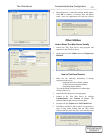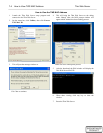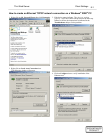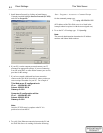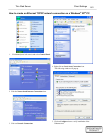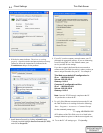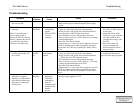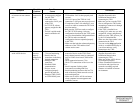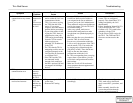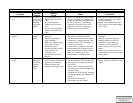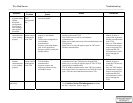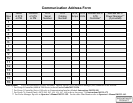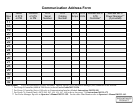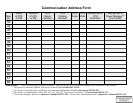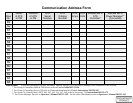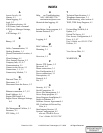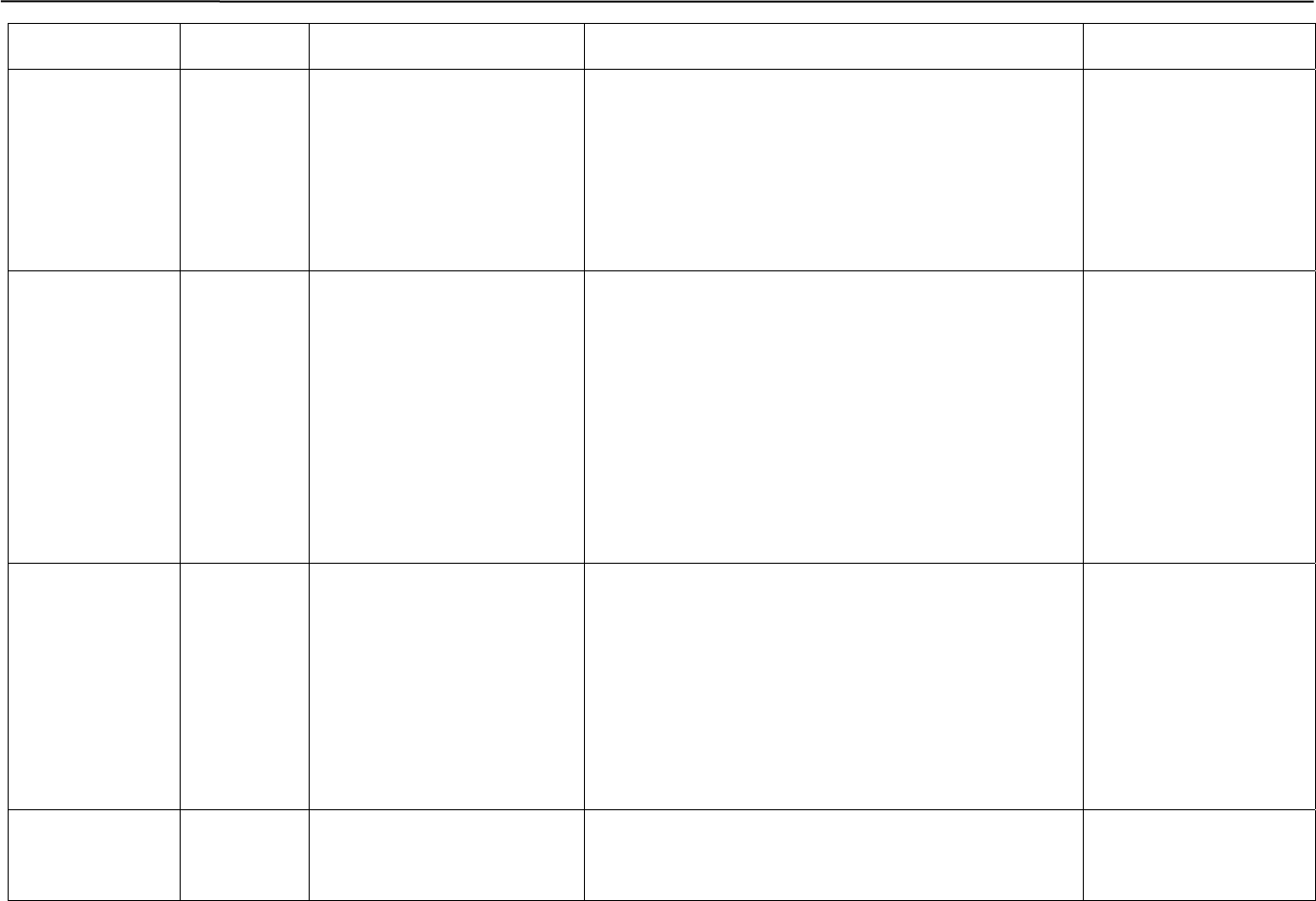
Thin Web Server Troubleshooting
Symptom
Possible
Problem
Possible
Cause
Action Prevention
13. Server setup
program cannot
upload /
download
configuration.
Receiving an
error message
after upload /
download.
Corrupted
TWS
configuration
file.
– TSSP & TWS program
version mismatch.
Same as item 4 Same as item 4
14. Serial Modbus
communication
is not working
properly.
Modbus
master cannot
communicate
with TWS.
– TWS is not serially connected
properly to the Modbus
master.
– TSSP was not configured for
serial Modbus
communication.
– Incorrect serial cable adapter
used for this application.
– Incorrect registers used by the
Modbus master.
– Make sure to use the correct serial adapter to connect the
Modbus master to the TWS.
– Only COM2 can be used for serial Modbus
communication.
– Make sure to enable and set up serial communication to the
TWS properly.
– Make sure to use only the register maps for TWS serial
Modbus communication.
– Follow this Installation
Manual for how to
connect and implement
Modbus communication
in the TWS.
– Only use TWS Modbus
communicaton register
maps in designing GUI
applicaton that will
communicate to ASCO
device through the
TWS.
15. TCP/IP open
Modbus
communication
is not working
properly.
Modbus
master cannot
communicate
with TWS.
– TWS was not configured for
TCP/IP Modbus
communication.
– Incorrect registers and
addressing scheme used by
the Modbus master.
– Make sure to enable and set up TCP/IP Modbus
communication to the TWS properly through TSSP.
– Make sure to use only the register maps for TWS TCP/IP
Open Modbus communication.
– TCP/IP Modbus communication of the TWS only renders
data from serial devices connected to its COM3 & COM4
ports. TWS does not render data from remote 72Es.
– Follow this Installation
Manual for how to
install the TWS and use
the TSSP.
– Only use TWS Modbus
communication register
maps in designing GUI
application that will
communicate to ASCO
device throught the
TWS.
16. Needed to reset
alarm logs.
– Run your server setup program again, connect to the TWS.
Go to Utilities, Server File Management and delete
the file C:\alarm.bin. Refer to page 5-1.